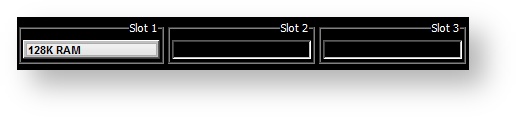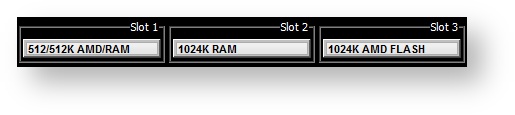Preface
Z88 Applications
When the Z88 came out, there was no facility to 'Blow your own ROM,' This was because the Z88 Application software was supplied on an EPROM card. As larger EPROM cards became available, it was possible to make compilations but there were only a few people around who had the skills to link the applications together, writing addresses on the back of envelopes and using Hex calculators. This all changed when Garry Lancaster wrote ROMcombiner was written. This allowed users to combine applications themselves. When the Flash cards become available, blowing those were added, so at lastfor example, all the applications that were written for the Z88 could be written stored onto one 1M card.
Now that all the companies that wrote software for the Z88 are no longer marketing their products it is now possible to download the ROM image and blow your own.
Updating Applications and OZ
Updating Flash cards came next with ROMupdate. Fetching the new image from the internet and downloading to the Z88, allowed users to update the applications and eventually the external OZ versions themselves.
From OZ 4.6 this facility was added into OZ, allowing the Z88 Operating System to update itself with the <>UPD command.Anchor
| Table of Contents | ||
|---|---|---|
|
...
After OZ 4.7.1 the developers moved on to OZ v5.0 beta allowing the user to update to the latest version. This is a more complex operation as it relies on the user generating additional files beforehand, but this will be described in this section for those who wish to do so in the OZ section. It is important that the Prerequisites are read and understood before preceding otherwise you may get stuck.
| Anchor | ||||
|---|---|---|---|---|
|
| Warning | ||
|---|---|---|
| ||
Note: All data on the flash card will be deleted. Backup this data beforehand if required. |
The Z88 needs to have the following cards as a minimum configuration.
Slot 1 needs to have at least 128K and at least enough RAM to store the image |
...
. 128K may be enough space to store Eazylink and Flashstore, but not enough to store an OZ update of 256K or above. 512K or 1M is highly recommended. | |
If you are running OZ 4.5 or above in slot 1, with 512K of RAM, that may enough RAM to store most images. OZ 4.5 also has Eazylink installed on it so the additional Computer link pop-down may not be required. | |
| Slot 2 may have another EPROM or Flash card with |
...
| the Computer Link |
...
| in it |
...
...
| A blank EPROM or Flash Card to store the applications or files. | |
| (Optional) EPROM Eraser to erase the EPROM card (if required). | |
Connecting the Z88 to the Desktop to transfer the programs to the Z88. See Computer Links for more details |
Getting the image
There are different ways of obtaining the image of an application.
- Downloading
- Copying
- Writing your own
Download the Application
Unzip Flashtest 32, the file and transfer the five files to the Z88.
The files are shown here displayed in the Filer are:-
- FLASHEPROM.62 &.63 - These are the image files for Flashtest and Flashstore.
- Romcombiner.bas, .bin & RomUtil.bas - These files are required to blow the image to the EPROM card.
Running RomCombiner
To run the program, do the following:-
- Select BBC BASIC B. Type
- RUN "ROMCOMBINER.BAS"
The following screen is displayed.
EPROMs can only be programmed in Slot 3.
Verify EPROM banks properly erased
Press V. followed by
- F
- 32
If the EPROM is properaly erased the following screen is displayed.
If an error message is displayed, the EPROM should be removed and erased again with the EPROM Eraser until it passes this test.
Blow image files to blank EPROM
From the main screen, Select
- B
- 3 and then the Card name
- FLASHEPROM
- F
The screen will flash a few times until the following screen is displayed. If any programming errors are given, the EPROM will need to be erased and this procedure needs to be repeated from Verify EPROM banks properly erased.
- Select
- Open the Card Flap
- Remove the 32K EPROM card from slot 3
- Close the Card Flap
- Open the Card Flap
- Insert the 32K EPROM in slot 2
- Close the Card Flap
- Press the key to display the two new applications at the bottom of the list
...
Making an Eazylink/Flashstore ROM
If you have
- 32K EPROM (this can be a MAC LINK or PC LINK card)
- EPROM ERASER
consider building a copy of this first, so that you can use Eazylink to transfer the OZ image, see Creating Eazylink/Flashstore rather than using the slower Imp/Export pop-down.
If you unable to use a separate card, you can temporary use it in same flashcard that OZ will be in. The procedure would be:-
- Save Eazylink ROM to the Flashcard
- Download the Files to RAM
- Delete the Eazylink image from the Flash card.
- Save the OZ image from RAM to the Flash card.
Check List
Before doing a procedure like this it is prudent to do some preliminary checks.
Check RAM
To do these tests, please select the INDEX screen with either the key or I.
If you have any extra RAM, the largest size you have should be used in Slot 1, unless you are running OZ 4.5 in which case it needs to be in Slot 2. This is to ensure that the Z88 "type" is an "Expanded Machine." This can be checked using the INFO command.
Depending on what configuration you have, the amount of RAM you have should be reflected in the following command. For example, if you had a 512K/512K Flash/RAM card running OZ4.5 in slot 1, 1M RAM in slot 2 and a 1M Flash card in slot 3.
In the INDEX check that the Z88 recognises the extra memory by giving the CARD command. You should get the following result.
Here are some other examples on a standard Z88.
| Note | ||
|---|---|---|
| ||
The standard Z88 does not recognise the file area. |
If the values shown in the RAM do not display these values, Backup the Z88 and give the Z88 a Hard Reset.
and keep going around the loop again until the values are correct.
Press to return to the main screen.
Check Default Device
Check that the default device to the RAM is correct by selecting the Panel S.
In this case the value of :RAM.1 is correct.
Press to return to the main screen.
Set Default Device
Set the default device to the RAM that is being used by selecting the Panel S. Move the cursor down 3 lines (, , ) then to the end of the line () just past the 0 in :RAM.0 in the Default device field:-
Press the key
and replace it with either a 1 or 2 depending which slot the RAM is in.
| Anchor | ||||
|---|---|---|---|---|
|
Select the Filer F .
Press SV to Select deVice
Move the cursor over to the right (using , then press the key to remove the number that is there, finally type in the RAM slot number 1 then press to select it.
Getting the image
There are different ways of obtaining the image of an application.
- Downloading
- Writing your own
Download the Application
Z88 Applications are stored in 16K size files called banks. To keep these files together, they are stored in a zip file, which also compresses the collection. There are a number of steps that need to take place. These are:-
- Download the zip file from the internet
- Unzip the file either on the
- Desktop or
- Z88
- Transfer either the zip or un-ziped files to the Z88
- Run ROMcombiner or ROMupdate on the Z88 to blow the image into the Flash or EPROM.
The examples given here are
| Application / Pop-down | Notes | ||
|---|---|---|---|
| Creating Eazylink/Flashstore | Use your 32K EPROM (this can be a MAC LINK or PC LINK card) and EPROM ERASER to build Eazylink fot transfer, rather than the slower Imp/Export route. Alternatively, use the Flash card temporarily, until the OZ image replaces it. | ||
| Creating OZ | Update your existing copy or build one from scratch. | ||
| Creating SpellMaster | An example of building a 3rd party software. |