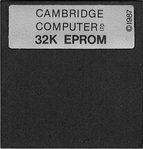Preface
When the Z88 came out, there was no facility to 'Blow your own ROM,' This was because the Z88 Application software was supplied on an EPROM card. As larger EPROM cards became available, it was possible to make compilations but there were only a few people around who had the skills to link the applications together, writing addresses on the back of envelopes and using Hex calculators. This all changed when Garry Lancaster wrote ROMcombiner. This allowed users to combine applications themselves. When the Flash cards become available, blowing those were added, so at last, all the applications that were written could be written onto one 1M card.
Now that all the companies that wrote software for the Z88 are no longer marketing their products it is now possible to download the ROM image and blow your own.
Main Prerequisites
The Z88 needs to have the following cards as a minimum configuration.
- Slot 1 needs to have at least 128K and at least enough RAM to store the image to blow
- Slot 2 may have another Flash card with the Computer Link in it.
- and the following items are required:-
| A blank EPROM or Flash Card to store the applications or files. | |
| (Optional) EPROM Eraser to erase the EPROM card (if required). | |
Connecting the Z88 to the Desktop to transfer the programs to the Z88. See Computer Links for more details |
Getting the image
There are different ways of obtaining the image of an application.
- Downloading
- Copying
- Writing your own
Download the Application
Z88 Applications are stored in 16K size files called banks. To keep these files together, they are stored in a zip file, which also compresses the collection. There are a number of steps that need to take place. These are:-
- Download the zip file from the internet
- Unzip the file either on the
- Desktop or
- Z88
- Transfer either the zip or un-ziped files to the Z88
- Run ROMcombiner on the Z88 to blow the image into the Flash or EPROM.
To demonstrate how this is done we are using the SpellMaster ROM which needs 128K or space.
Using Rakewell Flash Card with OZ v4.5
The main advantage of using this combination is that it has
- ROMcombiner
- Unzip
- Eazylink
already on the Z88. The procedure is as follows;-
- On the Desktop Download the spell.zip file.
- Using Eazylink, transfer the file to the Z88.
Using Unzip
Select Unzip either from the INDEX or U.
Select the file required to be unzip, either by typing the name here, or by selecting it using the Filer. F
Move the cursor with the and mark the file with key. Pressing returns to the previous screen but with the correct file name entered.
Press the key to start the operation.
Select a to extract all the files.
When all the files have been inflated, leave Unzip with Q. Check the files are all there by selecting the Filer. F again.
Using ROMcombiner
Either Download or use Flashstore J to fetch Romcombiner to the RAM.
Unzip the file either using Unzip as above
Unzip Flashtest 32, the file and transfer the five files to the Z88.
The files are shown here displayed in the Filer are:-
- FLASHEPROM.62 &.63 - These are the image files for Flashtest and Flashstore.
- Romcombiner.bas, .bin & RomUtil.bas - These files are required to blow the image to the EPROM card.
Running RomCombiner
To run the program, do the following:-
- Select BBC BASIC B. Type
- RUN "ROMCOMBINER.BAS"
The following screen is displayed.
EPROMs can only be programmed in Slot 3.
Verify EPROM banks properly erased
Press V. followed by
- F
- 32
If the EPROM is properaly erased the following screen is displayed.
If an error message is displayed, the EPROM should be removed and erased again with the EPROM Eraser until it passes this test.
Blow image files to blank EPROM
From the main screen, Select
- B
- 3 and then the Card name
- FLASHEPROM
- F
The screen will flash a few times until the following screen is displayed. If any programming errors are given, the EPROM will need to be erased and this procedure needs to be repeated from Verify EPROM banks properly erased.
- Select
- Open the Card Flap
- Remove the 32K EPROM card from slot 3
- Close the Card Flap
- Open the Card Flap
- Insert the 32K EPROM in slot 2
- Close the Card Flap
- Press the key to display the two new applications at the bottom of the list