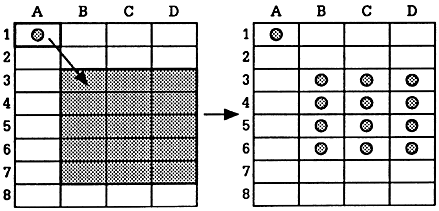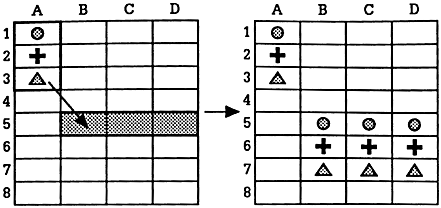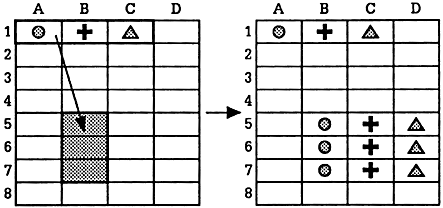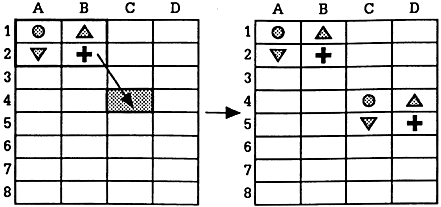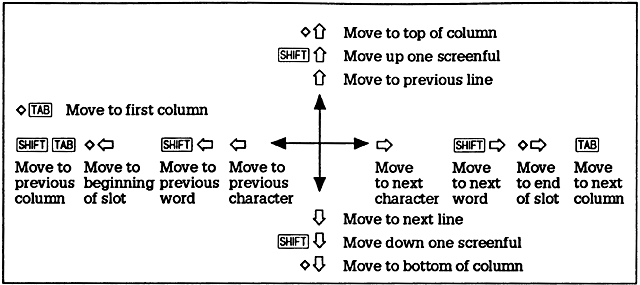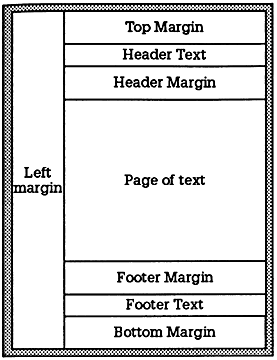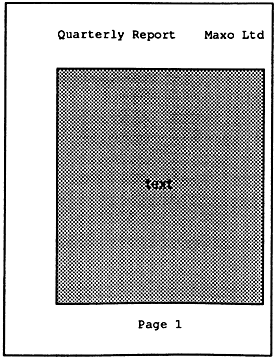...
Operations on blocks of slots - BLOCKS
The commands on the BLOCKS menu enable you to manipulate documents to control exactly which areas are affected by a particular operation. A block can include anything from a single slot to a complete document.
...
The contents of the slot are copied over the entire area, as represented symbolically in the following diagram:
2. Column to area
...
The column is copied to the target column starting at either the single slot, or the range of slots given by the target row.
3. Row to area
...
The row is copied to the target row, starting either at the single slot or at the range of slots given by the target column, as shown on the following page:
4. Area to area
...
The area is copied to the area with the top left-hand corner defined by the single slot.
If the slots contain slot references, the references are updated to take account of their altered position, unless they are fixed with the $ operator.
...
Moving about the document - CURSOR
The commands on the CURSOR menu aim to provide the greatest possible flexibility for moving around a document. Because they are used so frequently, many of them have simple shorthand equivalents, which can save you a lot of time.
...
Summary of PipeDream cursor operations
Editing text and expressions - EDIT
The commands on the EDIT menu provide for various modifications on the contents of document. In the first place, there are commands which allow you to delete a character, word, slot, row or column on the document.
...
The mode you choose to work in is a matter of personal preference. The selected mode is specific to each PipeDream suspended activity; the default mode can be set in the Panel.
Rubout -
| Highlight | ||||||
|---|---|---|---|---|---|---|
| ||||||
DEL |
| Highlight | ||||||
|---|---|---|---|---|---|---|
| ||||||
DEL |
| Highlight | ||||||
|---|---|---|---|---|---|---|
| ||||||
DEL |
| Highlight | ||||||
|---|---|---|---|---|---|---|
| ||||||
DEL |
...
Enables expressions to be built up by indicating, or 'pointing to', various slots to which an expression will refer. It inserts the coordinates of the slot containing the cursor into the expression being edited. To perform the command, move the block cursor to the required slot using the cursor keys, and type K.
If an expression is not being edited, this command will have no effect.
...
Working with files - FILES
The commands on the FILES menu allow you to load documents from the Cambridge Z88 filing system, and save documents to the filing system.
...
For example, first create a List file in PipeDream, containing the following text:
Take care not to add any blank lines after the last file name. Then save this as a plain text file called book.L, by typing FS book.L, and setting the Save plain text option to Y.
...
Altering the layout - LAYOUT
The commands in the LAYOUT menu allow you to specify how the information entered in a document is displayed.
...
4. Type the required text into each column; it will format automatically within the column width.
Alignment
Text can be aligned in one of the following ways:
...
For example, the top row of headings and leftmost column of labels have been fixed in the following document by giving the commands LFR and LFC with the cursor in slot A1:
The cursor can then be moved around to scroll the document while keeping the column headings and row labels in view.
...
Document options - OPTIONS
The OPTIONS menu contains only one command, Options Page, or O, which displays a page of information about the current document together with the global settings which may be altered to effect the way that commands operate on the document.
You can return to a PipeDream document by pressing the
| Highlight | ||||||
|---|---|---|---|---|---|---|
| ||||||
ESC |
...
Note that if a header or footer are specified, the number of lines of text on each page will be reduced accordingly.
The complete page layout, with headers and footers and their associated margins, will be represented on the page map display at the right-hand side of the PipeDream screen.
...
The @-field @P@ will be replaced by the current page number, and the @-field @T@ by the Title. The resulting page layout would be as follows:
Printing documents - PRINT
The commands on the PRINT menu allow you to print your document and to take advantage of facilities offered by the printer, such as bold and underlined text, and alternative fonts.
...
key must be a cell reference. For example, the following sheet would result if LOOKUP(A3,A1 F1,A2 F2) were placed at B4:
If an exact match is found in range1, the function returns the value of the slot the same number of slots from the beginning of the second range.
...