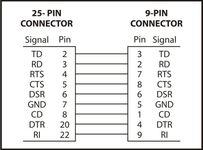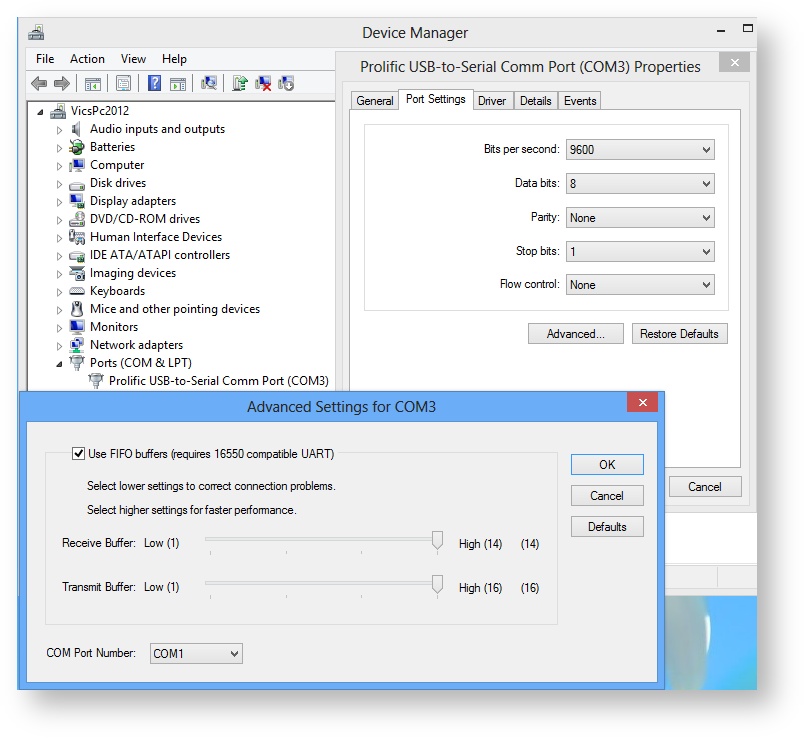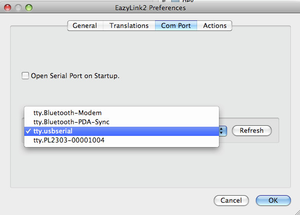...
The Z88 has a female 9 way 'D' RS-232 connector which is used to connect to the Desktop. The connections are not the standard PC type as the Z88 was around before that standard was adopted. The recommended way to connect them together is to use the PC to Z88 cable. The PC end of this cable of this cable (either a 9 or 25 way 'D' female connector) plugs into the Desktop's Serial Port.
Using Adapters
If a 25 to 9 way adapter is used, please ensure that all the 9 way pins are connected. Some adapters only connect 3 of the pins, sometimes the only way to tell is to buy one and test the connections with a meter before use.
Existing Mac & PC Link II Users
...
Note: EazyLink2 does not support using the PC Link 2 II protocol.
Serial to USB converters
...
The speed of the transfer depends on the following:-
...
| Popdown | Speed | |||
|---|---|---|---|---|
Normal 9600 BPS | ||||
Full 38400 BPS | Serial to USB converters are currently being tested. | |||
The desktop end of Eazylink2 (v1.0 b3 and later) has been changed allowing faster communication to be achieved using OZ 4.5 or above.
Tested configurations
| Warning | ||
|---|---|---|
| ||
As this This program has been designed to work with different Operating Systems, with different Serial/USB cables either work or fail. Please check help us update the 'Truth Table' below, and choose a cable that has a Green tick against the Desktop you are usingwith your results. Only the The Keyspan device has been shown to work be tolerate on all Desktops. Just because a Serial / USB cable works with another program does not mean it will work with this one. Are the latest drivers being used?If you test a blank entry, please send us your results. |
The following table shows what has been tested. If the table shows
...
| USB Serial Cables | ||||||||||||
|---|---|---|---|---|---|---|---|---|---|---|---|---|
Hardware Connector | ||||||||||||
FT232R | CH340 | PL2303 | USA-19 | |||||||||
| Drivers | ||||||||||||
| Suppliers | ||||||||||||
| OS | USER REPORT | 10.5.8 | ||||||||||
| OSC VG | GS | |||||||||||
| GS | ||||||||||||
64bit | | | VG | |||||||||
| VG JB | ||||||||||||
| Price | £8.32 | £2.21 | £11.59 | £26.02 | VG | |||||||
| Anchor | ||||
|---|---|---|---|---|
|
| Note | ||
|---|---|---|
| ||
The serial port should automatically be found. If this does not happen the following information may be useful. |
Before running the program, it can be useful to know the device name that the operating system has allocated to the serial port you are using to connect to the Z88. This is either a physical number that is on the computer e,g, COM.1 COM.2 (device names on Windows), or a virtual one (see below). If you are using a Serial to USB converter the driver will automatically allocate a new serial port device name. Please refer to the manufacturer's instructions for details how to find out that name (COM port number on Windows). This COM port may also be examined or changed in the Device Manager. Original software for the Z88 could only select COM.1 or COM.2, so if they are required, here is how to change it from COM3 (the automatic choice that was selected in this case) to COM.1. Select the
Note: The parameters shown in the 'Advanced Settings' are ignored by this program. | |
| On the Mac selection of the COM port uses tty. Just select the correct name that your driver uses. |