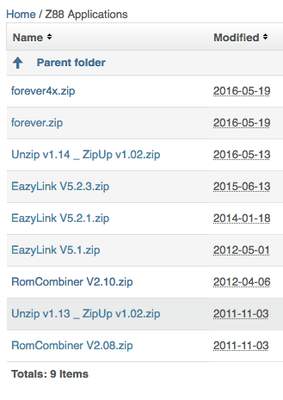...
Choosing additional applications
At this stage we are looking at adding Z88 ROM Applications only.
OZ 4.7 can run some applications in RAM which may be chosen dynamically as and when required. If they wish to be used as Z88 ROM Applications, their file numbers need to be changed from .ap0 to .63, ap1 to .62 and so on. The .app file may be discarded.
RAM Applications are available to download here.
Some ROM applications are available to download here. There are other 3rd party sites where Z88 Applications reside.
Looking at the list, it is not immediately apparent which applications to choose. The latest files are at the top.
- forever4x.zip - 32K Application Compilation without install (works with OZ 4.x)
- forever.zip - 32K Application Compilation with install (works with OZ 3.x)
- Unzip v1.14_ZipUp v1.02.zip - 16K Application Compilation
- Eazylnk V5.2.3.zip - 16K Application
- Eazylnk V5.2.1.zip - 16K Application
- Eazylnk V5.1.zip - 16K Application
- RomCombiner V2.10.zip - BBC BASIC Program (already downloaded)
- Unzip v1.13_ZipUp v1.02.zip - 16K Application Compilation
- RomCombiner V2.08.zip - BBC BASIC Program
Alternatively, a game may be chosen from the Z88 RAM Applications are available to download here.
If these are used, file numbers need to be changed from .ap0 to .63, ap1 to .62 and so on. The .app file may be discarded.
Downloading additional applications
...
Collect files needed for the File Area
As the The file area will also be empty , if after this compilation is built. If there are any files that need to be included in the compilationfile area, like existing user files, this is a good time to get themput them in a folder on the Desktop computer.
Building the ROM
There are two ways of doing the compilation.
- On the Z88 itself or
- Using the emulator
In this example the emulator is used. It is quicker to use and images may be generated for this article. When using the Z88 the same techniques are used. It is just that the files need to be transferred to the Z88 before they can be used.
Running the emulator
The emulator is set up with
...
Select Flashstore J Select File Card Area Slot 3, Format File Area on Flash Card,
Change N to Y.
Adding files to the file area
There are several ways of adding files.
- Using the emulator
- Transfer files from the Desktop
- Using Flashstore
- Save to Card from RAM
- Copy all flies to Card from another flash card.
Using the emulator
Clicking on the Slot 3 icon on the emulator
...
and then clicking on Import files into File Area allows files to be selected from the Desktop to be loaded straight to the Flashcard.
Using Flashstore
Using a Spreadsheet for larger compilations
...