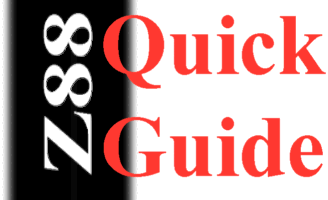Introduction
If your text looks anything like these pictures below, this means you have reached the right place and it is because you have not used the proper file conversion techniques.
This is a PipeDream file loaded as a 'plain text' file. Notice the PipeDream codes that are normally hidden.
This is a 'plain text' file loaded as a PipeDream file. PipeDream cannot find its codes, so it displays the text all in Column A.
...
With the PC Link II program four DOS file conversion programs are provided.
These are
WTP (WordStar To Pipedream),
PTW (Pipedream To Wordstar)
LTP (Lotus to Pipedream)
PTL (Pipedream to Lotus)
These programs can be used as a useful stepping stone to wordprocessors and spreadsheet programs used today.
| Info | ||
|---|---|---|
| ||
These links may be out-of-date now. They will be updated - unless you know where they are now! Also, to run these old DOS programs now, they will need to be run on a DOS emulator. These will be updated eventually... |
Getting Word to convert file formats from other Word-processors
Word is not normally able to convert from other word-processor files including WordStar documents.
...
Two of these are 'Recover text from any file' and WordStar.
- The Microsoft Resource page click here.
- To download
...
- the WordStar conversion file for Word click here
Before Conversion
Wordprocessing
If possible all text should be in column A on the Z88. Multiple columns are supported but due to different rules inposed imposed by different wordprocessorsword-processors, the results you get may not be what you expected
...
Once you have done this, transfer the file to the PC using one of the Z88 to PC transfer programs e.g. Eazylink (or PC Link) and save it to a Pipedream files directory.
Methods
Two methods are described here:-
The first one is for simple wordprocessor word-processor conversions where you are not worried about headers, footers and other page layout commands.
Save the Pipedream file as a 'plain text' file on the Z88 and then after transfering transferring the file to the PC, open it in Word as a 'Recover text from any file.'
The second method is more long winded. It uses WTP / PTW (see below) which retains page layout commands.
Using WTP/PTW
The simplest method of using these programs in Windows in to copy the programs (WTP.EXE, PTW.EXE) in your "Documents & Settings" section. Create and use the same directory as the files you wish to convert. This saves working out the pathnames which look different under DOS in the case of long file-names.
...
Any characters that were unrecognised and shown in the error messages will be shown as <96> and <92> and can be easily replaced using Find and replace.
Other Solutions
Here is a Macro called "Z". Copy the file into Word via WordPad (as before), but instead of doing the subsequent actions separately, put the cursor at the beginning and do Ctrl-Z, and there you are. It may not be optimised, but it works. It includes adding the Normal document style, and UK spelling.
...
---------------------
Instructions on using PC Link II and converting Pipedream file to Word Perfect.
Manual File Conversion Pipedream to WordFor more information see the Z88 Quick Guides