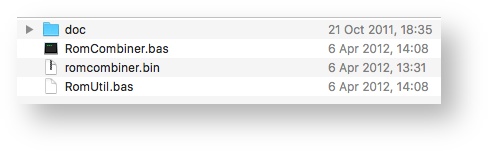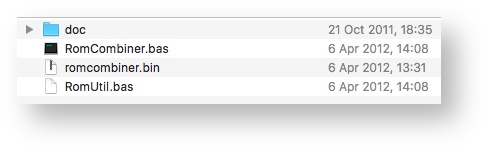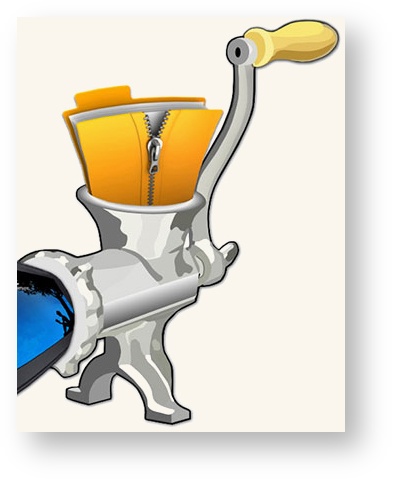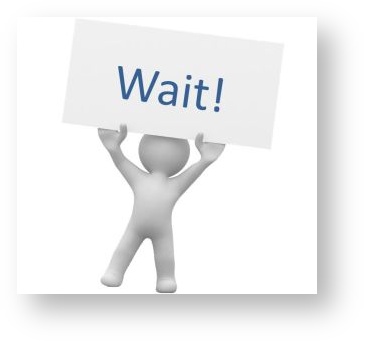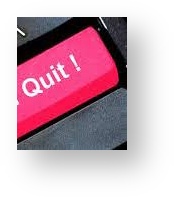| Table of Contents |
|---|
| Info |
|---|
| This section is being written. Please check for updates. |
Introduction and History
RomCombiner allows individual Z88 Applications to be combined into one external device. It cannot be used to add applications to the internal Flash chip in slot 0.
Historically, combinations had been made by Wordmongers, Ranger Computers and Steve Marsh for the Z88 User Group using the larger 128K or 256K EPROM cards. These were hard crafted and beyond the skills of the Z88 user. Gary Lancaster wrote the first version that allowed users to read Applications applications or combinations from ROM devices, Combine combine them, check that the target EPROM has been erased properly and then finally blow the combined result into it.
When the flash card and OZ 4.2 were produced, RomCombiner was modified so that applications could be added on these devices as well.
Download
The Download consists of a zipped file which consists of the following files.
Three files are used. Romcombiner v2.13 (now supports the same flash memory types as OZ 5.0)
To function correctly on the Z88, Romcombiner requires the three files RomCombiner.bas, romcombiner.bin and RomUtil.bas. These need to be either copied to the emulator, or transferred to the Z88. Start BBC BASIC, and launch using:
RUN "ROMCOMBINER.
...
BAS"
To save typing you could, in Filer, select and execute the bundled RomCombiner.cli file which automates that action.
Prerequisites
As you are reading this on the internet, you already have one item, a computer that you can download the applications from. To demonstrate how to use this program, OZvm the Z88 emulator is being used so that screen shots may be used. Using the emulator has other advantages, these are:-
...
The other way of using this software is on your Z88 directly, but in both cases you still need the link.
Planning
This description is assuming that a Flash card is used for the compilation. We start with adding some applications and then plan a larger compilation which needs a number of points to be considered. This requires planning and then execution. We will be using the Pareto principal (80% planning, 20% doing).
Flash and EPROM cards may be used for Applications and/or the File Area. The main difference between these cards is how they are erased. The EPROM card is put into an eraser, exposing the chip to UV light. This erases everything on that card. The Flash card is erased within the Z88 itself and has the added bonus that it can be erased in 64K chunkssectors. This means that the file area can be erased, whilst retaining the application area. If using a Flash card, to avoid wasted space, ensure the - Application area is in 64K chucks laid out to fully consume 64K sectors.
Since January 2023, RomCombiner supports SST Flash memory which uses a 4K sector size, allowing it to erase individual 16KB banks - the Z88's own unit of allocation.
Each application is allocated a letter called a Key and a name which can be changed i.e. P for PipeDream. The second time and third time the key letter is used, a Z or ZZ is prefixed before that letter. If that letter is used again, it will be no longer available and will not be shown - i.e. ZP and ZZP. - A Key letter may only be used 3 times
It may be desirable to group applications into functions like, Word Processor, Communications, Files, Test, System Programs Database Utilities by - Changing the order.
Example: Adding Applications to OZ
Getting the Applications
They can either be
- read from an existing ROM - using RomCombiner
- downloaded from the internet - which is what follows:-
Download OZ 4.7
The main page for all the OZ variants are here. Download OZ 4.7 zip file and unzip it. The files that are used are:
These need to be either copied to the emulator, or transferred to the Z88.
Romcombiner uses these 16K blocks which are numbered 32, 47, 50 - 63.
How the 16K blocks are organised
These 16K files store the applications and data in the file area. The highest number, 63 is where all applications start. The OZ compilation of applications in this case is the 50 - 63 range. As the Flash cards can only be erased in blocks of 64K, the file area can only be within these 64K to prevent Applications from being erased when the file area is formatted.
That has happened here. Block 47 is the file header and 32 contains files that are in the file area. This means that blocks 48-49 are unused and may be used for additional applications without impacting the existing file area. This example demonstrates how two 16K applications may be added. If another application is added which uses block 47, the file header would be moved to block 43. This will reduce the file area by 64K but will give that 64K to the application area.
Choosing additional applications
Applications are available to download here.
Looking at the list, it is not immediately apparent which applications to choose. The latest files are at the top.
- forever4x.zip - 32K Application Compilation without install (works with OZ 4.x)
- forever.zip - 32K Application Compilation with install (works with OZ 3.x)
- Unzip v1.14_ZipUp v1.02.zip - 16K Application Compilation
- Eazylnk V5.2.3.zip - 16K Application
- Eazylnk V5.2.1.zip - 16K Application
- Eazylnk V5.1.zip - 16K Application
- RomCombiner V2.10.zip - BBC BASIC Program (already downloaded)
- Unzip v1.13_ZipUp v1.02.zip - 16K Application Compilation
- RomCombiner V2.08.zip - BBC BASIC Program
Alternatively, a game may be chosen from the Z88 RAM Applications are available to download here.
If these are used, file numbers need to be changed from .ap0 to .63, ap1 to .62 and so on. The .app file may be discarded.
Downloading additional applications
The two 16K applications chosen are:-
- Unzip v1.14_ZipUp v1.02.zip - 16K Application Compilation
- Eazylnk V5.2.3.zip - 16K Application
Unzip and ZipUp are always useful to have on the Z88, but why have another copy of Eazylink? With only 16K left it is really a choice between having a game or something else. If, for example, the original OZ 3.0 was used, the Eazylink application supplied with OZ 4.7 would not work as it needs to be run in OZ 4.7. Having the stand-alone copy as well, allows either version to be selected. Download them from the list above.
Building the ROM
Running the emulator
The emulator is set up with
- 1M RAM in Slot 1
- 1M Flash in Slot 2
All the files required are imported in the 1M Flash in Slot 2.
Select Flashstore J Select File Card Area Slot 2, Restore to RAM, Device :RAM.1, Overwrite all files? No.
Select Panel S Change the Default Device to :RAM.1
Select Filer F Change Device SV to :RAM.1
Whilst in the Filer, erase the .32 and .47 files, as these may confuse RomCombiner at this stage.
Run RomCombiner
Select BBC BASIC B
Select C
Select A
The first card name to add is ozs1-603c979 the name of OZ 4.7 compilation.
The first 15 applications are loaded, time to add the next one, Select A.
Then go around the loop a couple of times for the added applications
Card name, ziputils
Card name eazylink
There is the compilation, 18 applications no further changes required. Select C.
- Destination card name? oz47
- Delete source images? N
After a lot of text the final question is
- Do you want to run ROMupdate? N
Create Card to insert into slot 3
Back to RomCombiner
Blow image files to Blank EPROM
Add the file area to the compilation.
Using a Spreadsheet for larger compilations
Planning the compilation i.e. with PipeDream will allow
- Grouping the applications together
- Choosing a meaningful Key letter (changing the letter has been used before)
- Changing the application name (to highlight a different Key letter)
- Calculating the size of the compilation (keeping it within 64K chunks)
...
Adding some Applications to OZ 4.7
| Info |
|---|
This section is being written. Please check for updates. |
Using RomCombiner
To get to know this program, you may find reading and working through the example(s) to get an idea what it can do for you. Alternatively, browsing through the commands may be your approach. ROMupdate can also be used, so where do we start? How about a quick overview so that you can decide where to go next.
Overview
| Before Z88 Applications can be used, 16K image files need to be created from the EPROM or Flash cards they are supplied on. This will read that card which can be read in any slot | |
This allows you to
| |
| When using EPROMs, this checks that all the locations have been erased. This is used before saving the image to it. | |
| This command is used for EPROMs and Flash cards. The EPROM can only be written to in Slot 3. | |
| The Flash card is erase here, either in 64K blocks or completely. | |
| This joins up the 16K files so that they can be used with the emulator. This is a redundant command now, as the emulator can accept the 16K files now. | |
| I have never used this command so you will have to wait for its description. | |
| Quit end running the program. |
This is the document planning area
...
Getting the applications - ROM or Download
An example
| Section | ||||||||||||||||||||
|---|---|---|---|---|---|---|---|---|---|---|---|---|---|---|---|---|---|---|---|---|
|
...