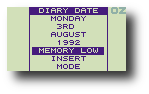In this manual, anything displayed on the Cambridge Z88 screen is shown in a computer typeface, such as
Name of file to save
Anything that you should type at the keyboard is shown in a different typeface to designate the keyboard keys; for example
You are invited to a party
The keys on the keyboard with a special function are shown in the text with key legends. So, for example, if you are asked to type
myfile
you would actually type the letters m y f i l e and then press the
In general, references to menu headings are in bold caps; for example LAYOUT.
References to individual commands are in bold; for example Save or Load.
References to options displayed by a command are in italics; for example Save only range of columns.
The 'Square' key is represented using the symbol, also identified as the
The 'Diamond' key is represented using the symbol, also identified as the
The cursor keys are represented as , , and key on normal PC.
We're currently working on this page, we hope to have it done soon.
The Diary application can be entered from the Index menu or from any application by typing D. Only one copy of the Diary can exist in the list of SUSPENDED ACTIVITIES at any time.
The Diary displays the Diary page for the current date, or the page previously edited if there is one.
Text can be typed into the diary in a free format, and can be edited using similar cursor-editing facilities as in PipeDream. Text automatically wraps to the next line when it reaches the right-hand margin, but note that unlike PipeDream the Diary does not reformat the remaining text on the page. This is to avoid altering the layout of any subsequent diary entries on the same page.
The
If you call the Calendar from within the Diary, you can use the cursor keys to select a new date. Pressing
Similarly, if you call the Alarm popdown from the Diary, the date will initially be set to the current date in the Diary. When you return to the Diary, however, the same date will be displayed on the screen as before the Alarm was called.
Memory low warning
When memory is low, a warning is displayed in the DIARY DATE window. You should then free memory before proceeding by deleting obselete diary entries with the