Using Windows 8 Hyper-V
To Run the Hyper-V Virtual Machine
Open the Hyper-V Manager.
Check that the Virtual Machine is selected (Windows XP Professional), then select Connect.
The VM will open with the instructions to start,
Insert Integration Services Setup Disk
Whilst it is running select Ctrl+I This loads a software CD disk to Drive D: Its progress is shown on the bottom bar.
Windows Setup
Whilst Setup is running, the hardware drivers have not been installed yet. To move the mouse out of the Virtual Machine, use Ctrl Alt Left Arrow as directed on the screen. This feature will disappear once the drivers and screen size has been altered. Click in the window first and then move the mouse.
Regional and Language Options
Regional Options
Change:
Standards and formats- English (United Kingdom)
Location - English (United Kingdom)
Text Input Languages
Remove US Keyboard
Computer Name and Administrator Password
You choose: Remember about the Computer name (or it will). Letters (A-Z), numbers (0-9), and hyphens, but no spaces or periods (.). The name may not consist entirely of digits.
Date and Time Settings
The date and time will be correct as they are taken from the host.
Time Zone (GMT) Greenwich Mean Time : Dublin, Edinburgh, Lisbon, London
Automatically adjust clock for daylight saving changes - ticked.
Disk gets changed to NTFS
Don't panic, it just worked . . .
Welcome to the Found New Hardware Wizard
Whenever this appears, Cancel it. The wrong drivers have been installed on this disk.
Virtual Machine Guest Installer
To run this Integration Services Setup Disk
Use Windows Explorer, Select D:\support\x86 (or amd64)
Run setup
If the following screen is displayed, the Virtual PC Integration Components have been accidently installed by the Hardware Manager.
Virtual Machine Additions Detected
Uninstall Virtual PC Integration Components
Use Control Panel - Add or Remove Programs and then reboot.
ELSE the previous section gets skipped.
HAL Upgrade
The HAL is upgraded and requires a reboot.
Screen Resolution
There is an icon that invites the screen size to be increased. Select it and change it to 800 x 600.
External Links
run %systemroot%\system32\msoobe.exe /a
http://support.microsoft.com/kb/307890/en-us
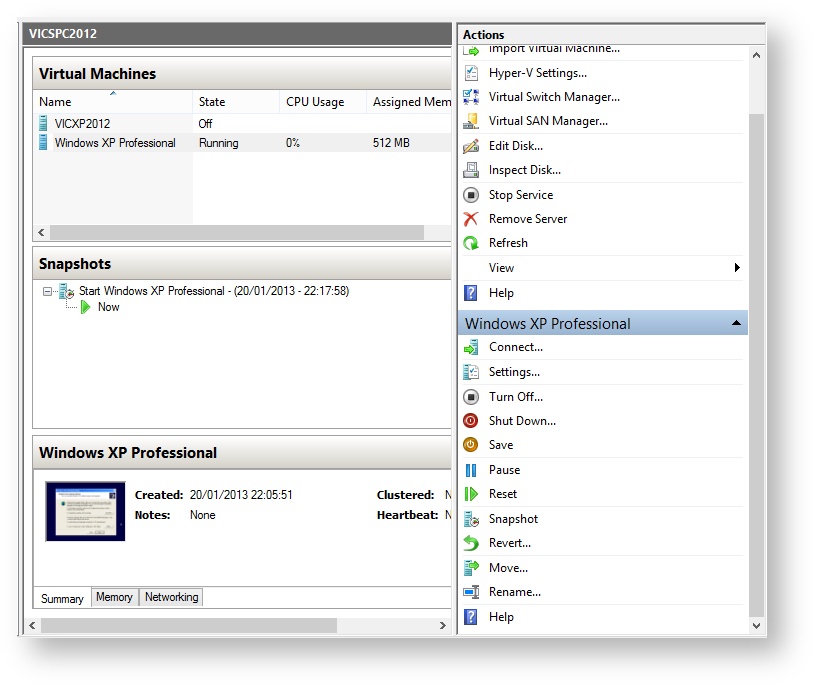
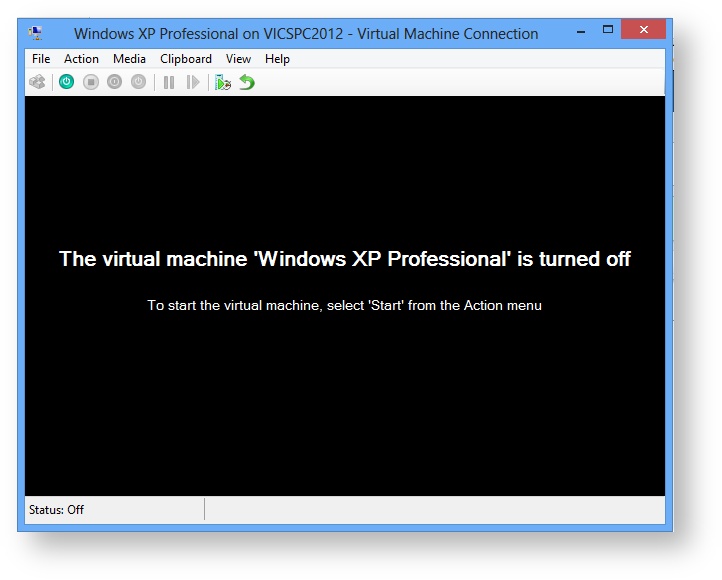
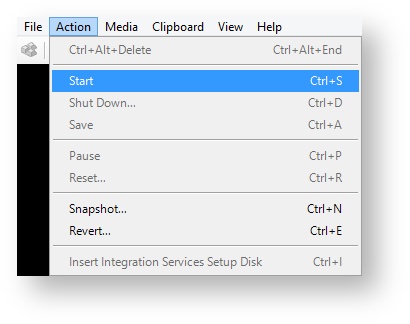
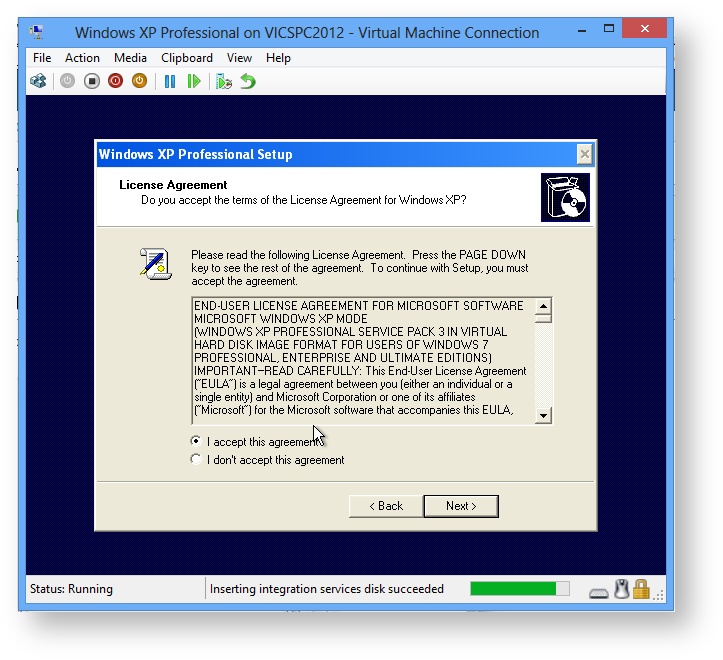
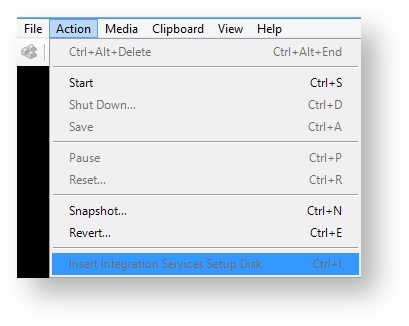
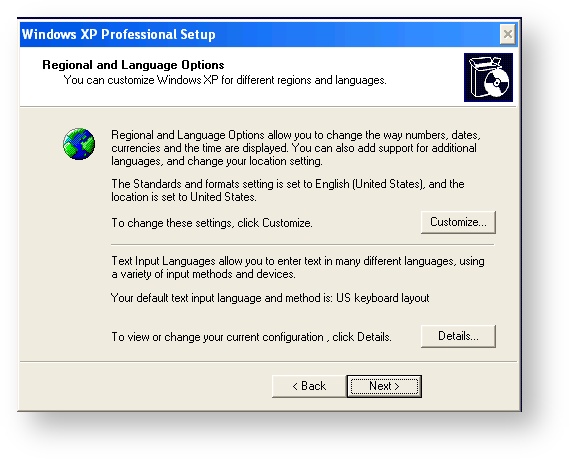




Add Comment