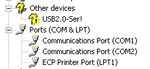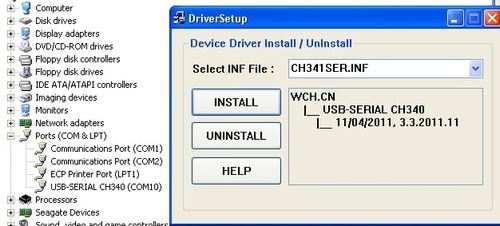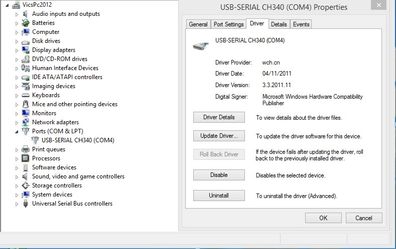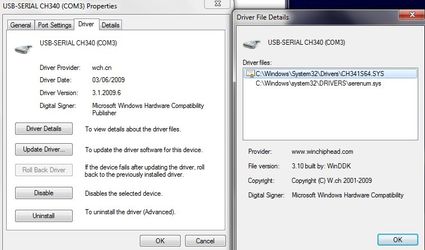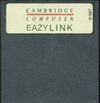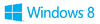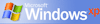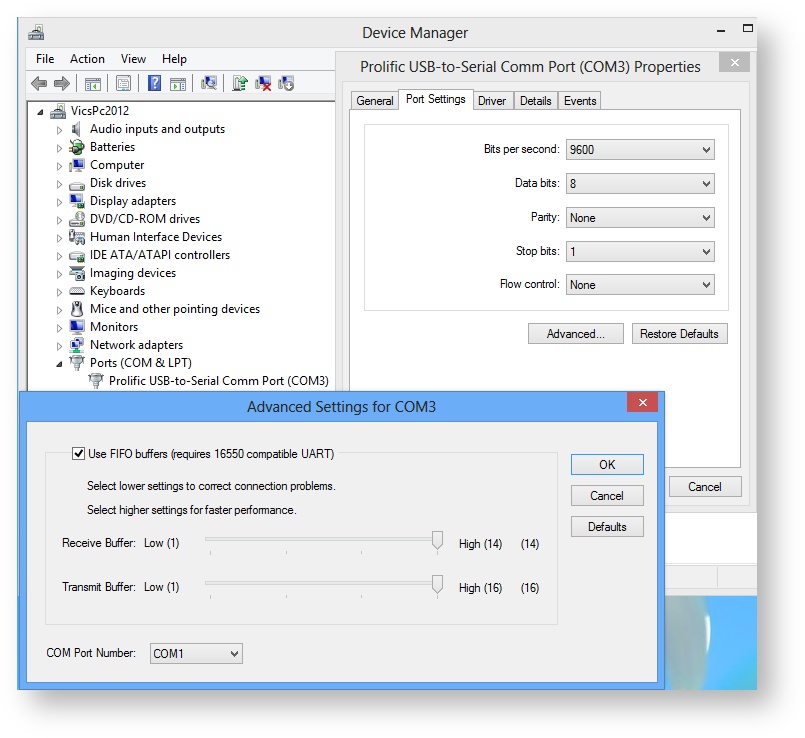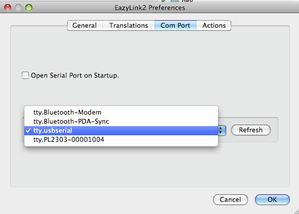The Z88 has a female 9 way 'D' RS-232 connector which is used to connect to the Desktop. The connections are not the standard PC type as the Z88 was around before that standard was adopted. The recommended way to connect them together is to use the PC to Z88 cable. The PC end of this cable of this cable (either a 9 or 25 way 'D' female connector) plugs into the Desktop's Serial Port
Existing Mac & PC Link II Users
If you have an existing copy of
- PC Link II, the PC to Z88 cable can be used and the 32K EPROM may be reprogrammed to store the Eazylink popdown.
- Mac Link, only the 32K EPROM may be reprogrammed to store the Eazylink popdown. The PC to Z88 cable would be needed separately.
Contact Rakewell for details.
Note: EazyLink2 does not support using the PC Link 2 protocol.
Serial to USB converters
Most desktops now have USB and not Serial ports. EazyLink2 will only work with a Serial to USB converter that the flow control supports 'hardware handshaking' and a driver available for the Operating System you are using. The cable type puts less strain onto the connectors than the adapter type.
Update Drivers
xpExample Device Manager without |
A disk with the manual and drivers are normally supplied with the converter, but these drivers can be years out of date. You are advised to read the manual to see which driver it uses. Then use Google to search for the latest driver. Some operating systems will automatically find the latest's driver it requires when the USB Adapter is used - e.g. Windows 8.1
For example - this driver is dated 04/11/2011
this driver is dated 03/06/2009
Manufacturers update their drivers during the life of the product. These updates may need to be obtained manually. It is a good idea to periodically check these sites to see if a later and improved driver is available.
2 Speed
The speed of the transfer depends on the following:-
| Serial to USB converters | Popdown | Speed | |
|---|---|---|---|
Normal 9600 BPS | |||
Full 38400 BPS | |||
| Serial to USB converters are currently being tested. | |||
The desktop end of Eazylink2 (v1.0 b3 and later) has been changed allowing faster communication to be achieved using OZ 4.5 or above.
Tested configurations
Caution
As this program has been designed to work with different Operating Systems, different Serial/USB cables either work or fail. Please check the 'Truth Table' below, and choose a cable that has a Green tick against the Desktop you are using.
Only the Keyspan device has been shown to work on all Desktops.
Just because a Serial / USB cable works with another program does not mean it will work with this one.
Are the latest drivers being used?
If you test a blank entry, please send us your results.
The following table shows what has been tested. If the table shows
= tested
= tested, but failed
Blank = not tested
| USB Serial Cables | ||||||
|---|---|---|---|---|---|---|
Hardware Connector | ||||||
FT232R | CH340 | PL2303 | USA-19 | |||
| Drivers | ||||||
| Suppliers | ||||||
| OS | USER REPORT | |||||
10.5.8 |
| OSC VG | ||||
| GS | ||||||
| GS | ||||||
64bit | | | VG | |||
| VG JB | ||||||
| Price | £8.32 | £2.21 | £11.59 | £26.02 | VG | |
Device Manager (Optional)
Before running the program, it can be useful to know the device name that the operating system has allocated to the serial port you are using to connect to the Z88. This is either a physical number that is on the computer e,g, COM.1 COM.2 (device names on Windows), or a virtual one (see below). If you are using a Serial to USB converter the driver will automatically allocate a new serial port device name. Please refer to the manufacturer's instructions for details how to find out that name (COM port number on Windows). This COM port may also be examined or changed in the Device Manager. Original software for the Z88 could only select COM.1 or COM.2, so if they are required, here is how to change it from COM3 (the automatic choice that was selected in this case) to COM.1. Select the
Note: The parameters shown in the 'Advanced Settings' are ignored by this program. | |
| On the Mac selection of the COM port uses tty. Just select the correct name that your driver uses. |