Using Windows 8 Hyper-V
To Run the Hyper-V Virtual Machine
Open the Hyper-V Manager.
Check that the Virtual Machine is selected (Windows XP Professional), then select Connect.
The VM will open with the instructions to start,
Insert Integration Services Setup Disk
Whilst it is running select Ctrl+I to load the Hardware Drivers for the Virtual Machine. Its progress is shown on the bottom bar.
Windows Setup
Whilst Setup is running, the hardware drivers have not been installed yet. To move the mouse out of the Virtual Machine, use Ctrl Alt Left Arrow as directed on the screen. This feature will disappear once the drivers and screen size has been altered. Click in the window first and then move the mouse.
Regional and Language Options
Regional Options
Change:
Standards and formats- English (United Kingdom)
Location - English (United Kingdom)
Text Input Languages
Remove US Keyboard
Computer Name and Administrator Password
You choose: Remember about the Computer name (or it will). Letters (A-Z), numbers (0-9), and hyphens, but no spaces or periods (.). The name may not consist entirely of digits.
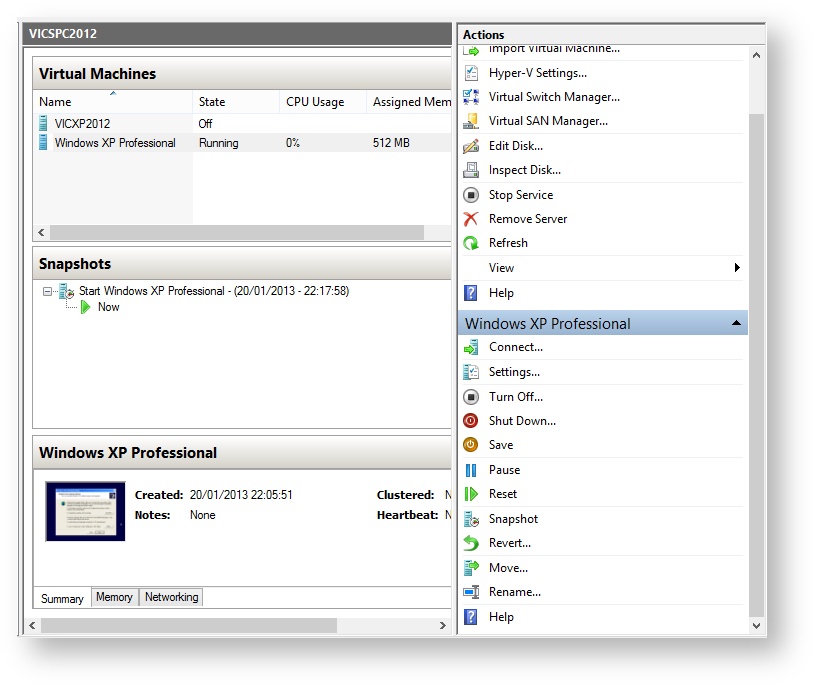
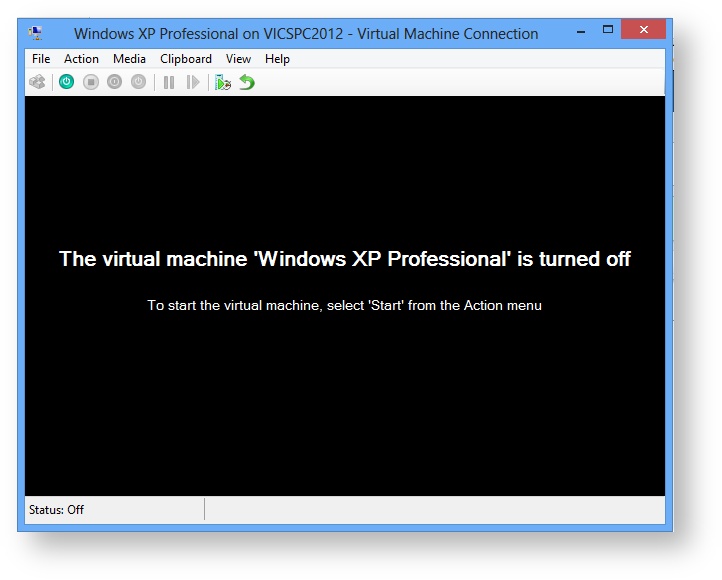
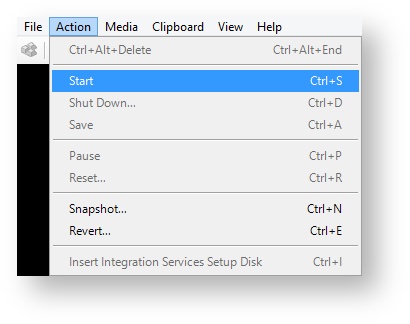
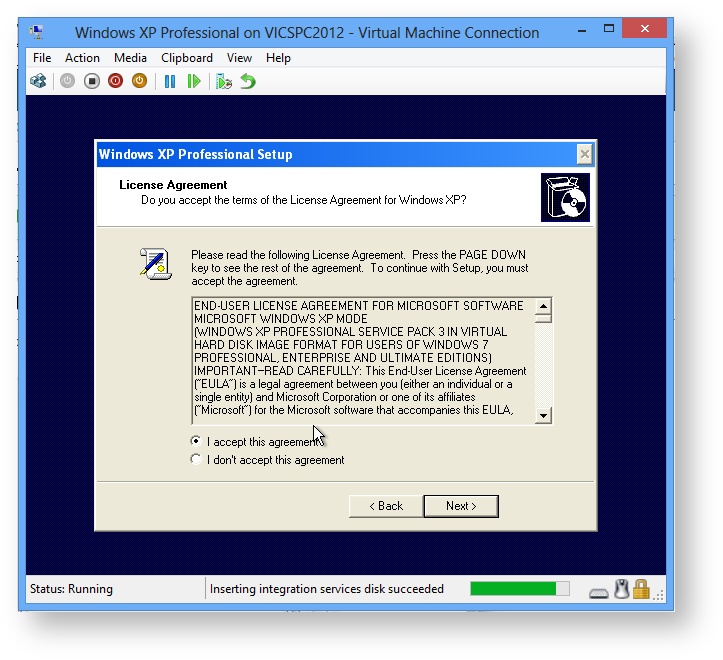
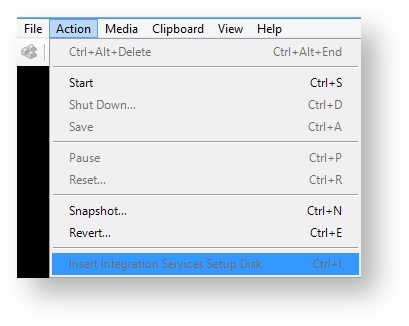
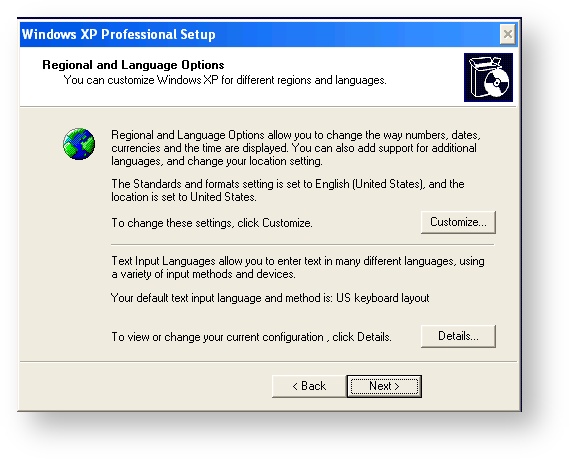
0 Comments