Using Windows 8 Hyper-V
To Run the Hyper-V Virtual Machine
Open the Hyper-V Manager.
Check that the Virtual Machine is selected (Windows XP Professional), then select Connect.
The VM will open with the instructions to start,
Insert Integration Services Setup Disk
Whilst it is running select Ctrl+I to load the Hardware Drivers for the Virtual Machine. Its progress is shown on the bottom bar.
Windows Setup
Whilst Setup is running, the hardware drivers have not been installed yet. To move the mouse out of the Virtual Machine, use Ctrl Alt Left Arrow as directed on the screen. This feature will disappear once the drivers and screen size has been altered. Click in the window first and then move the mouse.
Regional and Language Options
Regional Options
Change:
Standards and formats- English (United Kingdom)
Location - English (United Kingdom)
Text Input Languages
Remove US Keyboard
Computer Name and Administrator Password
You choose: Remember about the Computer name (or it will). Letters (A-Z), numbers (0-9), and hyphens, but no spaces or periods (.). The name may not consist entirely of digits.
Date and Time Settings
The date and time will be correct as they are taken from the host.
Time Zone (GMT) Greenwich Mean Time : Dublin, Edinburgh, Lisbon, London
Automatically adjust clock for daylight saving changes - ticked.
Disk gets changed to NTFS
Don't panic, it just worked . . .
Welcome to the Found New Hardware Wizard
Yes, now and every time I connect a device
Note - at this point a break-point was created so that the different options may be tried out to see what the results are.
Result
Wizard helps you install software for unknown - Default - Install the software automatically.
Result Cannot Install this Hardware. - Tick Don't prompt me again to install this software. - If it is un-ticked, it just goes round the loop again.
The wizard could not find the software on your computer for ... Video Controller (VGA Compatible) - Connect to the Internet.
Result Cannot Install this Hardware. - Tick Don't prompt me again to install this software.
Automatic Updates
Turn off Automatic Updates (for now)
At this point the reason why the Internet is not available is because the network cards have not been found. Time to reboot.
Virtual Machine Guest Installer
To run this installer
Use Windows Explorer, Select D: Integration Servies Setup Disk
Virtual Machine Additions Detected
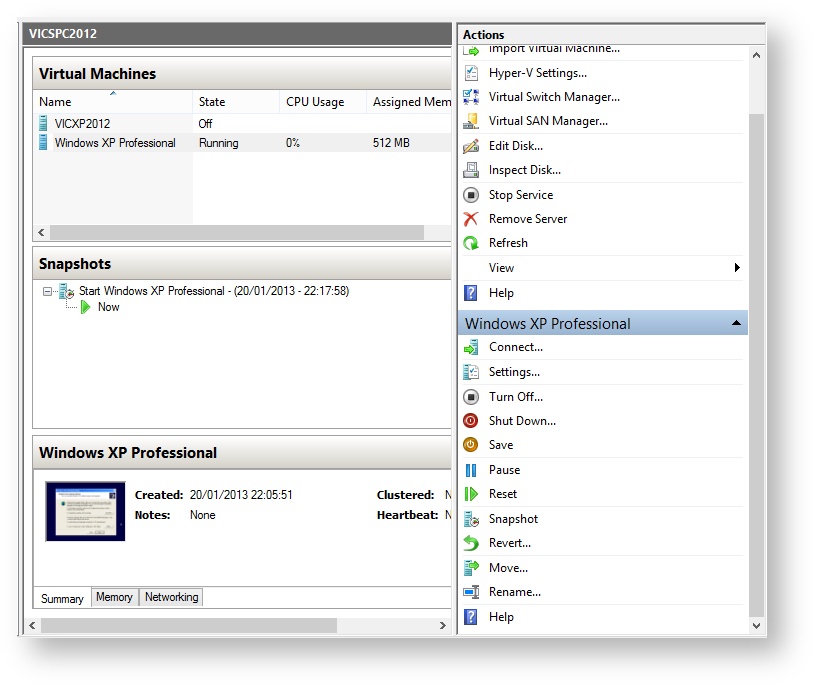
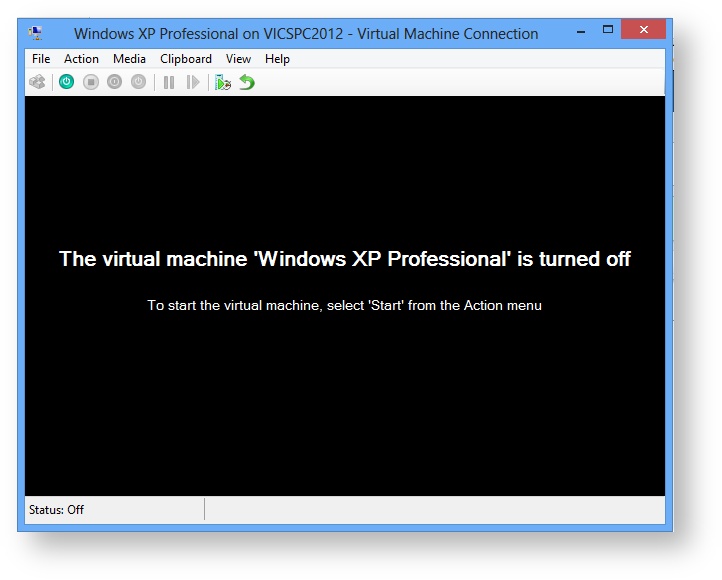
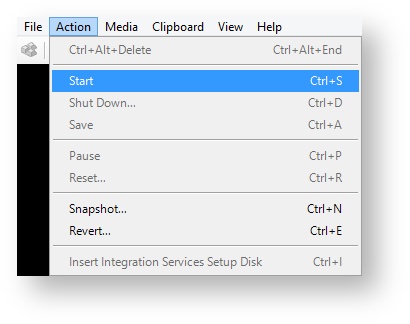
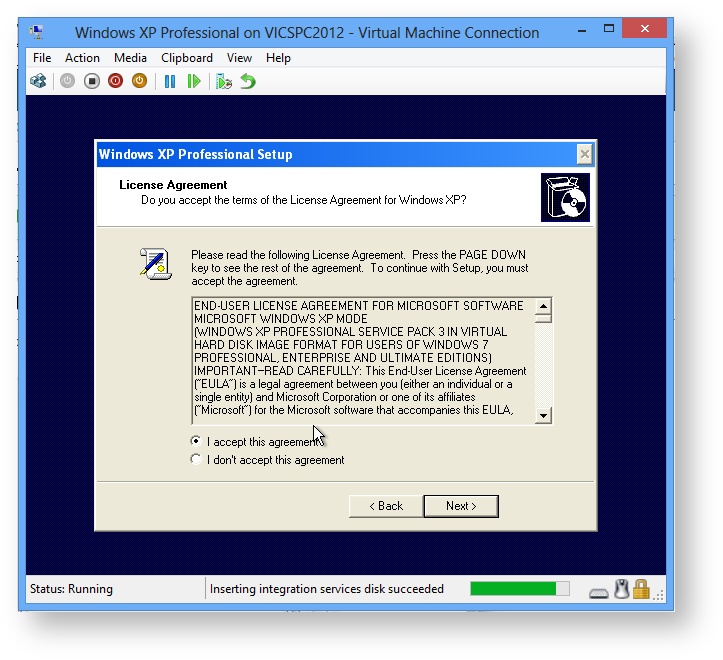
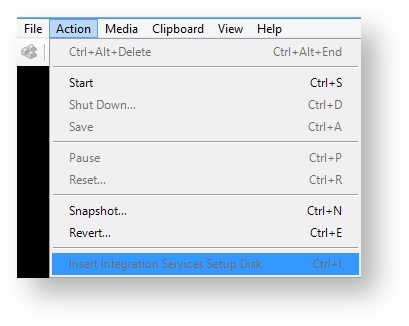
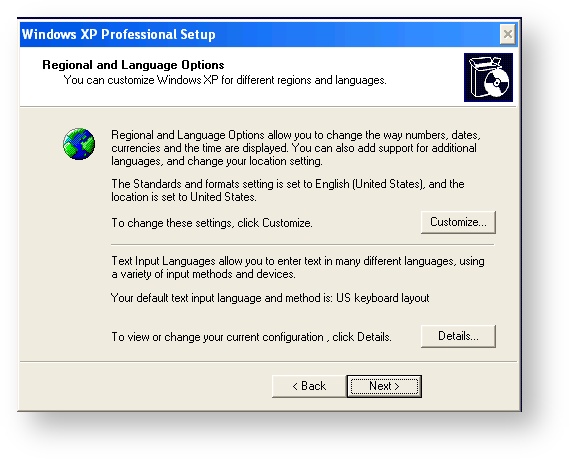
0 Comments