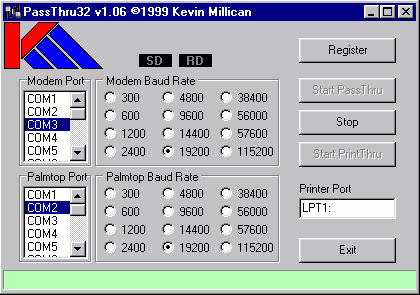| Tip | ||
|---|---|---|
| ||
Printing with the Z88 is still possible. Check here for updates using modern printers |
| Table of Contents |
|---|
Introduction
Printing from the Z88 was always challenging. This was because different printer manufactures came up with different codes of selecting the attributes of the characters. The Z88 solved this by having a Printer Editor which acted as a translator interface between Pipedream and the Printer.
...
This means that the Printer Cables that were used are no longer needed as the connection required a Desktop to Z88 cable. For further information about that see Connect the Z88 to the Desktop.
Once you have this connection, getting the printer working is the next stage. The author uses Windows, a solution for that operating system has been provided.
Before David Stewart wrote his book on Printing he wrote some helpful comments to the Z88 Users Club
This is an incomplete article but it might get you out of trouble for now.
For more details see Notes on Printing.
Z88 Printer Cables
Instructions on how to use the Z88 Serial & Parallel Printer cables(pdf format)
Parallel Printer Cable
| The Parallel Printer Cable allows the Z88's serial port to use a Parallel Printer. |
Serial Printer Cable
25 pins on lead | |
| If your printer has a serial port, then you may be able to use the Serial Printer Cable. |
If you want to use a different manufacturer that has a serial or parallel connection, look up what Printer Description Languages the printer supports. If any of them are listed in Notes on Printing, you should be able to use that printer.
| Warning | ||
|---|---|---|
| ||
ERROR in the instructions for PRINTING FROM BBC BASIC. Lines 20 and 50 should read |
20 PRINT#ch,CHR$ (5)+"("
50 PRINT#ch,CHR$ (5)+")"
Printers that can be used with the Z88
22 November 2010
Modern printers can be used (dot matrix and laser) with the Z88. Check the Printer specifications.
Connectivity Interfaces
(IEEE 1284 parallel interface or Parallel Centronics, or Serial)
Printer Control Language Emulations
(Epson FX80 or FX (ESC/P) or ESC/P2)
For further information on ESC/P seehttp://en.wikipedia.org/wiki/ESC/P
You cannot use Hi-Speed USB (2.0 compatible) or Windows only printers in this configuration. See the separate "Windows only Printers" section for further details.
Printers using Canon Ex Mode.
In July 2000, these printers for example, the Canon BJC 50 (above £275) and the BJC 85 (below £230) both emulate Canon Ex Mode.
They needed a Z88 Parallel Printer Cable and BJC Driver to get them working with the Z88.
Prices correct July 2000.
Printers using LQ ESC/P2, IBM-2390 Plus emulations
£139
£205
These printers use LQ ESC/P2, IBM-2390 Plus emulations which are the same as ESCP codes.
(Tom Browning
e-Service Support Technician
EPSON Customer Inter@ction Centre - 20th May 2004)
Using the PC to print
If you already have the link from the Z88 to your PC and a printer connected to your PC, you can print from your Z88 now.
Download this program, set it to 9600 baud on the Palmtop port together with which COM port your Z88 is plugged into and print away.
Printer Editor
There are four stages to developing a new printer editor:
- Enter the Printer Editor
- Make the necessary alterations in the existing file
- Save the alterations to a new file
- Update the Printer Editor to use the new file
Enter the Printer Editor
In time you will want to save the PrinterEd file so ensure that you are using your normal default device. I use :RAM.1 .
The printer editor can be selected either by pressing the index key and moving the cursor down the left hand Applications list to PrinterEd and pressing Enter or alternatively by pressing E.
The editor consists of two pages of printer codes and two pages of menu's. Move between the code pages with and the and cursor arrows and call the menu pages in the normal way with the key.
The Z88 has an Epson PrinterEd as standard and (on the assumption that the PrinterEd has not previously been altered) the single word Epson will appear under the title 'Printer' on the left hand side of page one. To the right of this are 8 rows of printer highlight descriptions and this is followed by three columns, the first being 'On Strings', the second 'Off Strings' and the rightmost column being the 'Yes' or'No' commands for 'Off at Carriage Return', i.e. whether or not the highlight is automatically turned off at the end of each row (or slot).
Use and the down arrow to move to Page 2. This consists of more codes together with the Character translations, i.e. the codes needed to alter certain keys to print your desired symbol, rather than the printer manufacturer's original settings. Return to Page 1 with and the .
Make the necessary alterations in the existing file
A bug which causes a soft reset to be required has troubled some user's but seems to be controlled once codes are entered into the line for Ext. sequence. For now I suggest that you copy the codes for bold so move the cursor to the third line and type in the codes from the line above, i.e. 27,69 right cursor and add 27,70.
...
See Dennis Gröning's site for more information on the Printer Editor Bug
Save the alterations to a new file
The altered printer editor has to be saved to a file and will then appear in the list of files in the Filer. To save the file press the Menu key twice and cursor to 'Save' (or press FS). Type in a short file name (say HPLJ) and press . The screen will return to the Printered and the file name will now be entered as, say, HPLJ.
If the file is loaded from memory then the file name will include the memory device: e.g. :RAM.1/HPLJ.
[PrinterEd files can be loaded into Pipedream by setting the 'Load as plain text' option to 'Yes'. If the file is then changed remember to alter the plain text option to 'Yes' when saving it.]
| Start automatic underlining | ||||
|---|---|---|---|---|
| ASCII | ESC | & | d | D |
| HEX | 1B | 26 | 64 | 44 |
| DEC | 27 | 38 | 100 | 68 |
...
The codes can be entered in any one of the three ways as explained above but the Z88 conventions have to be followed. The underlining code could be entered as either:
ESC,"&","d","D"
or 1B,26,64,44
or 27,38,100,68
Note that only ASCII characters are entered between quotation marks.
The codes for the eight print highlights are entered into their respective slots on page 1 of the Printer Code Editor. Off Strings will also be required.
Note that as only 18 digits can be seen in the window a long entry will scroll across and then spring back when you press enter or the down arrow key.
Printer Driver for a Canon BJ-10e Bubble Jet printer (IBM Proprinter Emulation)
| Page 1 | |||
|---|---|---|---|
| Highlight | Code Function | On String | Off String |
| 1 PU | Underline | 27,45,49 | 27,45,48 |
| 2 PB | Bold | 27,69 | 27,70 |
| 3 PX | Extended Sequence | 14 | 20 |
| 4 PI | PROPORTIONAL | 27,80,49 | 27,80,48 |
| 5 PL | Subscript | 27,83,49 | 27,84 |
| 6 PR | Superscript | 27,83,48 | 27,84 |
| 7 PA | Alternative Font | 15 | 18 |
| 8 PE | User Defined | 27,58 | 18 |
| Set Off at CR as required | |||
| Page 2 | Translations | |
|---|---|---|
| Printer on 17 | Character | Changes to |
| Printer off 19 | 163 | 27,54,156,27,55 |
The PrinterEd Bug
I am sure that a bug exists in the PrinterEd, I have experienced several Fail Messages which required either a soft or hard reset which I have associated with updating the PrinterEd to use a new file. Let's hope that the revised Z88 will not suffer in the same way! Dennis Groning reported his fix for the bug in EPROM 3.6.6. Since using it I have continued to have a few problems but I am sure that the fix is a big help.
I have covered this point in Note 2, the following is an extract:
3 Alter the new file in Pipedream
A bug which causes a soft reset to be required has troubled some users but seems to be controlled once a simple change is made to the file whilst loaded into Pipedream. Load the file by setting the 'Load as plain text` option to 'Yes`. The file consists of not more than 49 rows each starting with two digits followed by the code. Move the cursor down the file to the section which consists of a number and a space followed by either a Y or N. The rows will look like this:
0 Y
1 Y
3 Y etc.
Move the cursor to the 3 and insert a row with N, cursor up one row and type 2 Y so that the file looks like this:
0 Y
1 Y
2 Y
3 Y etc
Now save the file but remember to alter the 'Save plain text` option to Yes. Each file will only need to be altered once.
[The addition is the code for 'Off at Carriage Return` for the Extended Sequence. It seems that inserting this code does indeed limit Soft resets when the PrinterEd is updated. An additional safeguard is to provide as much memory as possible by <>KILL ing as many suspended files as possible prior to the Update.]
Extended Sequence Printer Code
The printer highlight code number 3 is undefined in the Epson PrinterEd, even though some Epson printers support the Extended Sequence. The code is called by PX. [The code is displayed on the screen by grey characters. This effect is used, presumably, as the characters shown on-screen will not be the characters printed.]
Alternative names for the Extended Sequence code are:
- High Order Bit Code or High Bit Code
- Eighth Bit Code
- Most Significant Bit Code (MSB)
Some printers use the code to print an Italic font, if so the code would be used for printer highlight code number 4, <>PI. Another use is to print specific characters as required, maybe the IBM box drawing characters, mathematics symbols or foreign characters.
The Epson codes are:
| ASCII | Hex | Dec | |
|---|---|---|---|
| High order bit on | ESC,"^" | $1B,$3C | 27,60 |
| High order bit off | ESC,"=" | $1B,$3D | 27,61 |
| High order bit normal | ESC,"#" | $1B,$23 | 27,35 |
The codes allow jumps in to and out of the upper half of a printer's character set, so as to print out the required character even though the screen character is as typed at the keyboard. In simple terms 128 is added to the decimal number of the screen symbol and the symbol equivalent to the resultant decimal number printed.
In more complex terms the eighth bit of the binary code is stripped off and replaced by 1. When the code is turned off the eighth bit is stripped off and replaced by 0. As this would cancel the use of some translations the preferred Off Code is to allow the normal eighth bit to be sent by the PrinterEd.
Further Reading
For detailed and unbiased "Which" style reports on Printers try What to Buy for Business, a monthly 'subscription only` publication taken by many main libraries. Matrix printers covered in Nr 128, November 1991and Laser Printers in Nr 120, March 1991.
For further information on the inner workings of computers some GCSE textbooks are helpful. e.g. Computer Studies A First Course by John Shelly and Roger Hunt. Second Edition. ISBN 0 273 02052 8. Published by Pitman. Such books are not too expensive and are often available from a library.
For information on the design aspects of the printed page and printers' terminology, e.g fonts, try the recent Into Print, by Susan Quilliam and Ian Grove-Stephensen, BBC Books, London, 1990. ISBN 0 563 21505 4
OSI Standards and Acronyms by Dr Adrian V Stokes, Blenheim Online Ltd, Middlesex, lists the Standards Bodies and their Standards that are intended to allow one bit of kit to talk to another. [OSI = Open Standards Interconnection] ISBN 0 86353 150 4
Z88 EPROM References
The references are in the standard form Volume.Number.Page
Library numbers refer to the Z88 Users' Club Software Library.
Banner Maker [via Dot-Matrix Printers] (Library Nr Z155), 5.8.24
BASIC, Printing from, 5.9.14
BASIC program to list ASCII key codes, 4.6.28
Brother HR-5 thermal printer - Review, 2.4.22-25
Canon BJ10e printer - review, 5.3.15-17
Canon BJ10e printer - sample printing, 5.4.21
Canon BJ10e printer - lockups, 5.2.9-10, 5.3.7
Daisywheel typewriters, 4.10.25-31
Danish Operating System 3.21, 4.3.21-30
Diconix 150+ printer, Kodak - review & sample printing, 4.5.26-27
Foreign characters, printing, 5.3.27-29, see also Special Characters
Foreign Z88 keyboards, 5.7.12
Form Feed, 2.3.18
Label Printer (Library Nr Z112), 4.4.32, 5.8.24
Line Feed bug - Citizen 120D, 2.2.12
Line Feed bug - PED0001, 3.5.22
Line Feed solution - Citizen LSP-10 (120D), 2.3.21
List Files, printing, 2.2.25, 5.7.26-29
Microspace print - Diablo 630, 2.2.29
Operating System 3.21 - Danish, 4.3.21-30
Parallel printer cable bug with Toshiba 301 Expresswriter, 4.3.6
Parallel Printer Interface - review, 1.2.16-17
Personal 80 mobile printer - review, 4.2.27-29
PipeDream tip, vertical lines, 4.6.16
Print selected lines only, 4.7.12-13
Printer Drivers
Brother EP44, 2.1.11-12 (file)
Brother HR10 (Library Nr Z132), 5.3.30
Brother HR10 daisywheel, 4.1.11
Brother HR15 daisywheel, 2.3.20 (file)
Canon BJ10e, 5.3.17 (file), 5.4.21 (illus.), 5.5.3, 5.7.13
Diablo 630 / Ricoh 1600, 1.1.20-21 (file)
Digital LN03 laser Printer (Library Nr Z098), 4.2.33
IBM Compatible (Library Nr ZD01C), 5.8.24
H-P DeskJet (Library Nr Z036), 3.1.35
H-P LaserJet II (Library Nr Z064), 3.3.41
H-P LaserJet with Font Cartridge (Library Nr Z074), 3.4.31
Juki 6100 - pitch settings, 2.5.13
Olympia Carrera, 4.6.29
Swedish PrinterEd (Library Nr ZD01), 5.3.32
Xerox 4045 laser printer (Library Nr Z113), 4.4.32, 5.8.24
PRINT.BAT (Library Nr Z160) [PC parallel printer interface], 5.8.29
Printer Font Designer (Library Nr Z031), 2.6.42
Printer interrupt with ESC, 4.2.11
Printer setup helpline, 5.3.21-24
PrinterEd bug, 3.6.6, 5.7.13
PrinterEd bug - PED0002, 3.5.22
PrinterEd - saved in ASCII format after <>KILLing suspended file, 3.6.7
Printout to Filofax stationery (Library Nr Z047), 3.2.34
RS232 Connection, 1.1.11-12
alternative, 1.2.8
article, 5.7.6-11
Epson RX80 via Miracle QL parallel interface, 2.3.23
Spectrum (9 way to 9 way), 1.2.6
Z88 to Z88, 4.6.29-30, 5.5.7-9 (correction),5.7.7
Special Characters - via PrinterEd, 2.4.17-18
Swedish PrinterEd (Library Nr ZD01), 5.3.32
Terminal bug, self re-setting, 3.7.7
Terminal bug - TRM0001, 3.5.22
Toshiba 301 Expresswriter & parallel printer cable bug, 4.3.6
Two column text in PipeDream, Column A condensed (CLI Nr X006), 3.5.33
Underline bug - PED0003, 3.5.22
Underline code not sent in PrinterEd - Bug 0002, 3.1.23
Underline problem - Brother M1509, 3.3.9