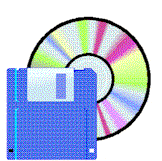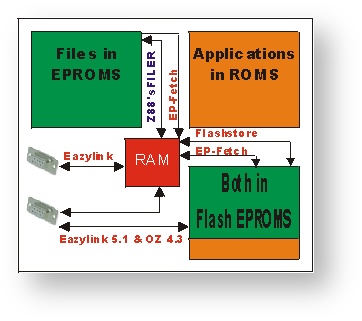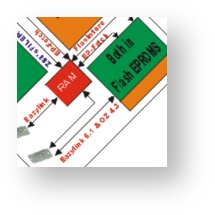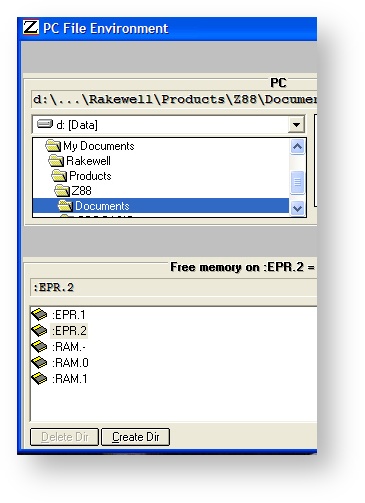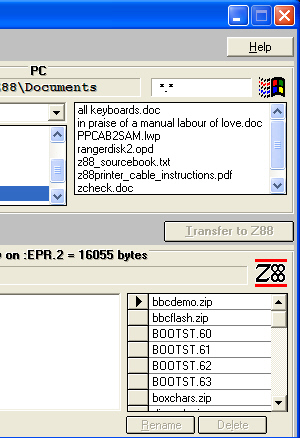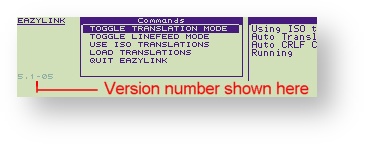PC Link II to Eazylink upgrade
If you already have PC Link II consisting of the following items you can purchase the Eazylink upgrade to save duplicating the hardware required.
- Serial cable from the PC to the Z88 (make sure you have correct connector on the cable for your computer. It is either a 9 or 25 way male on the computer.)
- PC Link ROM/EPROM (Please retun for upgrade)
- and PC Link II software. (Supplied in PC Link II but not really needed for Eazylink)
Other Features
COM Ports
Use any free serial COM port that Windows can see, unlike PC Link which can only use COM.1.
Clock
Eazylink sets the time and date on the Z88 to the same as the PC.
Battery LOW
Eazylink will stop sending files to and from the Z88 when the battery on the Z88 is low.
File Transfer Log
EazyLink also contains a file transfer log facility which remembers every file transferred.
Report of Files
A report can be requested that lists all the files in the Backup Device. The report may be sorted in ascending/descending order choosing one of the sorting criteria;
filename,
file size,
date transferred
and the Z88 file date stamp.
This report can then be printed and used as a hardcopy record of what files have been backed up for future reference.
An added bonus is that you also get the:-
PC Link II Softwarewith its own file translation programs.
These are
- WordStar to PipeDream and
- Lotus 1-2-3 to PipeDream,
so you can keep your page layouts. Even if you want to use Desk-Top Publishing programs, layouts can still be retained by importing a WordStar file into the program you use.
EazyLink ROMThe EazyLink ROM emulates 100% and performs 25% faster than the original PC Link ROM. Further, with the PC-LINK II emulation, you get transparent linefeed conversion and ISO LATIN I/DOS codepage translation during transfer!
In other words, you're still able to run the old PC-LINK II DOS program and PC PipeDream when using the EazyLink ROM in the Z88.
Existing users of PC Link II can upgrade to EazyLink cost effectively.
The EazyLink ROM emulates 100% and performs 25% faster than the original PC Link ROM. Further, with the PC-LINK II emulation, you get transparent linefeed conversion and ISO LATIN I/DOS codepage translation during transfer!
In other words, you're still able to run the old PC-LINK II DOS program and PC PipeDream when using the EazyLink ROM in the Z88.
Existing users of PC Link II can upgrade to EazyLink cost effectively.
EasyLink Server Documentation
EazyLink - easy file transfer between Z88 and other computers
Documentation, (C) Copyright G.Strube, InterLogic 1997-98
Concept
The concept of EazyLink is based on the original idea of PC-LINK II, using a "file server" on the Z88 and a "client" on the other computer that requests file handling. Further, EazyLink supports the file transfer protocol of PC-LINK II for compatibility. This enables you also to use the original PC-LINK DOS application for transferring of files between DOS and the Z88. Using the Client/Server concept, the end user may control all file requests/ transfers on a single program (computer). The original V1 of PC-LINK required the user to both control the Imp/Export popdown and the application on the PC. EazyLink also offers a twice as fast transfer rate on a new protocol with many other facilities, like remote date stamp, file size requests, backup of only updated files, automatic Z88 path creation when receiving a file, automatical MSDOS/Z88 line feed conversion during transfer, automatical ASCII character conversion during transfer, and several other important commands for file transfer manipulation. This document describes the functionality and facilities of the EazyLink File Server. If you have purchased the EazyLink for Windows product, please refer to the Windows help documentation of the EazyLink Client for usage of the complete program functionality - after all, everything is requested and displayed from the Client application (the server just sits at the other end and handles the various requests).
Activating the EazyLink popdown
As with all applications, they can be activated from the INDEX menu or by typing the hotkeys for EazyLink.
EazyLink may be activated by the L hot-key. The L hot-key initializes EazyLink with the default set-up of the original PC-LINK II (no translation, no Carriage Return - Line Feed conversion). During the execution of the pop-down you may configure EazyLink with default CR<->CRLF and automatic ASCII character translation. This may be adequate if you need to transfer documents between the Z88 and PC, where (PipeDream) files need to be loaded into another word processor, retaining the proper line feed convention and correct ASCII values for Z88 ISO characters (ASCII values between 128 and 255). The EazyLink Server is a Pop-down - this means that it is not a resident application that can be pre-empted (switching to another application) and later re-activated. When you want to abort the EazyLink Server, just press , and the most recent resident application will be re-activated. Please note that the EazyLink Client cannot work without the Server. You will just experience error messages on the Client application and returned to some sort of command mode. Only with the EazyLink Server running you will be able to communicate with the Z88.
The EazyLink transfer speed and serial port control
When the EazyLink Server is started, it automatically installs 9600 Baud on Receive and Transmit directions with No parity and No Xon/Xoff on the Z88 serial port. This is the same settings as the original PC-LINK II software. This is unfortunately the max. speed the Z88 can perform due to bugs in the serial port driver. As you probably have seen, the Panel allows you to select 19200 and 38400 Baud. We've tried them but the software just gets confused receiving erronenous bytes. The hardware are able to support higher transfer rates - some terminal software actually drives 19200 Baud, but the programmers had to program their own drivers. We hope to implement 19200 Baud transfer rates too, but this has to wait for a future version of the EazyLink Server (and Client). The original Panel settings are preserved while EazyLink is running. When EazyLink is aborted, the original Panel settings are restored.
The default line feed conversion
For users transferring between Z88 and PC, it is normally required that files transferred from Z88 need to have their line feed converted from CR to CRLF. Text processors like WordPerfect and Word need this. Transferring a file from PC will strip the LF character. However, PipeDream reads CRLF without creating a double line spacing. You should save those PipeDream files back to the Z88 memory, since PipeDream automatically strips the LF too. Activating L, you will have the CR<->CRLF conversion disabled. Activate the "Toggle Linefeed Mode" command until the message "Auto CRLF Conversion ON" message is displayed. The old PCLINK II client makes it necessary to use this command since the PCLINK II client just transfer the files without doing anything with them. The facilities of the EazyLink Server provides the line feed conversion and translation while transferring, if you enable them!
The default ASCII translation of EazyLink
The automatic ASCII translation during transfer of EazyLink files uses the inbuilt translation tables which converts between the Z88 ISO LATIN 1 character set and the IBM codepage 865 (Scandinavian). This implicit translation also supports the remaining European characters (accented characters for French, German and Spanish). The translation table is always temporarily enabled during Client file name requests. This feature is important for Z88 ROM versions that allow file-names with ISO LATIN 1 characters (Danish version and a few others). Viewing Z88 file-names on the PC will then display the correct characters in stead of rubbish. The defined state of translation only affects file transfers (both directions), i.e.. you will only get files converted if translation is enabled.
Specifying an external translation table
EazyLink supports the common translation of ISO LATIN 1 between Z88 and MSDOS codepage 865. This is important if you run the the original PC-LINK II Client. However, you may want to use EazyLink with another computer like the Apple MacIntosh, QL or others using different character sets than the Z88 ISO LATIN 1. The Microsoft Windows 3.xx or Windows 95/NT operating system uses the same character set as Z88! They just call it the ANSI character set. Using the EazyLink Client for Windows, it needs a null-translation table installed, since EazyLink otherwise would use the inbuilt ISO/Codepage 865 translation; this would create rubbish characters in displayed file names on the EazyLink Client using ISO characters on the Z88. A command has been supplied in the EazyLink Client to upload a null-translation file and then re-install that on the server automatically. When the EazyLink Server pop-down is activated, it automatically searches for a file named "translate.dat" anywhere in the Z88 filing system (a ":RAM.//*" search). When it finds it, it automatically loads the translations from the file into two translation tables in a memory area of its own. When the translation file has been loaded, the message "Using translations from file." is displayed in the EazyLink log window. If the file is not found, you will be prompted with the "Using ISO/IBM translations" message. The organisation of the translation file is simple; every translation item is a pair of two bytes, the first byte is the incoming byte (the foreign character), the second byte the translated byte (the Z88 ISO character). Each pair is stored sequentially in the "translate.dat" file. The following BBC BASIC program illustrates the file structure, that generates a null-translation table:
100 REM Sample program to generate a null-translation table
110 REM 120 O%PC% = OPENOUT("/translate.dat"): REM create file in root of cur. device
130 FOR T%PC%=0 TO 255
140 BPUT#O%PC%,T%PC%: BPUT#O%PC%,T%PC%
150 NEXT T%PC%
160 CLOSE
The following file dump displays the contents of the file. As you can see the input and output code is the same resulting in no translation. This file is a complete translation table ranging from byte code 0 to 255.
0000h 00 00 01 01 02 02 03 03 04 04 05 05 06 06 07 07 ................
0010h 08 08 09 09 0A 0A 0B 0B 0C 0C 0D 0D 0E 0E 0F 0F ................
0020h 10 10 11 11 12 12 13 13 14 14 15 15 16 16 17 17 ................
0030h 18 18 19 19 1A 1A 1B 1B 1C 1C 1D 1D 1E 1E 1F 1F ................
0040h 20 20 21 21 22 22 23 23 24 24 25 25 26 26 27 27 !!""##$$%PC%%PC%&&''
0050h 28 28 29 29 2A 2A 2B 2B 2C 2C 2D 2D 2E 2E 2F 2F (())**++,,--..//
0060h 30 30 31 31 32 32 33 33 34 34 35 35 36 36 37 37 0011223344556677
0070h 38 38 39 39 3A 3A 3B 3B 3C 3C 3D 3D 3E 3E 3F 3F 8899::;;<<==>>??
0080h 40 40 41 41 42 42 43 43 44 44 45 45 46 46 47 47 @@AABBCCDDEEFFGG
0090h 48 48 49 49 4A 4A 4B 4B 4C 4C 4D 4D 4E 4E 4F 4F HHIIJJKKLLMMNNOO
00A0h 50 50 51 51 52 52 53 53 54 54 55 55 56 56 57 57 PPQQRRSSTTUUVVWW
00B0h 58 58 59 59 5A 5A 5B 5B 5C 5C 5D 5D 5E 5E 5F 5F XXYYZZ[[\\]]^^__
00C0h 60 60 61 61 62 62 63 63 64 64 65 65 66 66 67 67 ``aabbccddeeffgg
00D0h 68 68 69 69 6A 6A 6B 6B 6C 6C 6D 6D 6E 6E 6F 6F hhiijjkkllmmnnoo
00E0h 70 70 71 71 72 72 73 73 74 74 75 75 76 76 77 77 ppqqrrssttuuvvww
00F0h 78 78 79 79 7A 7A 7B 7B 7C 7C 7D 7D 7E 7E 7F 7F xxyyzz{{||}}~~..
0100h 80 80 81 81 82 82 83 83 84 84 85 85 86 86 87 87 ................
0110h 88 88 89 89 8A 8A 8B 8B 8C 8C 8D 8D 8E 8E 8F 8F ................
0120h 90 90 91 91 92 92 93 93 94 94 95 95 96 96 97 97 ................
0130h 98 98 99 99 9A 9A 9B 9B 9C 9C 9D 9D 9E 9E 9F 9F ................
0140h A0 A0 A1 A1 A2 A2 A3 A3 A4 A4 A5 A5 A6 A6 A7 A7 ................
0150h A8 A8 A9 A9 AA AA AB AB AC AC AD AD AE AE AF AF ................
0160h B0 B0 B1 B1 B2 B2 B3 B3 B4 B4 B5 B5 B6 B6 B7 B7 ................
0170h B8 B8 B9 B9 BA BA BB BB BC BC BD BD BE BE BF BF ................
0180h C0 C0 C1 C1 C2 C2 C3 C3 C4 C4 C5 C5 C6 C6 C7 C7 ................
0190h C8 C8 C9 C9 CA CA CB CB CC CC CD CD CE CE CF CF ................
01A0h D0 D0 D1 D1 D2 D2 D3 D3 D4 D4 D5 D5 D6 D6 D7 D7 ................
01B0h D8 D8 D9 D9 DA DA DB DB DC DC DD DD DE DE DF DF ................
01C0h E0 E0 E1 E1 E2 E2 E3 E3 E4 E4 E5 E5 E6 E6 E7 E7 ................
01D0h E8 E8 E9 E9 EA EA EB EB EC EC ED ED EE EE EF EF ................
01E0h F0 F0 F1 F1 F2 F2 F3 F3 F4 F4 F5 F5 F6 F6 F7 F7 ................
01F0h F8 F8 F9 F9 FA FA FB FB FC FC FD FD FE FE FF FF ................
Your translation file doesn't need to contain all the codes. This isn't necessary, since you don't need to convert the standard ASCII values ranging from 32 to 127 - these are the same in all the ASCII tables. The difference occurs from byte code 128 to 255. Many computers have acquired their own standards, e.g. the different Codepage scheme on the MS-DOS environment, the ISO LATIN 1 standard on the Z88, and various other standards found on other computers. As a Dane, a German, a Norwegian Z88 user or other users requiring accented characters, it is only needed to create a translation table of 8 - 10 translation items for the various special characters used in their language. Before loading a "translate.dat" file, a null-translation table is first set-up in memory, then the codes is loaded into the table from the file.
The EazyLink Command Menu
The popdown presents you with the a few commands to toggle the various translation and conversion facilities of EazyLink. They all have meaning only for the original PC LINK II DOS Client. This application only supports raw file transfers. Any conversion would then have to be performed afterwards. Using the commands of the EazyLink Server you may perform automatic conversion during transfer using the old PC LINK II DOS application. The EazyLink for Windows Client handles the translation and conversion status automatically by providing commands to toggle the conversion status. The EazyLink Client then pre-sets the EazyLink Server with the current conversion status before any file transfer if started. "Toggle Translation Mode" Pressing <ENTER> on this command toggles between "Auto Translation ON" or "OFF". Having toggled the command to "ON" will perform automatic translation of characters in the currently loaded (or default) translation table while file transfer is processed. "Toggle Linefeed Mode" Pressing on this command toggles between "Auto CRLF Conversion ON" or "OFF". Having toggled the command to "ON" will perform automatic linefeed conversion while file transfer is processed. Transferring the file from Z88 to remote computer performs CR -> CRLF linefeed conversion, and CRLF -> CR when transferring from remote computer to Z88. "Use ISO/IBM Translations" Pressing on this command will install the default ISO LATIN I / IBM Codepage 865 translation table. Use this when you need to transfer files to the PC when using MS DOS word processors or editors. This translation table has only relevance for Z88 text containing accented characters. "Load Translations" Pressing on this command will try to load an external translation table from a file and install it as the default translation table. The file searched must be named as "translate.dat" and may be placed anywhere in the Z88 filing system (a ":RAM.//*" search is performed by EazyLink). When the translation file has been loaded, the message "Using translations from file." is displayed in the EazyLink log window. If the file was not found, the default ISO LATIN I / IBM Codepage 865 table is installed instead. "Quit EazyLink" Pressing on this command will close the serial port and re-install the previous Panel settings. Finally, EazyLink will terminate it self and return to Index (or another activated resident application). Pressing in EazyLink will also perform the termination of the pop-down.
The EazyLink File Transfer Protocol
You might have another computer you want to interface with EazyLink. This documentation provides you with enough information to develop your Client application to interface with the EazyLink Server. The current version of the EazyLink server is 5.0.3. For each command description you will see the version number it was developed in. The highest version number always contains all features below of the current version number. - The initialisation When the EazyLink Server is activated it automatically resets the serial port to 9600 baud for both Receive and Transmit Rates, with No Parity and No Xon/Xoff on the Z88 serial port. Then, a translation table is loaded; either from the external file "translate.dat" or using the internal ISO/IBM standard. - The main loop EazyLink now just listens to the serial port for commands to perform (or awaits a command from the keyboard). You may press to abort EazyLink (KILL'ing the popdown) or any other protocol command that currently is being processed. The main loop waits for two different protocol headers:
1. The PC-LINK II protocol header identifier
2. The EazyLink protocol header identifier
The protocol header determines how the serial port byte stream is parsed. All request commands are initialized with a protocol header.
PC-LINK II Protocol Header
The Client application sends a byte sequence of ASCII value <5> ended with byte value <6>. The Client may use any number of <5>'s but only one ending <6>. As soon as EazyLink receives the first <5>, it begins to listen for the ending <6>. When <6> has been received, EazyLink Server immediately answers with <5><5><6> to acknowledge to the Client that it has received the protocol header. The following figure illustrates the request/response action:
------------------------------------------------------------------------------ Client ------------------------------------------------------------------------------ <5><5><6> waiting ------------------------------------------------------------------------------ %H2%EazyLink Protocol Header%H2%
The second protocol header for the improved byte stream protocol is similar to the PC-LINK II header, but uses byte values <1> and <2> instead: ------------------------------------------------------------------------------ Client ------------------------------------------------------------------------------ <1><1><2> waiting ------------------------------------------------------------------------------ %H2%PC-LINK II byte stream protocol%H2% When the protocol header has been acknowledged by the Client, the byte stream transmission can begin. For each byte sent from the Client, the byte received by the server is acknowledged with a null <0> indicating a successful reception of the byte. When the Client has received the <0>, it is ready to transmit the next byte. If the server somehow cannot cope with receiving the byte (e.g. if the byte is part of a file transmission and no room is left in the Z88), the server will acknowledge with <1> indicating an error status. It is the responsibility of the Client to stop with further transmission of the command process and abort, possibly returning an appropriate error to the user. The following action table illustrates the PC-LINK II byte stream protocol: ------------------------------------------------------------------------------ Client ------------------------------------------------------------------------------ <byte> waiting waiting ------------------------------------------------------------------------------ The opposite byte stream flow is of the same principle; when the EazyLink Server sends a byte to the Client, it has to answer with a <0> or <1> if an error condition is active: ------------------------------------------------------------------------------ Server ------------------------------------------------------------------------------ <byte> waiting waiting ------------------------------------------------------------------------------ %H2%EazyLink byte stream protocol%H2% When the protocol header has been acknowledged by the Client, the byte stream transmission can begin. This protocol is controlled by the underlying hardware byte flow - in other words, the request commands and their implicit logical construction are the byte stream protocol. The PC-LINK II protocol (see above) uses the two-way check byte for each byte sent; this is a way to implement a system of sending bytes between two computers that do not have a hardware handshake. However, the total information sent between both computers are doubled with the penalty of an even slower transmission. The EazyLink avoids this by using the hardware handshaking of today's high speed serial ports and the Z88. With the Eazy'er protocol, information is transmitted as fast as the RS-232 9600 Baud rate can perform between the two computers. %H2%Timeout - waiting for information%H2% The EazyLink Server uses an implicit timeout of 30 seconds in all serial port communications. If you aborted the Client (Killed the application) while it was receiving a file from the Z88, the EazyLink Server suddenly couldn't transfer since the serial port buffer was filled. Then, it automatically waites 30 seconds to continue sending data to the serial port. If timeout occurs, the current command request is automatically aborted, and EazyLink returns to the main loop awaiting a new command request. The same principle applies when the information flow is aborted during receiving data from the Client. %H2%The EazyLink Request Commands, with PC-LINK II compatibility%H2% The described list below of various commands that may be sent to the EazyLink Server uses the diagram prototype as seen above for easy understanding for the flow of byte stream between the EazyLink Client (remote computer) and Server (Z88). The list below contains both the PC-LINK II compatible requests and extended commands. A version number is also supplied which identifies the implementation of the EazyLink server containg the particular command. Please remember that all request commands are pre-ambled with the appropriate protocol header as described previously. The following symbols are used: <> ESC "A" %H2%Hello Z88 (PC-LINK II), V4.4%H2% This is a simple command that answers the Client on the request 'hello, Z88 are your there?'. This command is used by the original PC-LINK II MS-DOS Client to "log on" to the Z88 PC-LINK II Server. If the Z88 isn't connected to the PC or the Z88 is shut down, the Client reports that "No connection is available". ------------------------------------------------------------------------------ Client ------------------------------------------------------------------------------ <ESC "A"> waiting ------------------------------------------------------------------------------ %P0% %H2%Get Device Names (PC-LINK II), V4.4%H2% Request for Z88 RAM device names (both internal and external). ------------------------------------------------------------------------------ Client ------------------------------------------------------------------------------ <ESC "H"> waiting first device devices... all received ------------------------------------------------------------------------------ %H2%Get Directory Names (PC-LINK II), V4.4%H2% Request for Z88 Directory Names in the current specified valid path, ended with the path separator "/". The specified path will be added with the "*" (all names) wildcard symbol by the EazyLink server, which is standard according to the PC-LINK II specification. The EazyLink Server always returns the "." name which identifies the current directory. Then, if the specified path in the request command defines one sub-directory or more, a ".." parent directory name is sent as well. Both identifiers as sent before any local directory names. As shown below, each name is sent with a leading ESC "N"; the indicator that a name follows. When the last name has been transmitted ESC "Z" is sent. Directory names are sent without path specification. ------------------------------------------------------------------------------ Client ------------------------------------------------------------------------------ <ESC "D"> <Path> <ESC "Z"> waiting receiving receiving receiving receiving ------------------------------------------------------------------------------ %H2%Get File Names (PC-LINK II), V4.4%H2% Request for Z88 File Names in the current specified valid path, ended with the path separator "/". The specified path will be added with the "*" (all names) wildcard symbol by the EazyLink server, which is standard according to the PC-LINK II specification. As shown below, each name is sent with a leading ESC "N"; the indicator that a name follows. When the last name has been transmitted ESC "Z" is sent. File names are sent without path specification. ------------------------------------------------------------------------------ Client ------------------------------------------------------------------------------ <ESC "N"> <Path> <ESC "Z"> waiting receiving receiving ------------------------------------------------------------------------------ %H2%Receive File from Z88 (PC-LINK II), V4.4%H2% Request for Z88 File as specified in the command header. Please note that wildcards is allowed, but not recommended since you might get the wrong file if another match is found in the Z88 filing system than expected. Please note that the current translation status reflects the data sent to Z88. Activating the #L popdown, the default translation is NONE with no line feed conversion, ie. every byte sent the Z88 is unaffected. This is the original state of the PC-LINK II Server popdown. If you chose to activate one of the translation/conversion commands, every byte sent the Z88 is translated using either the internal ISO/IBM Codepage 865 or an external "translate.dat" translation table. The translation and line feed conversion status may also have been enabled or disabled using the appropriate request commands (see later). However, this may only be possible using the EazyLink extended protocol (the original PC-LINK II client doesn't support translation nor line feed conversion during transfer using the EazyLink interface). Translation must be performed after the PC-LINK II transfer. %P0% ------------------------------------------------------------------------------ Client ------------------------------------------------------------------------------ <ESC "G"> <FileName> <ESC "Z"> receiving receiving ------------------------------------------------------------------------------ %H2%Sending an Escape (or binary) character (PC-LINK II), V4.4%H2% During file transfer from the Z88 or the Client an Escape character sequense is sent when a true ESC byte needs to be transmitted, and not a request command. The Escape sequense is as follows: where H1 and H2 are the corresponding hexadecimal high and low nibbles of the byte representation. The actual sequense sent is <ESC "B" "1B"> for the single ESC byte, or in a simple flow of bytes representing the single ESC byte to be sent. The Escape sequense principle is a copy from the protocol used by the Imp/Export popdown which was used to transfer byte values larger than 127. The Client or Server need only to use the Escape sequense when transfering binary files (text files like PipeDream files don't contain the ESC character). The actual PC-LINK II Client application also uses the ESC "B" to transmit 'binary' characters that have ASCII values above 127. This system is redundant, however, PC-LINK II regard it as necessary. All 'binary' ASCII characters, except ESC, are sent normally from the EazyLink Server to the PC-LINK II which receives them perfectly. This scheme seems to be more of a symbolic design than an efficient implementation. %H2%Send Files to Z88 from Client (PC-LINK II), V4.4%H2% Request for sending Files to Z88 from Client as specified in the command header. Please note that wildcards may not be used, only exact filenames. Any path specified in the filename is automatically created by the EazyLink Server when the file is being created on the Z88 (successfully receiving the filename). The request command allows for several files to be sent during the same command session. Please note that the current translation status reflects the data sent to Z88. Activating the #L popdown, the default translation is NONE with no line feed conversion, ie. every byte sent the Z88 is unaffected. This is the original state of the PC-LINK II Server popdown. If you chose to activate one of the translation/conversion commands, every byte sent the Z88 is translated using either the internal ISO/IBM Codepage 865 or an external "translate.dat" translation table. The translation and line feed conversion status may also have been enabled or disabled using the appropriate request commands (see later). However, this may only be possible using the EazyLink extended protocol (the original PC-LINK II client doesn't support translation nor line feed conversion during transfer using the EazyLink interface). ------------------------------------------------------------------------------ Client ------------------------------------------------------------------------------ <ESC "S"> <ESC "N"> <FileName1> <File> <ESC "E"> <ESC "N"> <FileName2> ... <ESC "E"> <ESC "Z"> ------------------------------------------------------------------------------ %H2%Remote aborting of the EazyLink Server (PC-LINK II), V4.4%H2% This request command sends an "abort" command to the EazyLink Server. The original PC-LINK II Client sends this command when the user quits the application. The abort command automatically terminates the EazyLink Server Popdown and re-activates the previous running resident application in the Z88 operating system. Before the request command terminates the EazyLink Server, an Escape command is sent to the EazyLink Client to verify that the command has been acknowledged. %P0% ------------------------------------------------------------------------------ Client ------------------------------------------------------------------------------ <ESC "Q"> waiting Abort Client... ------------------------------------------------------------------------------ %H2%Hello Z88 (EazyLink), V4.4%H2% This is a simple command that answers the Client on the request 'hello, Z88 are your there?'. This command is only implemented as a pendant of the PC-LINK II Server command. When the Client receives the "Yes" request you will be prompted with a "Z88 responded 'hello'". ------------------------------------------------------------------------------ Client ------------------------------------------------------------------------------ <ESC "a"> waiting ------------------------------------------------------------------------------ %H2%Get Device Names (EazyLink), V4.4%H2% Request for Z88 RAM device names (both internal and external). ------------------------------------------------------------------------------ Client ------------------------------------------------------------------------------ <ESC "h"> waiting first device devices... all received ------------------------------------------------------------------------------ %H2%Get Directory Names (EazyLink), V4.4%H2% Request for Z88 Directory Names in the current specified valid path. The Client application is responsible for supplying the complete path and necessary wildcard symbols, e.g. "*" (all files in current directory) or "//*" (all files in all sub-directories). If the path doesn't contain any wildcard specifier, the EazyLink server will not be able to return names back to the Client and just acknowledge with ESC "Z" (End of Names). The EazyLink Server always returns the "." name which identifies the current directory. Then, if the specified path in the request command defines one sub-directory or more, a ".." parent directory name is sent as well. Both identifiers as sent before any directory names. As shown below, each name is sent with a leading ESC "N"; the indicator that a name follows. When the last name has been transmitted ESC "Z" is sent. Directory names are sent with FULL path specification. ------------------------------------------------------------------------------ Client ------------------------------------------------------------------------------ <ESC "d"> <Path> <ESC "Z"> receiving receiving receiving receiving ------------------------------------------------------------------------------ %H2%Get File Names (EazyLink), V4.4%H2% Request for Z88 File Names in the current specified valid path. The Client application is responsible for supplying the complete path and necessary wildcard symbols, e.g. "*" (all files in current directory) or "//*" (all files in all sub-directories). If the path doesn't contain any wildcard specifier, the EazyLink server will not be able to return names back to the Client and just acknowledge with ESC "Z" (End of Names). As shown below, each name is sent with a leading ESC "N"; the indicator that a name follows. When the last name has been transmitted ESC "Z" is sent. File names are sent with FULL path specification. ------------------------------------------------------------------------------ Client ------------------------------------------------------------------------------ <ESC "n"> <Path> <ESC "Z"> waiting receiving receiving ------------------------------------------------------------------------------ %H2%Remote activation of translation (EazyLink), V4.4%H2% This request command enables translation of bytes while transmitting (both ways). Translation is enabled as long as the EazyLink Popdown is active or the facility is being disabled explicitly (see below). ------------------------------------------------------------------------------ Client ------------------------------------------------------------------------------ <ESC "t"> ------------------------------------------------------------------------------ %H2%Remote de-activation of translation (EazyLink), V4.4%H2% This request command disables translation of bytes (both ways). Translation is disabled as long as the EazyLink Popdown is active or the facility is being re-enabled explicitly (see above). ------------------------------------------------------------------------------ Client ------------------------------------------------------------------------------ <ESC "T"> ------------------------------------------------------------------------------ %H2%Remote activation of Line feed conversion (EazyLink), V4.4%H2% This request command enables line feed conversion while transmitting (both ways). Line feed conversion is enabled as long as the EazyLink Popdown is active or the facility is being disabled explicitly (see below). Line feed conversion: ------------------------------------------------------------------------------ Z88 ------------------------------------------------------------------------------ CR CR ------------------------------------------------------------------------------ ------------------------------------------------------------------------------ Client ------------------------------------------------------------------------------ <ESC "c"> ------------------------------------------------------------------------------ %H2%Remote de-activation of Line Feed conversion (EazyLink), V4.4%H2% This request command disables Line feed conversion (both ways). Conversion is disabled as long as the EazyLink Popdown is active or the facility is being re-enabled explicitly (see above). ------------------------------------------------------------------------------ Client ------------------------------------------------------------------------------ <ESC "C"> ------------------------------------------------------------------------------ %H2%Sending an Escape character (EazyLink), V4.4%H2% During file transfer from the Z88 or the Client an Escape character sequense is sent when a true ESC byte needs to be transmitted, and not a request command. The Escape sequense is as follows: Please note the difference between this ESC sequense for the EazyLink protocol and the ESC sequense for the PC-LINK II protocol (ESC "B" <HH>). The ESC "B" sequense is not recognized in the EazyLink protocol and would result in a protocol transmission error. %H2%Send files to Z88 (EazyLink), V4.4%H2% Request for sending Files to Z88 from the Client as specified in the command header. Please note that wildcards may not be used, only exact filenames. Any path specified in the filename is automatically created by the EazyLink Server when the file is being created on the Z88 (successfully receiving the filename). The request command allows for several files to be sent during the same command session. Please note, that the current translation status reflects the data sent to Z88. If you chose to activate the #L popdown, the default translation is NONE with no line feed conversion, ie. every byte sent the Z88 is unaffected. This is the original state of the PC-LINK II Server popdown. The translation and line feed conversion status may also have been enabled or disabled using the appropriate request commands. However, this may only be possible using the EazyLink extended protocol. The EazyLink Client performs a remote activation/de-activation of both the translation and line-feed conversion to the server before requesting to transmit or receive files from the server. Translations and line-feed conversion are determined in the user interface. %P0% ------------------------------------------------------------------------------ Client ------------------------------------------------------------------------------ <ESC "b"> <ESC "N"> <FileName1> <File> <ESC "E"> <ESC "N"> <FileName2> ... <ESC "E"> <ESC "Z"> ------------------------------------------------------------------------------ %H2%Send files to Client (EazyLink), V4.4%H2% Request for sending Files from Z88 to the Client as specified in the command header. The request command allows for several files to be sent during the same command session. Wildcards should be used to specify several files. Please note, that the current translation status reflects the data sent to Z88. If you chose to activate the #L popdown, the default translation is NONE with no line feed conversion, ie. every byte sent the Z88 is unaffected. This is the original state of the PC-LINK II Server popdown. The translation and line feed conversion status may also have been enabled or disabled using the appropriate request commands. However, this may only be possible using the EazyLink extended protocol. The EazyLink Client performs a remote activation/de-activation of both the translation and line-feed conversion to the server before requesting to transmit or receive files from the server. Translations and line-feed conversion are determined in the user interface. %P0% ------------------------------------------------------------------------------ Client ------------------------------------------------------------------------------ <ESC "s"> <FileRequest> <ESC "Z"> waiting receiving file1... receiving file x... waiting ------------------------------------------------------------------------------ %H2%Backup files to Client (EazyLink), V4.4%H2% Request for sending Files from Z88 to the Client as specified in the command header, but only files which has equal Create and Update Date Stamp (always set when storing files in Pipedream and other applications). Each file found with matching date stamps will be sent to the Client, and marked as backup'ed with setting the file's Update Date Stamp with the current time of the backup. The request command allows for several files to be sent during the same command session. Wildcards should be used to specify several files. When all appropriate files have been backup'ed, the complete filing system of the specified backup path is scanned for directories. All found directories are stored as part of a CLI file that will create the directory structure of the backup path. The CLI file simulates the commands of the Filer. When the CLI file has been completed by the EazyLink Server it is sent to the Client as ":RAM.-/Directories.cli". The CLI file has become redundant since all files sent to the Z88 automatically gets their implicit directory path created by the EazyLink Server. However, it is still a nice feature if you want to get your directory structure created at once in another restore situation. Simply transfer the "Directories.cli" file and execute it in the Filer with the <>EX command. Depending on the size of the Z88 filing system to be parsed, a fair amount of time would span between the last file was backup'ed and transmission of the CLI file. Therefore the Client should wait more than 30 seconds before timing out to make sure that the CLI may be transferred to the Client as well. Please note, that the current translation status reflects the data sent to Z88. If you chose to activate the #L popdown, the default translation is NONE with no line feed conversion, ie. every byte sent the Z88 is unaffected. This is the original state of the PC-LINK II Server popdown. The translation and line feed conversion status may also have been enabled or disabled using the appropriate request commands. However, this may only be possible using the EazyLink extended protocol. The EazyLink Client performs a remote activation/de-activation of both the translation and line-feed conversion to the server before requesting to transmit or receive files from the server. Translations and line-feed conversion are determined in the user interface. ------------------------------------------------------------------------------ Client ------------------------------------------------------------------------------ <ESC "k"> <FileRequest> <ESC "Z"> waiting receiving file1... receiving file x... receiving CLI file waiting ------------------------------------------------------------------------------ NB: This facility is not used in the EazyLink Client for Windows or other Clients developed by InterLogic. %H2%Remote aborting of the EazyLink Server (EazyLink), V4.4%H2% This request command sends an "abort" command to the EazyLink Server. The abort command automatically terminates the EazyLink Server Popdown and re-activates the previous running resident application in the Z88 operating system. Before the request command terminates the EazyLink Server, an Escape command is sent to the EazyLink Client to verify that the command has been acknowledged. ------------------------------------------------------------------------------ Client ------------------------------------------------------------------------------ <ESC "q"> waiting Abort Client... ------------------------------------------------------------------------------ %P0% %H2%Get current Server Version (EazyLink), V4.5%H2% This request command returns the current version of the EazyLink Server Popdown and the file protocol level. The ASCII string contains two parts separated by '-'. The first part identifies the Server version number, the second part is the file protocol level. ------------------------------------------------------------------------------ Client ------------------------------------------------------------------------------ <ESC "v"> waiting ------------------------------------------------------------------------------ The version string for V4.5 of EazyLink was "4.5-01". 31th May 1998: The current version for V5.0.3 of EazyLink is "5.0-05". %H2%Get size of file (EazyLink), V4.5%H2% This request command returns the size of the specified Z88 file. The information returned is a string containing an ASCII representation of the integer value. The Client is responsible for converting it to a true integer, if necessary. If the specified file cannot be found in the Z88 filing system, only ESC "Z" is returned. ------------------------------------------------------------------------------ Client ------------------------------------------------------------------------------ <ESC "x"> <File> <ESC "Z"> waiting waiting ------------------------------------------------------------------------------ %H2%Get Create and Update Date Stamps of file (EazyLink), V4.5%H2% This request command returns the date stamps of the specified Z88 file. The information returned is a string containing an ASCII representation of the date stamps, "dd/mm/yyyy hh:nn:ss". The Client is responsible for converting it to a true date (in local format convention), if necessary. If the specified file cannot be found in the Z88 filing system, only ESC "Z" is returned. ------------------------------------------------------------------------------ Client ------------------------------------------------------------------------------ <ESC "u"> <File> <ESC "Z"> waiting waiting ------------------------------------------------------------------------------ %H2%Set date stamp of file (EazyLink), V4.5%H2% This request command sets both the Create and Update date stamp of the specified Z88 file. The Date Stamp must be specified in the format "dd/mm/yyyy hh:mm:ss". If the specified date stamp of the file has been be stored, ESC "Y" is returned, otherwise ESC "Z" indicating failure. ------------------------------------------------------------------------------ Client ------------------------------------------------------------------------------ <ESC "U"> <File> <ESC "N"> <Create Date Stamp> <ESC "N"> <Update Date Stamp> <ESC "Z"> waiting waiting ------------------------------------------------------------------------------ %H2%Check for file existense (EazyLink), V4.5%H2% This request command performs a file check of the specified file name in the Z88 filing system. If the specified file exists, an ESC "Y" is returned, otherwise ESC "Z" indicating failure. ------------------------------------------------------------------------------ Client ------------------------------------------------------------------------------ <ESC "f"> <File> <ESC "Z"> waiting waiting ------------------------------------------------------------------------------ %H2%Delete file or directory (EazyLink), V4.6%H2% This request command performs a file (or directory) delete of the specified file name in the Z88 filing system. If the specified file exists, and is deleted successfully, an ESC "Y" is returned, otherwise ESC "Z" indicating failure (file/directory in use or doesn't exist). ------------------------------------------------------------------------------ Client ------------------------------------------------------------------------------ <ESC "r"> <File> <ESC "Z"> waiting waiting ------------------------------------------------------------------------------ %H2%Remote updating of the translation table (EazyLink), V4.6%H2% This request command issues a re-loading of the translation file stored on the Z88 filing system (":RAM.*//translate.dat"). The EazyLink Client for Windows uses this command. First it uploads a null-translation table file, then send ESC "Z" to the Server. ------------------------------------------------------------------------------ Client ------------------------------------------------------------------------------ <ESC "Z"> ------------------------------------------------------------------------------ %P0% %H2%Create Directory (EazyLink), V4.7%H2% This request command will create a directory path of the specified name in the Z88 filing system. The path must be explicit and contain several name segments. Parent directory segments does not need to be created beforehand - the full path will automatically be created by EazyLink. An ESC "Y" is returned to the Client if the Directory Path was created in the Z88 filing system. If an error occurred an ESC "Z" is returned, indicating failure (directory in use or invalid filename format). ------------------------------------------------------------------------------ Client ------------------------------------------------------------------------------ <ESC "y"> <Directory Path> <ESC "Z"> waiting waiting ------------------------------------------------------------------------------ %H2%Rename file (EazyLink), V4.7%H2% This request command will rename a file in the Z88 filing system, specified with the complete source filename including path and RAM device, followed by the new local filename (renaming is only allowed in the specified path - not performing an indirect move of the file reference). An ESC "Y" is returned to the Client if the file existed and was renamed in the Z88 filing system. If the file didn't exist or was in use (or any other OZ file error), an ESC "Z" is returned, indicating failure. ------------------------------------------------------------------------------ Client ------------------------------------------------------------------------------ <ESC "w"> <Original Filename> <ESC "N"> <New filename> <ESC "Z"> waiting waiting ------------------------------------------------------------------------------ %P0% %H2%Get RAM defaults (EazyLink), V4.7%H2% This request command will send the current default Device and Directory as defined in the Panel (#S) to the Client. ------------------------------------------------------------------------------ Client ------------------------------------------------------------------------------ <ESC "g"> waiting ------------------------------------------------------------------------------ %H2%Get estimated free memory (EazyLink), V4.8%H2% This request command will send the current estimated free memory of the Z88 (in bytes) to the Client. The figure is based on all available RAM devices in the machine. The actual (long integer) number is sent as an Ascii string. ------------------------------------------------------------------------------ Client ------------------------------------------------------------------------------ <ESC "m"> waiting ------------------------------------------------------------------------------ %H2%Set Z88 System Clock (EazyLink), V4.8%H2% This request command will set the Z88 system clock to the specified date and time. The Z88 system call that performs this call takes 1-2 seconds to complete the task, so it is necessary to specifiy the date/time parameters a few seconds ahead if the remote computer is going to be precisely synchronized with the Z88. An ESC "Y" is returned to the Client when the Z88 was successfully initialized with a new time. If the date/time parameters was defined in the correct format, an ESC "Z" is returned, indicating failure of setting the Z88 system clock. %P0% ------------------------------------------------------------------------------ Client ------------------------------------------------------------------------------ <ESC "p"> <System Date> <ESC "N"> <System Time> <ESC "Z"> waiting waiting ------------------------------------------------------------------------------ %H2%Get Z88 System Clock (EazyLink), V4.8%H2% This request command will fetch the current Z88 system clock and send it to the Client. ------------------------------------------------------------------------------ Client ------------------------------------------------------------------------------ <ESC "e"> waiting ------------------------------------------------------------------------------ %H2%Get explicit free memory (EazyLink), V5.0%H2% This request command will return the current free memory of the specified RAM card on the Z88 (in bytes) to the Client. The figure returned will be accurate to 256 bytes. The argument is "0" for :RAM.0, "1" for :RAM.1, etc. Specifying a "-" means :RAM.- (all RAM cards). The actual (long integer) number is sent as an Ascii string, eg. "234496" for 229K free memory. ------------------------------------------------------------------------------ Client ------------------------------------------------------------------------------ <ESC "M"> <DeviceNumber> <ESC "Z"> waiting ------------------------------------------------------------------------------ %CO:B,4,58%
This can be read here (applies for all releases of the popdown): File Transfer Protocol