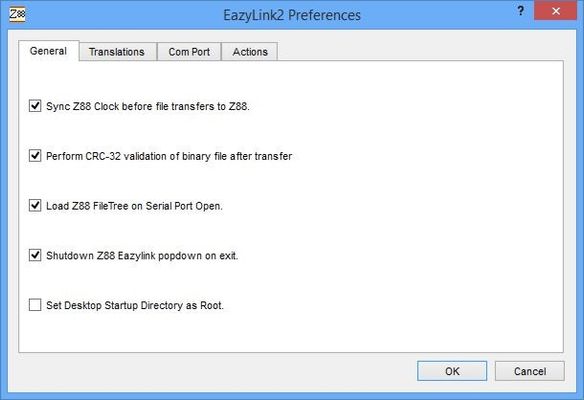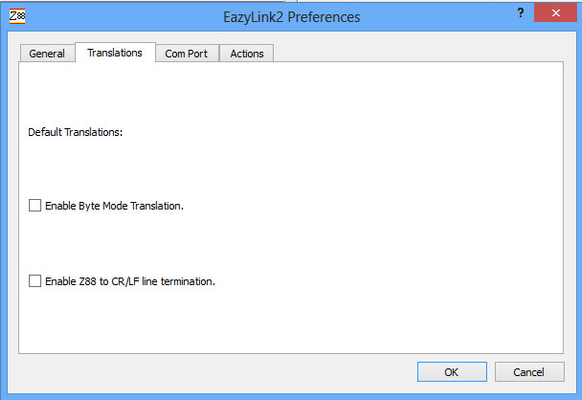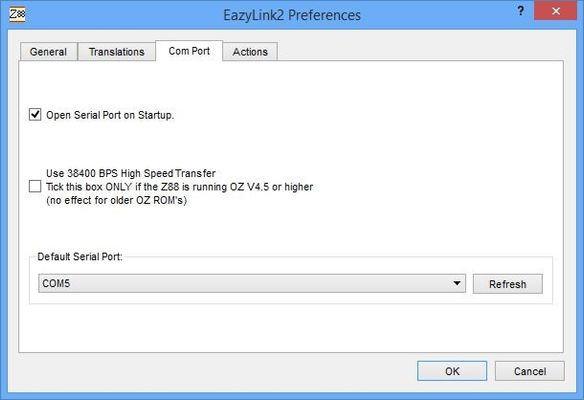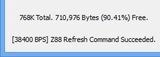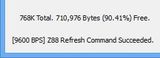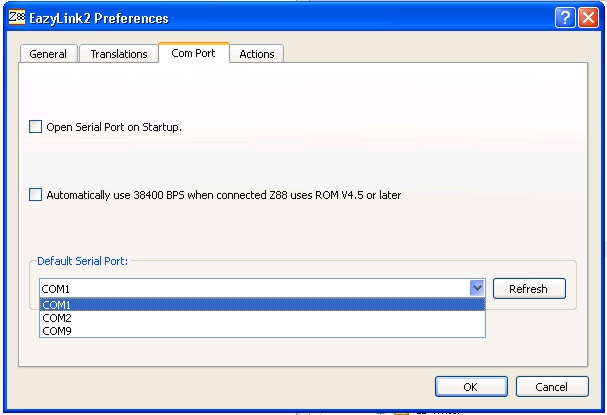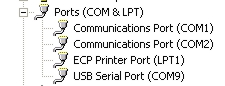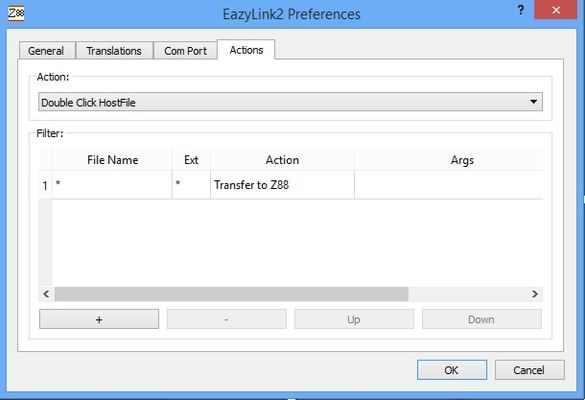File | Z88 | | What do they do? |
|---|
| | | Exit the program. |
| | Z88 | | |
| | | 
|
| | | Anchor |
|---|
| eazylink_hello |
|---|
| eazylink_hello |
|---|
|
EazyLink Hello | | Issue a Hello command to the Z88. This is used to check whether the connection between the Desktop and Z88 is working correctly. You should see "Hello" appear on the Z88's screen. |
| | | | Send files to the Z88 using the built-in Imp-Export popdown that is supplied with all Z88s. |
| | | | Receive files from the Z88 using the built-in Imp-Export popdown that is supplied with all Z88s. |
| | | Anchor |
|---|
| set_z88_clock |
|---|
| set_z88_clock |
|---|
|
Set Z88 Clock | | Use the Time and Date on the Desktop to set the Z88 clock (Time and Date). |
| | | | Read the Z88's Time and Date clock settings on the Desktop. |
| | | | The translation table is used to map the foreign characters between the Z88's and the Desktop. |
| | | | Get information from the Z88 regarding ROM Version number, Devices and Memory. |
| | | Anchor |
|---|
| eazylink_popdown_protocol_testing |
|---|
| eazylink_popdown_protocol_testing |
|---|
|
EazyLink Popdown
Protocol Testing | ---------------------------------------------------------------
This test requires a serial port connection to a Cambridge Z88
with EazyLink popdown running and waiting for communication.
--------------------------------------------------------------- |
| | | | |
| | | |
| | | | Selects Com Port. |
| | | |
| | | | Anchor |
|---|
| settings_general |
|---|
| settings_general |
|---|
|
General | The General section allows five options to be selected.
There are four options that are normally selected These 'check box' selections allow user customisation. |
| | | 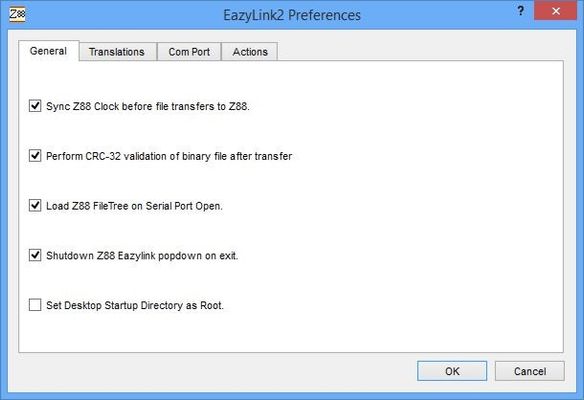 |
| | | Anchor |
|---|
| sync_z88_clock |
|---|
| sync_z88_clock |
|---|
|
Sync Z88 Clock before file transfers to Z88. | Before a file is transferred to the Z88 the Set Z88 Clock command is sent. |
| | | As it takes a bit of time to do the CRC-32 calculations on the Z88 which can offset the faster speed time obtained, the user may elect to forgo this check. |
| | | Anchor |
|---|
| load_z88_file |
|---|
| load_z88_file |
|---|
|
Load Z88 File-Tree on Serial Port Open. | When Eazylink starts up and has a successful connection, it displays all your Z88 Devices and Files. |
| | Shutdown Z88 Eazylink popdown on exit. | Sends the command to the Z88's Eazylink popdown to close before exiting itself. |
| | | The Desktop Startup Directory initially uses the Root. This directory can be changed (See Desktop Window / StartUp Dir). This option is a quick way to change it back again. |
| | | | Anchor |
|---|
| settings_translations |
|---|
| settings_translations |
|---|
|
Translations | | Warning |
|---|
| Make sure that both boxes are un-ticked are turned off if translations are not required when sending zip or BBC BASIC files. If they are not un-ticked, file sizes may be different and BBC BASIC binary files will get corrupted. |
The Z88's Eazylink popdown is able to change individual characters whilst transferring files. The following modes enables these translations. |
| | | 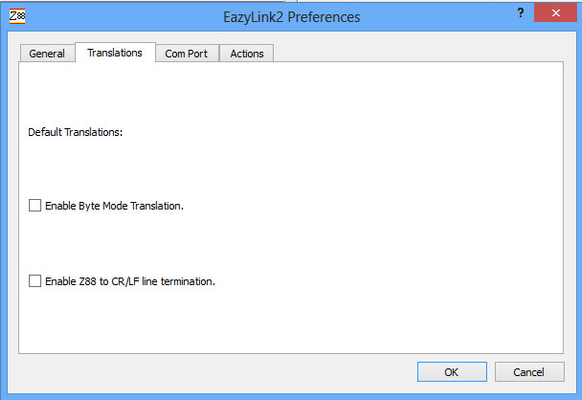 |
| | | This uses the previously mentioned translation table. For the UK version this is normally un-ticked. |
| | | This is ONLY used with text files. If the file appears to be one long line of text, this mode may correct this. To send binary files, this is un-ticked. |
| | | | Anchor |
|---|
| settings_com_port |
|---|
| settings_com_port |
|---|
|
Com Port | Use this panel to select the Serial Port parameters. Eazylink will not connect to the Z88, unless these settings are correct. |
| | | 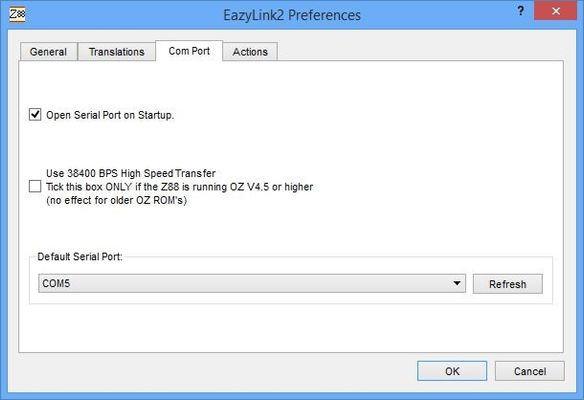 |
| | | Anchor |
|---|
| open_serial_port |
|---|
| open_serial_port |
|---|
|
Open Serial Port on Startup | Enable this only when Eazylink communication to the Z88 works. Selecting this will connect the Z88 when starting future sessions of the program. When this is ticked, it is assumed that the Z88 is connected up and running the popdown. Eazylink attempts to connect straight away. |
| | | Anchor |
|---|
| use_38400_BPS |
|---|
| use_38400_BPS |
|---|
|
Use 38400 BPS High Speed Transfer | 9600 BPS is used on all versions unless this is ticked. | Warning |
|---|
| title | Issue Z88 Hello command |
|---|
| After ticking this box, the user needs to issue the EazyLink Hello command so that both sides of the link know that this is the speed selected. 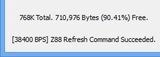 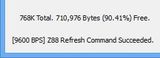 Check at the bottom left of the window that the desired speed has been selected. |
|
| | | 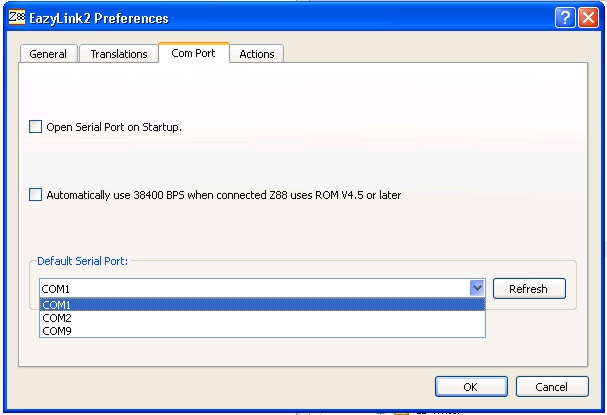 |
| | | | If there are a number of serial ports on the Desktop, the port that is connected to the Z88 may need to be selected.  The Device Manager can be used to show which Serial Convertor or Port is being used. The Device Manager can be used to show which Serial Convertor or Port is being used.
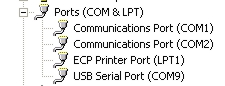
Displays available Serial Ports with the drop down menu. Select the Serial Port that the Z88 is connected to. |
| | | | Enable this only when Eazylink communication to the Z88 works. Selecting this sends the Refresh command after selecting the serial port. |
| | | | The user can customise the mouse to do different functions. Instructions on how to use and configure are given. |
| | | 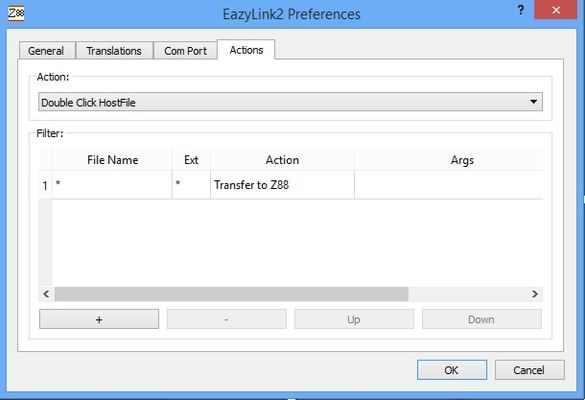 |
| | Setup Wizard | | The Setup Wizard is run the first time Eazylink is run to help the user to connect to the Z88. This allows it to be used again. |
| | | | |
| | | | |
| | | | This Guide, selected from the program |
| | | | Information about Eazylink's Desktop Version Number and Date |