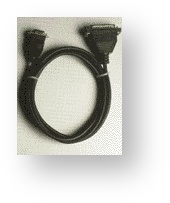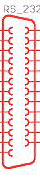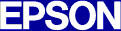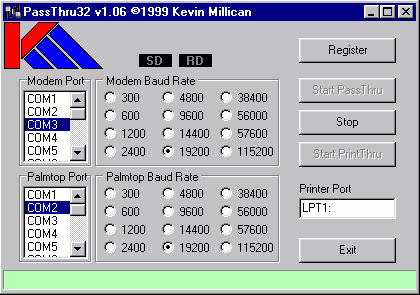...
Instructions on how to use the Z88 Serial & Parallel Printer cables(pdf format)
Parallel Printer Cable
| The Parallel Printer Cable allows the Z88's serial port to use a Parallel Printer. |
Serial Printer Cable
25 pins on lead | |
| If your printer has a serial port, then you may be able to use the Serial Printer Cable. |
...
Printers using Canon Ex Mode.
...
In July 2000, these printers for example, the Canon BJC 50 (above left £275) and the BJC 85 (below right £230) both emulate Canon Ex Mode.
They needed a Z88 Parallel Printer Cable and BJC Driver to get them working with the Z88.
Prices correct July 2000.
Printers using LQ ESC/P2, IBM-2390 Plus emulations
Left AcuLaser M2300D
£139
£205
These printers use LQ ESC/P2, IBM-2390 Plus emulations which are the same as ESCP codes.
(Tom Browning
e-Service Support Technician
EPSON Customer Inter@ction Centre - 20th May 2004)
Using the PC to print
If you already have the link from the Z88 to your PC and a printer connected to your PC, you can print from your Z88 now.
...
There are four stages to developing a new printer editor:
- Enter the Printer Editor
- Make the necessary alterations in the existing file
- Save the alterations to a new file
- Update the Printer Editor to use the new file
Enter the Printer Editor
In time you will want to save the PrinterEd file so ensure that you are using your normal default device. I use :RAM.1 .
...
If you like cursor to Yes and type N. You have now added a bold print that can be turned on with <>PE and will then continue until turned off with <>PE. Make whatever other changes are necessary, these are detailed on a separate sheet.
See Dennis Gröning's site for more information on the Printer Editor Bug
Save
...
alterations
...
The altered printer editor has to be saved to a file and will then appear in the list of files in the Filer. To save the file press the Menu key twice and cursor to 'Save' (or press FS). Type in a short file name (say HPLJ) and press . The screen will return to the Printered and the file name will now be entered as, say, HPLJ.
...
[PrinterEd files can be loaded into Pipedream by setting the 'Load as plain text' option to 'Yes'. If the file is then changed remember to alter the plain text option to 'Yes' when saving it.]
Update Printer Editor
Altering a PrinterEd file and saving it does not mean that the file is now in use to drive the chosen printer. First you have to install the file into the computer so again press the Menu key twice and cursor to Update Driver, (or press FU).
The cursor will stop blinking for about 10 seconds (it seems to be an age) but once the cursor has returned you can test the PrinterEd. At this stage leave by pressing the Index key so as to keep the file as a suspended activity. If further alterations are required the file can be re-entered through the index.
Finally note that the default Epson driver is called back by FNEW from the PrinterEd Files Menu. In this case FU is not required.
User Manual Information
The second edition of the Z88 User Guide (the silver covered version) contains some help on the Printer Editor at Appendix E, pages 202 - 208.
The third edition (the blue covered version, now called the Z88 User Manual) contains very similar information in Section Nine, pages 187 - 193 but also contains a useful list of the Z88 Character Set at Appendix D, pages 237 - 238.
Understanding and Using Printer Codes
Printer codes are the instructions sent by the computer to the printer and give control instructions. This simple statement is complicated in the following ways:
There are four (if not more) ways of defining the graphic characters that are printed on a keyboard. The graphic (or ASCII) characters can also be represented by Decimal, Hexadecimal,and Octadecimal numbers and Binary digits.
The parameters that have to be met, so that the software can interpret the codes, prior to sending them as Binary digits to the printer, vary from software to software.
The methods used in printer manuals to detail the codes required vary from manufacturer to manufacturer, as well as from time to time from the same manufacturer
In order to save space code tables are often published in the form of a square table, 16 columns x 16 rows. The 256 symbols form a 'Character set' or a 'Symbol Set'. This method of presentation is not as clear as a colunmar format table.
A sure way to establish the type of code used in a particular manual is to look at the first code of a string. If this is 27 or 027 then Decimal codes are being used, ESC indicates ASCII. Only rarely will 1B or 1BH (Hexadecimal) or 033 (Octadecimal) be found. This test works because the majority of codes require the Escape sequence to be sent first in order to 'wake the printer up'.
If you compare the above symbols in a table you will see that they all represent the same feature. However, Decimal and Hexadecimal codes may be shown in different ways as indicated above. Decimal codes are either two or three digit numbers and any leading zero is not required. Hexadecimal codes always consist of two digits and any third digit (a trailing H) should be ignored.
Z88 Printer Editor Code Requirements
Codes can be entered as Decimal or Hexadecimal numbers or as ASCII characters and symbols. An unusual feature is that codes must be separated, one from another, with commas. Another unusual feature is that ASCII characters must be entered between double quotation marks.
The different types of codes can be mixed in one string.
The default Epson PrinterEd is entered as decimal characters. Where number strings are required to define parameters [as in Hewlett Packard printer drivers] I have been recommended to use ASCII characters by Cambridge Computer Ltd. The following examples are the equivalent parts of a code to define printing at 16.67 characters per inch:
DEC 49,54,46,54,55
ASCII "16.67"
Using Printer Control Codes from Printer Handbooks
A good handbook would show the different types of numbers for the same code, e.g.
| Start automatic underlining | ||||
|---|---|---|---|---|
| ASCII | ESC | & | d | D |
| HEX | 1B | 26 | 64 | 44 |
| DEC | 27 | 38 | 100 | 68 |
...
I am sure that a bug exists in the PrinterEd, I have experienced several Fail Messages which required either a soft or hard reset which I have associated with updating the PrinterEd to use a new file. Let's hope that the revised Z88 will not suffer in the same way! Dennis Groning reported his fix for the bug in EPROM 3.6.6. Since using it I have continued to have a few problems but I am sure that the fix is a big help.
...