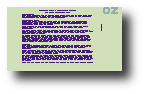| Style |
|---|
.key
{
border-right: #000000 1px solid;
padding-right: 1px;
border-top: #000000 1px solid;
padding-left: 1px;
font-size: 12px;
font-weight: normal;
border-left: #000000 1px solid;
border-bottom: #000000 1px solid;
} |
Before trying the sample applications using PipeDream, this section shows how to start PipeDream, and introduces the fundamental concepts necessary to an understanding of how to work with it.
...
If you are not already in the Index, press the
Highlight lightgrey class key lightgrey INDEX - Select PipeDream from the Index APPLICATIONS list. Press to move into the APPLICATIONS list, if necessary, and press or until PipeDream is shown highlighted.
Press the
Highlight lightgrey class key lightgrey ENTER
You will see the PipeDream opening screen, confirming that you have selected the PipeDream application.
(Explanation boxes, top here...)
(Explanation boxes, bottom here...)
For clarity, the subsequent diagrams in this chapter show the central portion of the screen only.
Gliffy name PipeDream Overview
Page display map
The page display map gives you an . overall view of the current page of the document you are working on in PipeDream. Each character in the document is represented by a single dot in the map, enabling you to see the layout of the whole page and, if necessary, to adjust the layout to improve the appearance.
At any time the lines on the map corresponding to those displayed on the PipeDream screen are indicated by a vertical bar at the right-hand side of the map. The tiny vertical line on the right side of the map represent the screen currently positioned in the document.