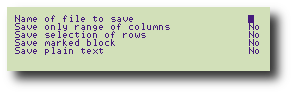| Style |
|---|
.screen
{
font-weight: bold;
font-family: Courier,monospace;
font-size: 14px;
}
.key
{
border-right: #000000 1px solid;
padding-right: 1px;
border-top: #000000 1px solid;
padding-left: 1px;
font-size: 12px;
font-weight: normal;
border-left: #000000 1px solid;
border-bottom: #000000 1px solid;
} |
The Cambridge Z88 applications, and some popdowns, use menus to show you what operations are available at any stage, and to give you a simple way of choosing the one you want from among them. In keeping with the philosophy of the Cambridge Z88, menus free you from having to remember cryptic sequences of commands to be typed from the keyboard, and allow you to do what you want as quickly as possible.
...
For example, the menus in PipeDream are given under the heading PIPEDREAM. Each title refers to one type of operation you can perform with PipeDream. For example, the first menu, the BLOCKS menu, contains operations you can perform on a block of text.
Pressing the Highlight
...
For example, to select the FILES menu, you need to press the Highlight
...
To perform the highlighted operation, simply press the Highlight
For example, on the BLOCKS menu example shown above, press the Highlight
...
Many operations give you a list of options before actually carrying out the command. The Save command, on the FILES menu, is an example; press to highlight the Save command. When you press the Highlight
In this case you can simply type in a file name, such as
Name of file to save MyfileInvitation
and press the Highlight
The other options under the Save command have only two possibilities each, Yes and No. You can alternate between them in two different ways:
...
If you decide against performing an operation from the menu, press the Highlight
...