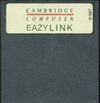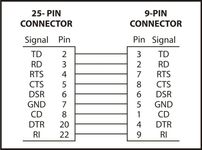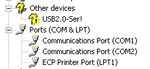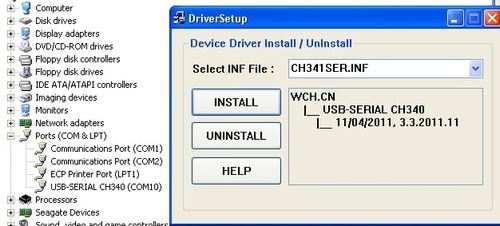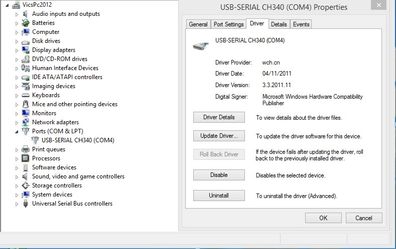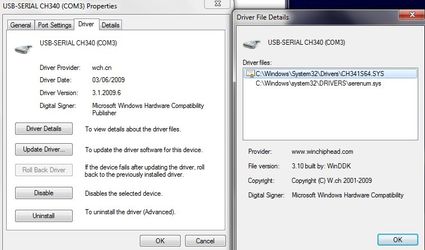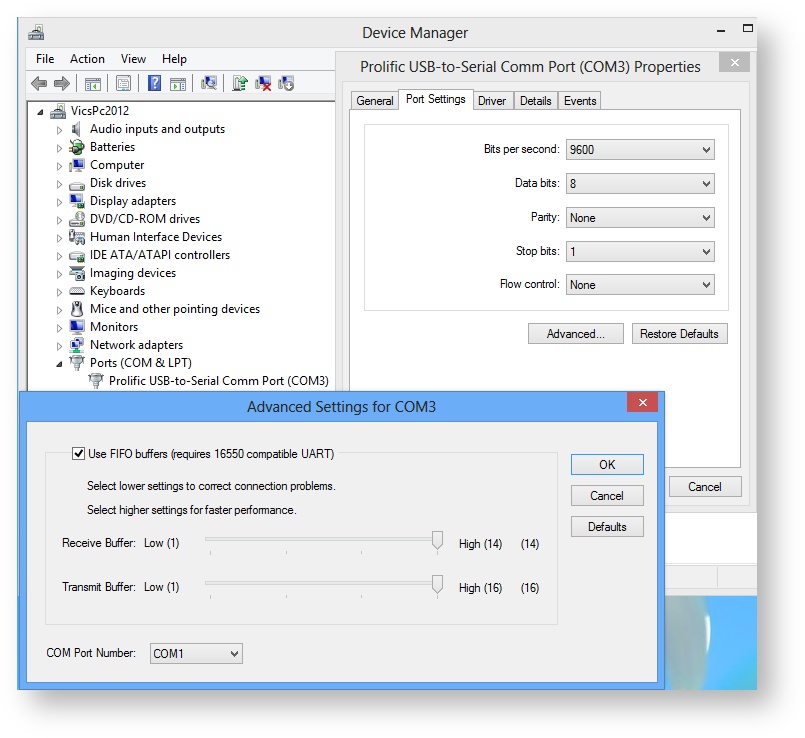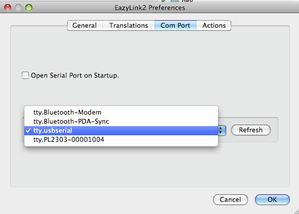Z88
Speed
The speed of the transfer depends on the following:-
| Popdown | Normal 9600 BPS | OZ 4.5 | Full 38400 BPS | |
|---|---|---|---|---|
The desktop end of Eazylink2 (v1.0 B6 and later) has been changed allowing faster communication to be achieved using OZ 4.5 or above.
Eazylink Popdown
Existing Mac & PC Link II Users
If you have an existing copy of
- PC Link II, the PC to Z88 cable can be used.
- Mac Link, the Mac to Z88 cable could be modified by cutting off the 8 pin DIN plug and fitting a 9 way 'D' plug. In practise, this may be discarded and a PC to Z88 cable would be needed separately
The 32K EPROM may be reprogrammed to store the Eazylink popdown.
Contact Rakewell for details.
| PC Link II Protocol | Eazylink popdown | EazyLink2 Desktop Client | ||
|---|---|---|---|---|
Note: Eazylink Popdown
EazyLink2 Desktop Client does not support using the PC Link II protocol. You must use the Eazylink popdown in order to have smooth remote Z88 file management.
The Eazylink popdown does support the PC Link II protocol and maybe used with the older programs if desired.
Screen-shot of Eazylink Popdown in PC Link II protocol mode requested.
OZ4.5
Eazylink is included in the suite of applications so no additional cards are required.
Z88 to Desktop Cable
| Z88 End | PC End | |
|---|---|---|
There are two types of PC to Z88 Cables available that can be used on all the Desktop computer platforms.
- Z88 9 way male to 9 way female (Later PC Standard)
- Z88 9 way male to 25 way female (IBM PC standard)
WARNING - This is not a standard cable
Please DO NOT be tempted to rush out and get a standard 9 way male to female cable. They WILL NOT WORK. There are two reasons for this.
- The Z88 connector end has no screws in them. If they are there, they will prevent the plug from being inserted into the Z88.
- The wiring of the pins is different to the standard connections as the Z88 came out before the standard for the 9 way connection was established.
The correct cable (still sealed in a bag from Cambridge Computers) is available from Rakewell Ltd.
Using Adapters
If you use the Z88 9 way male to 25 way female cable, you will need to use a 25 to 9 way adapter to use the 9 pin plug on the modern Desktops or USB Adapters.. Please ensure that all the 9 way pins are connected. Some adapters only connect 3 of the pins, sometimes the only way to tell is to buy one and test the connections with a meter before use.
Desktop
RS-232 Serial Port
If your Desktop has a hardware RS-232 port, the cable can be used with it. If it hasn't, you can either elect to
Fit a 2 Port PCI RS232 Serial Adapter Card with 16550 UART
or use a
Serial to USB converters
Most desktops now have USB and not Serial ports. EazyLink2 will only work with a Serial to USB converter that the flow control supports 'hardware handshaking' and a driver available for the Operating System you are using. The cable type puts less strain onto the connectors than the adapter type.
Tested configurations
Caution
This program has been designed to work with different Operating Systems, with different Serial/USB cables. Please help us update the 'Truth Table' below, with your results.
The Keyspan device has been shown to be tolerate on all Desktops.
Just because a Serial / USB cable works with another program does not mean it will work with this one.
Are the latest drivers being used?
The following table shows what has been tested, using the protocol test feature in the Eazylink2 application. If the table shows
= tested (complete protocol test passed for 9600 BPS and 38400 BPS)
= tested, but protocol test failed
Blank = not tested
Drivers - Turn on Translate
The WCN Download site is in Chinese. Use the ZIP files and turn on translate.
Update Drivers
xp Example Device Manager without |
A disk with the manual and drivers are normally supplied with the converter, but these drivers can be years out of date. You are advised to read the manual to see which driver it uses. Then use Google to search for the latest driver. Some operating systems will automatically find the latest's driver it requires when the USB Adapter is used - e.g. Windows 8.1
For example - this driver is dated 04/11/2011
this driver is dated 03/06/2009
Manufacturers update their drivers during the life of the product. These updates may need to be obtained manually. It is a good idea to periodically check these sites to see if a later and improved driver is available.
Device Manager (Optional)
Eazylink 2 Automatically finds the correct Serial Port
The serial port should automatically be found. If this does not happen the following information may be useful.
Before running the program, it can be useful to know the device name that the operating system has allocated to the serial port you are using to connect to the Z88. This is either a physical number that is on the computer e,g, COM.1 COM.2 (device names on Windows), or a virtual one (see below). If you are using a Serial to USB converter the driver will automatically allocate a new serial port device name. Please refer to the manufacturer's instructions for details how to find out that name (COM port number on Windows). This COM port may also be examined or changed in the Device Manager. Original software for the Z88 could only select COM.1 or COM.2, so if they are required, here is how to change it from COM3 (the automatic choice that was selected in this case) to COM.1. Select the
Note: The parameters shown in the 'Advanced Settings' are ignored by this program. | |
| On the Mac selection of the COM port uses tty. Just select the correct name that your driver uses. |