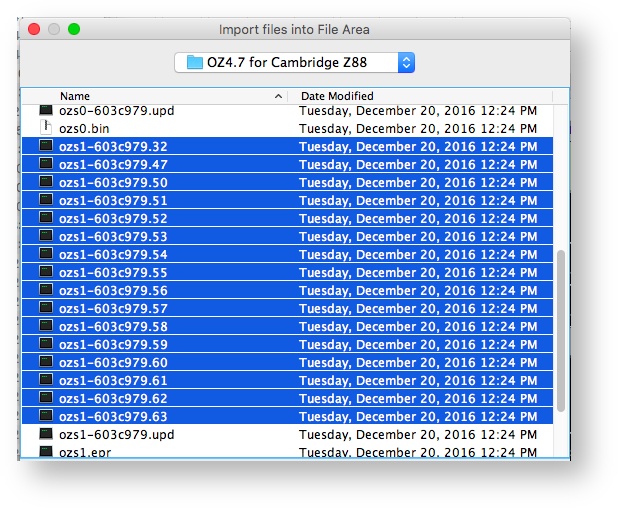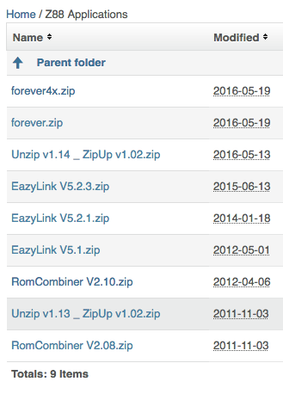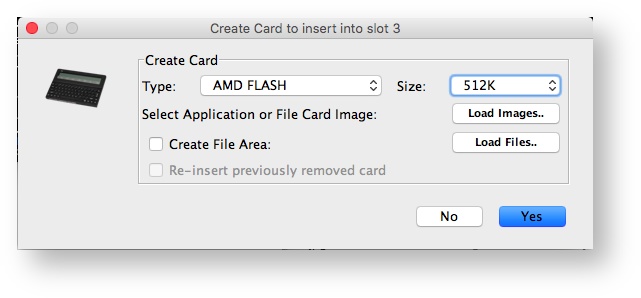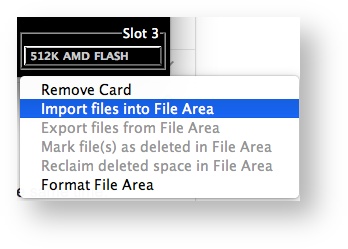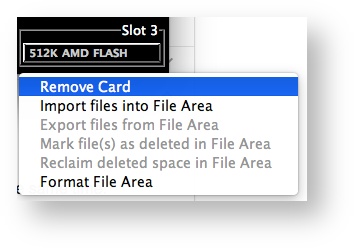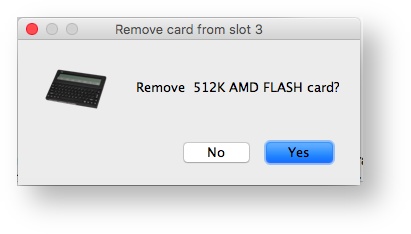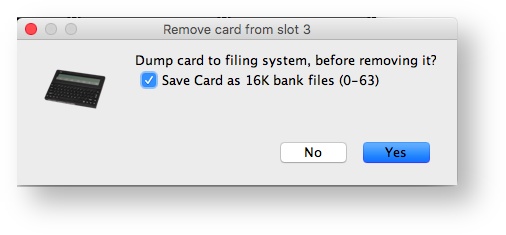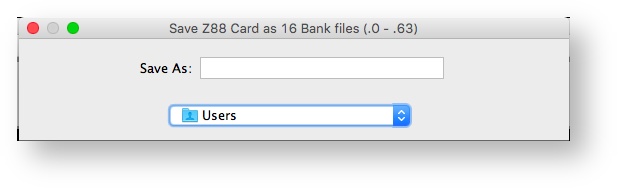Example: Adding Applications to OZ
Getting the Applications
They can either be
- read from an existing ROM - using RomCombiner
- downloaded from the internet - which is what follows:-
Download OZ 4.7
The main page for all the OZ variants are here. Download OZ 4.7 zip file and unzip it. The files that are used are:
These need to be either copied to the emulator, or transferred to the Z88.
Romcombiner uses these 16K blocks which are numbered 32, 47, 50 - 63.
How the 16K blocks are organised
These 16K files store the applications and data in the file area. The highest number, 63 is where all applications start. The OZ compilation of applications in this case is the 50 - 63 range. As the Flash cards can only be erased in blocks of 64K, the file area can only be within these 64K to prevent Applications from being erased when the file area is formatted.
That has happened here. Block 47 is the file header and 32 contains files that are in the file area. This means that blocks 48-49 are unused and may be used for additional applications without impacting the existing file area. This example demonstrates how two 16K applications may be added. If another application is added which uses block 47, the file header would be moved to block 43. This will reduce the file area by 64K but will give that 64K to the application area.
Choosing additional applications
At this stage we are looking at adding Z88 ROM Applications only.
OZ 4.7 can run some applications in RAM which may be chosen dynamically as and when required. If they wish to be used as Z88 ROM Applications, their file numbers need to be changed from .ap0 to .63, ap1 to .62 and so on. The .app file may be discarded.
RAM Applications are available to download here.
Some ROM applications are available to download here. There are other 3rd party sites where Z88 Applications reside.
Looking at the list, it is not immediately apparent which applications to choose. The latest files are at the top.
- forever4x.zip - 32K Application Compilation without install (works with OZ 4.x)
- forever.zip - 32K Application Compilation with install (works with OZ 3.x)
- Unzip v1.14_ZipUp v1.02.zip - 16K Application Compilation
- Eazylnk V5.2.3.zip - 16K Application
- Eazylnk V5.2.1.zip - 16K Application
- Eazylnk V5.1.zip - 16K Application
- RomCombiner V2.10.zip - BBC BASIC Program (already downloaded)
- Unzip v1.13_ZipUp v1.02.zip - 16K Application Compilation
- RomCombiner V2.08.zip - BBC BASIC Program
Downloading additional applications
The two 16K applications chosen are:-
- Unzip v1.14_ZipUp v1.02.zip - 16K Application Compilation
- Zetriz which is available on the Z88 Forever site.
Unzip and ZipUp are always useful to have on the Z88, but why have another copy of Eazylink? With only 16K left it is really a choice between having a game or something else. If, for example, the original OZ 3.0 was used, the Eazylink application supplied with OZ 4.7 would not work as it needs to be run in OZ 4.7. Having the stand-alone copy as well, allows either version to be selected. Download them from the list above.
Collect files needed for the File Area
The file area will be empty after this compilation is built. If there are any files that need to be included in the file area, like existing user files, this is a good time to put them in a folder on the Desktop computer.
Building the ROM
There are two ways of doing the compilation.
- On the Z88 itself or
- Using the emulator
In this example the emulator is used.
- It is quicker to use,
- screen images may be generated (for this article)
- additional files are generated allowing ROMupdate to blow the compilation together with files stored area on a real Z88.
When using the Z88 the same techniques are used. Just that the files need to be transferred to the Z88 before they can be used.
Running the emulator
The emulator is set up with
- 1M RAM in Slot 1
- 1M Flash in Slot 2
All the files required are imported in the 1M Flash in Slot 2.
Select Flashstore J Select File Card Area Slot 2, Restore to RAM, Device :RAM.1, Overwrite all files? No.
Select Panel S Change the Default Device to :RAM.1
Select Filer F Change Device SV to :RAM.1
Whilst in the Filer, erase the .32 and .47 files, as these may confuse RomCombiner at this stage.
Run RomCombiner
Select BBC BASIC B
Select C
Select A
The first card name to add is ozs1-603c979 the name of OZ 4.7 compilation.
The first 15 applications are loaded, time to add the next one, Select A.
Then go around the loop a couple of times for the added applications
Card name, ziputils
Card name zetriz
There is the compilation, 18 applications no further changes required. Select C.
- Destination card name? oz47
- Delete source images? N
After a lot of text the final question is
- Do you want to run ROMupdate? N
Create Card to insert into slot 3
Back to RomCombiner
Blow image files to Blank EPROM
Add the file area to the compilation.
Select Flashstore J Select File Card Area Slot 3, Format File Area on Flash Card,
Change N to Y.
Adding files to the file area
There are several ways of adding files.
- Using the emulator
- Transfer files from the Desktop
- Using Flashstore
- Save to Card from RAM
- Copy all flies to Card from another flash card.
Using the emulator
Clicking on the Slot 3 icon on the emulator
and then clicking on Import files into File Area allows files to be selected from the Desktop to be loaded straight to the Flashcard.
Using Flashstore
Select Flashstore J
Move cursor to save to card
Press then type in the filename to save to the file area.
Keep selecting all the files needed in the order they are to be in the flash area until completed.
Saving the Compilation
Remove Card
Clicking on the Slot 3 icon on the emulator, then select Remove Card
The file Save As will be used for all the 16K bank files as we as romupdate.cfg which contains all the information for romupdate to blow all these files into a 512K Flash Card.
Using a Spreadsheet for larger compilations
Planning the compilation i.e. with PipeDream will allow
- Grouping the applications together
- Choosing a meaningful Key letter (changing the letter has been used before)
- Changing the application name (to highlight a different Key letter)
- Calculating the size of the compilation (keeping it within 64K chunks)
| OZ 4.x Order | OZ Order | Key | Application |
|---|---|---|---|
| 10 | I | Index | |
| 11 | D | Diary | |
| 12 | P | PipeDream | |
| 13 | B | BASIC | |
| 14 | R | Calculator | |
| 15 | C | Calendar | |
| 16 | T | Clock | |
| 17 | A | Alarm | |
| 18 | F | Filer | |
| 19 | E | PrinterEd | |
| 20 | S | Panel | |
| 21 | V | Terminal | |
| 22 | X | ImpExp | |
| 23 | L | EazyLink | |
| 24 | J | Flashstore |
Adding some Applications to OZ 4.7
This section is being written. Please check for updates.
This is the document planning area
Considerations - using existing compilations
Make a list of applications required
from which existing compilation
Three columns are used to sort
- Order displayed on the Z88
- Applications order (as loaded on the ROM)
- Order of the additional applications
Getting the applications - ROM or Download
An example