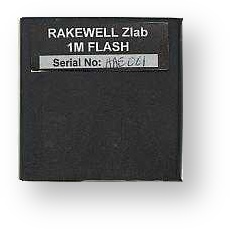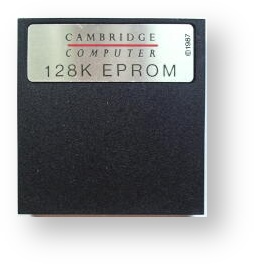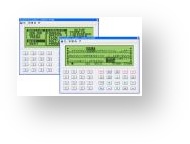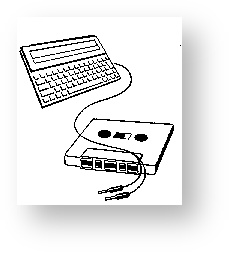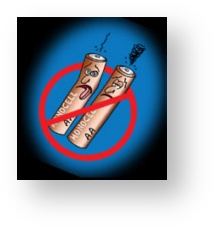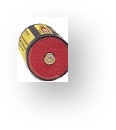Backing up Files
When things start going wrong, you begin to wish that you had a copy of ALL your important files. The trick here is ALWAYS make sure that you have a copy of your IMPORTANT FILES always. You never know when your Z88 may go wrong (if at all) or even if you may make the occasional deliberate mistake.
FLASH CARDS
The simplest way of doing this now is to have a couple of Flash cards and USE THEM.
Do not worry about using the space in them, or that you will fill them up.
The important thing is that you have a copy of your files. See 'Using two Flash cards.'
The original EPROM Packs - no longer recommended.
Then there are several ways you can store the data as well as or instead of EPROMS. You could just use EPROMS while you are out and then one of the backups when you get home or back to the office.
Computer Links
If you have a Computer with a disk drive, - this is the most cost-effective way of storing the files from your Z88. There are many computers that can be used with the Z88. Check with your Z88 dealer what is available. You will be surprised at the number of third party vendors who have written links for the Z88.
Eazylink2 is the version supported on this site.
Cassette Tape - no longer recommended.
If you are on a tight budget and haven't got another computer then Z-Tape is the next `best thing' to use. Using this program you can store your files onto your cassette tape recorder. It is SLOW and depending on which Tape Recorder you use, it can be unreliable. Cassette tapes have been used on several computers in the past. It was a cheap way to store data when there were cassette tape recorders around, but they were not the most reliable.
Disk Drive - no longer recommended.
Undoubtedly the best way to store files was with a Disk Drive. The market leader was the RangerDisk which produced PC compatible 3-1/2" disks. It was expensive, but once you've paid the initial cost of the drive, disks were cheap and reliable. There are other disk drives for the Z88 which are cheaper, but these do not produce disks that can be read by other computers. If these disk drives go wrong, you would not get the files stored on your disks back until the drive was repaired.
Use either a computer link or a Flash card now as these are more cost effective now in the 21st century.
Instructions for installing and using cartridges
RAM and EPROM
(Cambridge Computer leaflet)
There are two types of cartridges RAM and EPROM.
EPROMS are designed to function in slot 3, and RAM cartridges Preferably in slots 1 and 2. They will work in slot 3 but they will take more power from the batteries and you will not be able to use EPROMs.
The perspex cover on the front edge of the Z88 is hinged and if gently pulled from the top, will open enough space to allow you to insert your card(s). When you have inserted a card, with the label on the card facing the underside of the keyboard, then push the perspex flap back into position, i.e. fully closed.
IT IS EXTREMELY IMPORTANT TO REMEMBER THAT ONCE THE FLAP IS OPENED AND A RAM CARTRIDGE IS REMOVED, THEN YOU NEED TO RESET THE MACHINE, SEE PAGE 8 OF THE USER GUIDE. THIS WILL CLEAR ALL YOUR DATA IN THE Z88, i.e. 'RESET CLEARS MEMORY. THEREFORE, ONCE YOU INSTALL YOUR RAM CARTRIDGE, DO NOT REMOVE IT.
SIMILARLY, IF YOU PURCHASE A RAM PACK AND INSTALL IT AFTER YOU HAVE BEEN USING THE Z88 FOR A WHILE, YOU ARE STRONGLY ADVISED TO BACKUP ALL YOUR FILES ONTO AN EPROM CARTRIDGE FIRST. THE REASON IS THAT IN ORDER TO RECOGNISE THE EXISTANCE OF NEW MEMORY THE COMPUTER HAS TO BE RESET, THUS ERASING EXISTING MEMORY.
One other thing to remember is that RAM cartridges draw their power from the Z88 While the Z88 is on or in a sleep mode, your data is safe. If the Z88 is deprived of power (see pages 6 and 7 of USER GUIDE) then your RAM is also deprived of power, and will lose its contents.
REMEMBER that your EPROM Cartridge is the best method of archiving your valuable data files or programs, but once the EPROM is full, the recommended way to erase it (if required) is to me the UV EPROM ERASER from Cambridge Computer Ltd.
Now refer to page 74 of your User Guide at The Filer section on how to use your EPROM
Using RAM Packs
When you put a RAM pack into the Z88, it good practice to give your Z88 a HARD RESET.
If you are using a 1M RAM pack it is imperative that you do this as when the Z88 was designed, there were no 1M RAM packs to test it, so OZ (the Z88's operating system), sometimes doesn't recognize it correctly.
To check whether the Z88 has recognized it, you need to select the INDEX and then CARD.
The correct amount of RAM should be properly displayed, i.e. 1024K for the 1M RAM pack.
If it doesn't show this, you should do another HARD RESET until the Z88 recognises the right size!
EPROMs
The Header on EPROMs
After Erasing an EPROM, all information on it is removed including what is called the Header.
The header is a few numbers that go at the start of the EPROM to tell the Z88 what it is.
See Inserting EPROMs.
The header is blown into the EPROMS when it is
- first catalogued with 'Catalogue EPROM' in the Filer,
- when you Save the first file
- or if a blank EPROM is in the Z88 when doing a HARD RESET.
It is a good idea to catalogue EPROM after erasing it, so the Z88 knows that it has an EPROM and which size it is before saving files to it.
Trouble erasing EPROMs
Sometimes an EPROM does not get erased completely because of a speck of dust on the glass casting a shadow onto the chip. Tapping the EPROM to remove the dust does the trick.
The UV lamp fades over time of usage which means you need to erase the EPROM for a longer time by giving the EPROM 2 or even 3 bursts of the 20 minute erase time.
If you want a completely blank EPROM, do not Catalogue EPROM in the Filer. To write a program into the EPROM you just have to put the erased card in and then do the burn.
Using ROMcombiner is a safe way to check if the EPROM is empty and blowing ROMs.
Inserting EPROMs
You can insert and remove EPROMs any time providing you are not `Saving to EPROM' or `Fetching from Eprom.'
See Check Z88 Cards.
Removing ROMs
To remove ROMs,
- Go into the INDEX.
- Check that you have not got the program still running (it will be shown as a Suspended Application with a Slot number at the end if it is). If it is running, you should move the cursor over the program in the Suspended Applications and KILL it/them.
- With the Z88 still turned on, open the card flap. The Z88 should bleep.
- Remove the ROM card and
- Close the flap.
DO NOT insert a different ROM card into the Z88 without closing and opening the flap. Let the Z88 know what you are doing so it does not get confused.
If INDEX flashes in the top right-hand corner and the Z88 beeps
You still have the program running or the Z88 is now confused. Open the flap and put the ROM back into the slot you took it out of and shut the flap again.
If the INDEX message has gone, investigate what caused it. After KILLing the program, try removing it again.
For additional information click here.
Cannot Satisfy Request or No room
This message appears when you are trying to Save a file to EPROM and it is FULL
or because the header of the EPROM has become corrupt. See Bugs - EPROM 256K.
Corrupt ROM or EPROM
There is a known problem with EPROMs (or ROMs if an EPROM is used). If you insert a new set of batteries into the Z88 while an EPROM or EPROM-ROM is in Slot 3, it can get corrupted. This is because Slot 3 is the only slot that has a write line that is used when saving files to an EPROM.
If this line is in the wrong state i.e. ON when a new set of batteries are put in it will write rubbish over the header.
A wise precaution is not to have anything in Slot 3 unless you are reading or writing to it with `Fetching from EPROM' or `Saving to EPROM.' ROMs with Applications on them are safe in Slot 1 or 2 as there is not a write line in these.
De-Corrupting the EPROM
Before erasing the EPROM (which will allow you to use it again), check to see if you can recover any of the files using Fetch from EPROM.
Are you using a ROM or EPROM?
EPROMs can be used as ROMs. This can confuse users as it might say 32K EPROM on the pack, but it might be used as a 32K ROM for additional applications.
If a name of an application like PC Link II is on this 'EPROM' it is likely to be used as a ROM and can be used in any slot. EPROMs can only be written in slot 3.
How to tell?
Go to
and see what the Z88 tells you what you have got in the slot.
Change Use of ROM or EPROM
You can change the use of EPROM or ROM that you do not need to use anymore. For example, if you had a Mac Link ROM and you are now on a PC and no longer need it you can do the following.
Erase it with an EPROM eraser and then either
- Save files to it with 'Save to EPROM' in the Filer or
- Save some useful applications on it with ROMcombiner.
BOOT.CLI File
A BOOT.CLI file can be used so that when you give the Z88 a Soft or Hard Reset, a previously written CLI program, stored on an EPROM, is run automatically. Uses include setting up your personal settings on the Panel and creating your Directories in the Filer. The following example shows a simple BOOT.CLI file with comments.
If it still isn't working, things are looking desperate here. Remove all batteries and allow the Z88 to stop completely for 15 minutes, then replace the batteries and try another Hard Reset.
If the Z88 doesn't power up here then it is faulty.
BOOT.CLI Comments
If the line endings in CLI files are not correct, OZ gets confused.
This happens if a different editor is used other than PipeDream, the Line Feed character may be different i.e. LF (ASCII 10 / 0Ah).
To correct this,
- Load the file in PipeDream then
- Save as 'Plain Text file'.
This corrects the file and the comment identifier works correctly (those lines are skipped by CLI).
BOOT.CLI Example
.; Here is a sample BOOT.CLI file.
.; Anything typed after a .;
.; at the beginning of a line is a comment.
.; You can use this to remind
.; yourself what you are trying to do,
.; so when you look at it
.; later on, you will understand
.; what you have done.
.; First we change the Default Device
.; on the Panel to use
.; RAM.1 (You can't use the Z88
.; very well using the internal
.; ram, :RAM.0)
.;
~As
.; []S Select Panel
.;
~D~D~D
.; Move down 3 lines with the Down Arrow key
.;
~C~R
.; Diamond Right Arrow to move to end of line
.;
~X
.; DELETE key to remove the 0
.;
1
.; Figure 1 put in to change to :RAM.1
.;
.; You could also turn the Keyclick On
.; (optional) if you prefer
~U~U
.; Move the cursor UP two lines
.;
Y
.; Type 'Y' for Yes
.;
.; *** End of Option ***
~E
.; ENTER key to save the changes
.; and leave Panel
.;
~Af
.; []F into the Filer
.;
~Csv
.; Diamond SV to Change Device
.;
~C~R~X1~E
.; from :RAM.0 to :RAM.1 (like before)
.; At this point you can
.; Add your Directories. I have
.; used a simple tree.
.; |
.; ---------------
.; | |
.; PIPEDREAM DIARY
.; |
.; |
.; |
.; ---------------------
.; | |
.; LETTERS SSHEETS
.;
.; At this point we're still
.; in the Filer, carrying on
.;
~Ccd
.; Diamond CD (Create Directory)
.;
PIPEDREAM
.; the name of it
.;
~E
.; followed by the ENTER Key
.;
~CcdDIARY~E
.; Create DIARY Directory
.;
~Csi
.; Diamond SI (Select Directory)
.;
PIPEDREAM~E
.; the name of it and the ENTER Key
.;
~Ccd
.; Create Directory
.;
LETTERS~E
.; the name of it and the ENTER Key
.;
~Ccd
.; Create Directory
.;
SSHEETS~E
.; the name of it and the ENTER Key
.;
~Csi
.; Select Directory
.;
~Cd
.; Diamond D Delete to end of line
.; (clear any text)
.;
~E
.; then do it (the ENTER Key)
.;
.; LOAD your Printer Driver (Optional)
.; First you need to FETCH FROM EPROM
.; a copy of your
.; Printer Driver File
.;
~Cef
.; Diamond EF (Fetch from EPROM)
.;
DRIVER.PDR
.; the filename
.;
~E~E
.; followed by TWO ENTER Keys
.; Now select the Printer Editor
.;
~Ae
.; Square E
.;
~Cfl
.; Diamond FL (File load)
.;
DRIVER.PDR~E
.; the filename and the ENTER Key
.;
~Cfu
.; Diamond FU (Update Driver)
.; *** END of Printer Driver Option ***
.;
.; Now all that remains is to select
.;
~At
.; Square T so that you can set the Time
.; and Date manually
.; at the end.
After you have used a BOOT.CLI file
You should clear any files in :RAM.-. See Bug - :RAM.-.
Batteries
Batteries inside the Z88 are very important, since they are needed even when the Z88 is turned off. How long do they last?
This is difficult to measure with any accuracy as the Z88 has different states of operation. I have also noticed that the power consumption can vary by at least 20% from one Z88 to another.
This is complicated a little further by the introduction of new memory chips being used in the RAM packs which use less power than its predecessor. All these factors change the results.
Using rechargeable batteries is not advisablebecause the voltage is lower (1.2v instead of 1.5v per cell). This gives 5 volts to the Z88 instead of 6.
They also go flat very quickly at the end of their life without any warning. It is better to use an external rechargeable battery system and have the internal batteries in place as backup. See here for more information.
Z88 States
There are four states that your Z88 can be in (that is apart from the broken state) which effect the current consumption. These reduce battery consumption and are as follows:-
| States | Z | P | D | Function |
| Active | 1 | 1 | 1 | Z88 ON |
| Snooze | 1 | 0 | 1 | Waiting for a keyboard entry. |
| Doze | 1 | 1 | 0 | Save file to Eprom. |
| Coma | 0 | 0 | 0 | Z88 OFF |
| Key: Z=Z88 P=Program D=Display 0=Off 1=On | ||||
Batteries not lasting long
The most likely cause of short battery life is either a faulty keyboard or a key is being constantly pressed.
As soon as a key is pressed whilst the Z88 is turned off, the hardware needs to check whether the two shift keys are being pressed to turn the Z88 on. This action takes the Z88 out of coma mode (see above) and into snooze mode.
Snooze mode uses more power than coma mode. So if there is something resting on the keyboard i.e. a book, the Z88 can never go into coma mode.
If the keyboard is old and floppy, this can have the same effect as described. The Z88 thinks a key is being pressed.
The way you can test this is by un-plugging the keyboard and see if the batteries last any longer.
There is another reference on Dennis's site. See Excessive Battery Drain
Power Consumption Table
The following table gives rough times with various functions. By finding out the Ampere Hour of your batteries you can calculate how long they will last. This can be used to check if your Z88 is really getting `hungry' on battery power or not.
Typical Battery makes are:-
Duracell Copper Top 2,250 mAh There is no advantage using the Ultra range due to the low current the Z88 uses.
Ever Ready Gold Seal 2,200 mAh
Ever Ready Silver Seal 1,100 mAh
AA size Rechargeable 500 mAh (which is why you should not use them).
Since I've taken these readings there have been two changes. One is that improvements have been made to the current consumption of the Z88 and the new 128K RAM packs use less power than the old ones. I don't know when they changed and they don't look any different. This means that these figures should be a guide, not cast in concrete.
| Battery Size (mAh) | 2,250 | 1,100 | 500 | ||
| Function | Current (mA) | RAM Pack | Days (assuming 24 hours in a day) | ||
| Standby before RESET | 0.6 | None | 156 | 76.39 | 34.72 |
| Standby after RESET | 0.4 | None | 234 | 114 | 52 |
0.85 | 128K | 110 | 54 | 24 | |
0.65 | 128K | 144 | 70 | 32 | |
1.2 | 512K | 78 | 38 | 17 | |
0.75 | 1M | 125 | 61 | 28 | |
| Z88 Running | 88.5 | None | 1.05 | 0.52 | 0.24 |
97.6 | 128K | 0.96 | 0.47 | 0.21 | |
75 | 128K | 1.25 | 0.61 | 0.28 | |
97 | 512K | 0.97 | 0.47 | 0.21 | |
95.5 | 1M | 0.98 | 0.48 | 0.22 | |
| Z88 Running - Key pressed | 85 | None | 1.1 | 0.54 | 0.25 |
110 | 128K | 0.85 | 0.42 | 0.19 | |
97 | 128K | 0.97 | 0.47 | 0.21 | |
102 | 1M | 0.92 | 0.45 | 0.2 | |
| Program running | 97 | None | 0.97 | 0.47 | 0.21 |
105 | 128K | 0.98 | 0.44 | 0.2 | |
| 128K | |||||
140 | 512K | 0.67 | 0.33 | 0.15 | |
135 | 1M | 0.69 | 0.34 | 0.15 | |
| Prog. Eprom | 85 | 128K | 1.1 | 0.54 | 0.25 |
| Printer Plugged In | 80 | 128K | 1.17 | 0.57 | 0.26 |
| Sending to Printer | 110 | 128K | 0.85 | 0.42 | 0.19 |
Current consumption of RAMs ROMs & EPROMs
Having ROMs and EPROMS plugged into the Z88 does not affect current consumption. RAM packs are different, since they are used both as working space and for files. It does not automatically follow that the bigger the ram pack is, the more current it uses.
When to change the batteries?
It is not a good idea to change the batteries when you see the Battery LOW symbol appear on the right-hand side of the screen. You should wait until the screen goes out automatically before changing them.
The following tables show the battery voltage, with what state the Z88 is in.
| Battery | Function |
| 6V | New set of batteries start here. |
| 4V | Battery LOW symbol appears. |
| 2V | Display turns OFF. Flashes if Z88 is turned on again. Change batteries here. |
| 1V | Lose all files in RAM below 1V. |
What batteries to use
Make sure that you use batteries that have an all metal top (+) voltage as the Z88 has a spring at both ends to make contact with the battery.
If you use a battery that has only the tip to make contact, the spring can jump off this and the Z88 stops working.