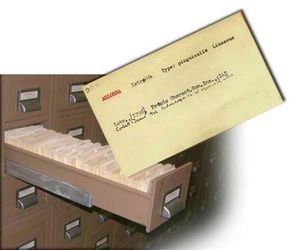About Harvester Information Systems Limited
HARVESTER INFORMATION SYSTEMS LIMITED 1989
Z88 Data Organiser
Download
These applications need 32K of either EPROM or Flash space.
Introduction
Z88 Data Organiser is a ROM based application package for the Cambridge Computer Z88 portable. It is a database that allows users store information easily.
Data Organiser allows the user to design their own RECORD card, defining the names of the individual FIELDS. There is an input filter that checks for example whether text or a number is expected.
The standard MENU and HELP facilities are not used in this application. The user will need to read this manual first to get a good overview of the product before use.
Selecting Data Org.
Z88 Data Organiser can be started from the INDEX using the cursor bar or can be selected at any time using O. If Z88 Data Organiser has already been used it will appear in the SUSPENDED ACTIVITIES area of the index from which it can be re-selected using the cursor bar.
When it is running, when in the INDEX it will be shown as a suspended activity with the file name used as YOUR REF. There can only be one Z88 Data Organiser application running.
Menu
Pressing the MENU key reveals 'no topics.' The Menus are in the main program itself.
Main Menu
To select a function on the menu, either use the cursor or keys followed by the key, or the first letter of the name, in this case 1 - 6.
| MAIN MENU | |
|---|---|
| 1 | USE |
| 2 | FILES |
| 3 | INFO |
| 4 | SET |
| 5 | TRANSFER |
| 6 | QUIT |
1 Use
File Names
Do not use the space character in file names. Only the first name will be used.
N returns to SET DEVICE, else Y
With a new database to design, the application jumps straight to Structure Revise.
Use Menu
1 Find
Before finding anything, there needs to be some data in the database. Go to Add if this is the first time through.
After some records are entered, find may be used.
At the bottom of the screen a different Menu is displayed. What do these commands do?
Find
Returns to the FIND GLASGOW screen.
Goto
goes to a RECORD number, in this case, 2.
Info
gives Information of the amount of storage used on the Z88 and information of the database.
1 Print
2 Setup
sets which FIELD is required to be printed.
3 Exit
Exits this menu.
Search
Entering a name (or several names) will match the name(s) and display the record that matches if found.
Selecting search again displays CONTINUE and REDO.
- Continue continues the existing search
- Redo allows another search.
View
Views the RECORD again.
2 Add
Add allows the individual fields to be entered into the record.
Now that the database has been described, the data may be entered.
If a blank line is entered the CONTINUE FINISH prompt is displayed.
When all the FIELDS are entered, select Finish and then either Save, Edit or Abort. Saving this entry selects the next record (ADD 2) to be entered.
Use to move up a level to finish adding.
3 Edit
4 Order
5 Structure
There is a choice.
Revise
This is where the structure may be built when creating the Database or revising it.
The FIELD NAME can be up to 12 characters long. It is used to remind the user what field is being entered or viewed.
Selecting S displays ST which allows text and numbers to be entered.
Selecting T displays TEL for Telephone numbers.
Selecting N displays NO for Natural numbers.
Selecting I displays INT for Integer numbers.
View
6 Quit