
.key
{
border-right: #000000 1px solid;
padding-right: 1px;
border-top: #000000 1px solid;
padding-left: 1px;
font-size: 12px;
font-weight: normal;
border-left: #000000 1px solid;
border-bottom: #000000 1px solid;
} |
EazyLink2 and the Z88 should work straight away, but if it doesn't this section will help you to find out why it doesn't.
Please check these previous sections. Has anything been overlooked?

This may be an obvious statement but one that is often overlooked. What are the state of your batteries in the Z88? Here are some tell tale signs.
There may be outstanding issues that have been address yet. See the outstanding list -https://cambridgez88.jira.com/browse/EAZ
When files are transferred from the Client to the Z88, the file name is correct but the file size is different.
The reason why this has happened is because the Settings / Preferences / Translation / Enable Z88 to CR/LF line termination mode is ticked. This should only be used on text files and need to be un-ticked when using binary files. See Check that both boxes are un-ticked
Text files (.txt) will be different lengths as the Enable Z88 to CR/LF command will automatically be used.
Binary files are checked after they have been transferred using a cyclic redundancy check (CRC).
If this fails, this message is displayed.
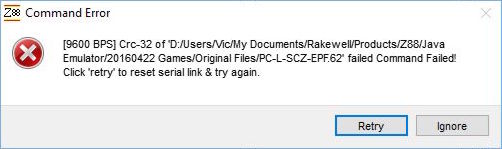
To check what went wrong,

Having this check ensures that if anything goes wrong with the transfer, it will be highlighted.

Check that both boxes are un-clicked when transferring binary files.
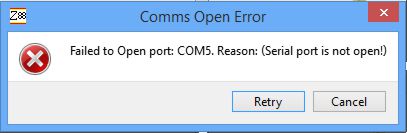
This message is normally seen when a previous version of Eazylink was terminated abnormally or access to the serial port hardware is restricted for administrative user. The cure is to
If Eazylink2 reports "permission errors" when trying to open a serial port device, this can be fixed very easily by adding your login user to the "dialout" administrative group (this comes from the old days, when terminal access were done via the serial port and would require super-user rights).
Some Linux distributions have the "dialout" group pre-registered for new login-users which enables serial port access out-of-the-box.. Others not. Occasionally, serial port hardware are mapped to other system groups than "dialout". You can identify the system group assigned to serial ports by doing the following:
ls -l /dev/ttyS* (standard RS-232 cables) or ls -l /dev/ttyUSB* (USB serial adapters) |
The output might look like this:
crw-rw---- 1 root uucp 188, 0 Mar 18 12:41 /dev/ttyUSB0 |
The owner is the root user (system administrator on a Linux system). The system group is in the example above "uucp". Typically it will show "dialout".
Do as follows from the command line shell (if the group is called "dialout"), to allow your login user to access the serial port (by adding the user to the system group):
sudo adduser <your-login-user> dialout |
Alternatively, use the usermod command to add your login user to the system group that allows read/write access to the serial port:
su<ENTER>
{enter root password}
usermod -a -G dialout <your-login-user> |
Back in the '90's the slower INTEL chip were used. It has been found that running the Eazylink popdown on these device may cause the application to fail. If this is happening, please consider upgrading the Flash card to the faster AMD version.
| Message | Reason | Solution |
|---|---|---|
| Failed to Open port: COMx Reason (Serial Port is not open) | Another copy of Eazylink Started | Close last started Eazylink |