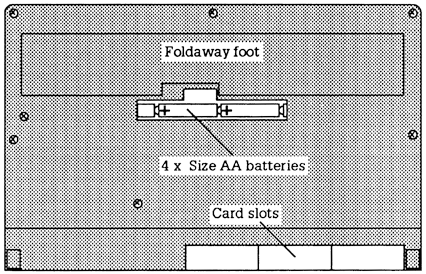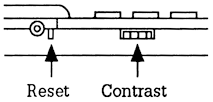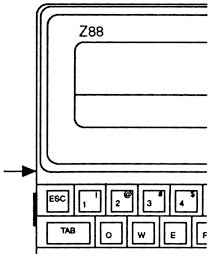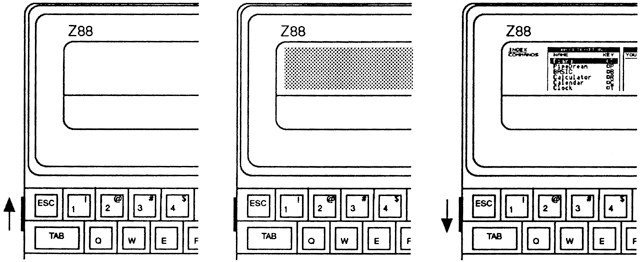Up and running
This section will explain how to get your Cambridge Z88 working for you as soon as possible. Once you have tried out the simple examples in the next few pages you should have a feel for what the Cambridge Z88 can do for you, before proceeding to the later sections at your leisure.
Fitting batteries
To run the Cambridge Z88 you will need the following batteries:
- Four alkaline cells, Size AA, type MN1500 or LR6.
Other types of the same size can be used in an emergency, but we recommend the use of the leak-resistant alkaline type as these will keep your Cambridge Z88 working for longer without needing replacement.
With these batteries an unexpanded Cambridge Z88 will give about 20 hours of active computing, and the data will be preserved in the machine while it is switched off for up to a year.
For heavy indoor use the mains power unit is recommended.
Note that the procedure described here is not the same as the one for replacing existing batteries. In this case refer to Appendix A.
Inserting the batteries
The four batteries are housed in a row in the battery compartment, under a flap on the rear of the Cambridge Z88 case.
To insert batteries for the first time, use the following procedure:
- Remove the cover from the battery compartment on the back of the Cambridge Z88 case, and insert one battery at each end of the compartment.
Make sure the batteries are fitted the correct way round, as indicated by the diagram in the battery compartment. - Insert the remaining two batteries to make an 'A' shape above the case. Make sure that all four batteries are facing in the same direction, with the correct polarity.
Then push down on the two batteries so that they click into place. - Replace the battery compartment cover firmly.
Initialise the Cambridge Z88
1. Open the transparent cover to the card slots.
2. Locate the reset button, which is situated behind a hole on the left-hand edge of the Cambridge Z88 case.
3. Press the reset button twice, using an unbent paperclip to reach into the hole.
4. Close the card slot cover. This gives a hard reset, initialising the Cambridge Z88 to make it ready for use.
Adjust the display
- Turn the contrast control as far towards the top of the Cambridge Z88 case as it will go (ie clockwise).
- The screen should display a dark blue rectangle.
- Gradually turn back the control until you can see the Cambridge Z88 screen clearly.
Set the clock
1. Press T to enter the clock popdown.
2. Press to highlight the Set option:
3. Press
You can move the cursor between the time and date with and .
You can also move the cursor left and right along the digits with the and keys. Moving off the end of the date will position the cursor on the time, and vice versa.
4. Having positioned the cursor, simply type the correct time or date, using the numeric keys 0 to 9. The format of the new time and date should not change; if you type over the '/' or ':' signs, move the cursor back with the key and replace them.
When you have set the correct values, press
Finally, press
Try typing text
1. Hold down the key (at the bottom left of the keyboard) and press the P key, to enter PipeDream.
2. Type Dear Sir, at the keyboard. Press the
Switch off
There is usually no need to worry about switching your Cambridge Z88 off.
If you do not type anything for several minutes the machine will automatically switch off to conserve power.
You should always switch your Cambridge Z88 off before, for example, carrying it in a briefcase. This is because the keys may get pressed, disturbing what you were in the middle of doing, or keeping the Cambridge Z88 on and wasting the batteries.
To switch off press both
To switch the Cambridge Z88 on again at any time, press both