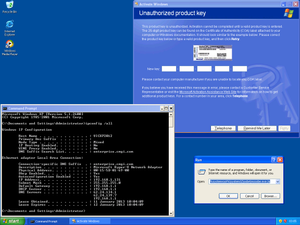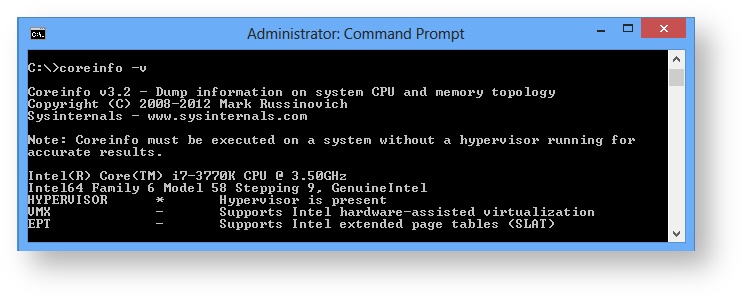Using Virtual Machines Managers
This space is being written at the moment, so information might seem incomplete. Come back later, or watch this space so you can receive update notifications when new stuff is being written.
To run 8-bit DOS programs on a 64-bit computer, virtual machine managers may be used. The following applications are for consideration,
- Hyper-V running Windows xp Professional
- VirtualBox running Windows xp Professional and
- DOSbox
Share the findings and then make up your mind which version to use.
Using Windows xp
Whilst Windows 7 offered uses the option of running Windows xp as a virtual machine, when running Windows 8 Professional, a Genuine Windows Key is required to run additional Windows OS. This article states that Windows xp can be run for free, but this is incorrect. The key supplied on the virtual disk is invalid.
Although Keys are advertised on the internet, I contacted Microsoft directly and after a few days, received an OEM key. Having a Genuine Windows Key allows security updates to be received.
Support for Windows XP is ending on April 8, 2014. If you're running this version after support ends, you won't get security updates for Windows.
The same is true for virus protection. The virus protection that you are running on the host computer only protects that one. I used Norton Internet Security, it comes with a 60 day trial.
BIOS Changes
The only change required on this computer was to enable Intel VT. - It was called "Intel Virtualization Technology" in my ASUS UEFI BIOS Utility. For full details see Set the BIOS.
Checking SLAT gave the following result.
External Links
New Windows Key
http://support.microsoft.com/gp/esd-support-phone-numbers
(return to main text - Using Windows xp)
Get Windows xp
http://feeds.gawker.com/~r/lifehacker/vip/~3/JcICY7amrmE/how-to-run-windows-xp-for-free-in-windows-8
(return to main text - Using Windows xp)
Check SLAT
How to Check if Your CPU Supports Second Level Address Translation (SLAT)
(return to main text - BIOS changes)
Set the BIOS
(return to main text - BIOS changes)
Working Area
In this manual, anything displayed on the Cambridge Z88 screen is shown in a computer typeface, such as
Name of file to save
Anything that you should type at the keyboard is shown in a different typeface to designate the keyboard keys; for example
You are invited to a party
The keys on the keyboard with a special function are shown in the text with key legends. So, for example, if you are asked to type
myfile
you would actually type the letters m y f i l e and then press the
In general, references to menu headings are in bold caps; for example LAYOUT.
References to individual commands are in bold; for example Save or Load.
References to options displayed by a command are in italics; for example Save only range of columns.
The 'Square' key is represented using the symbol, also identified as the
The 'Diamond' key is represented using the symbol, also identified as the
The cursor keys are represented as , , and key on normal PC.