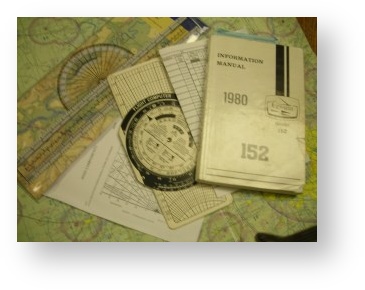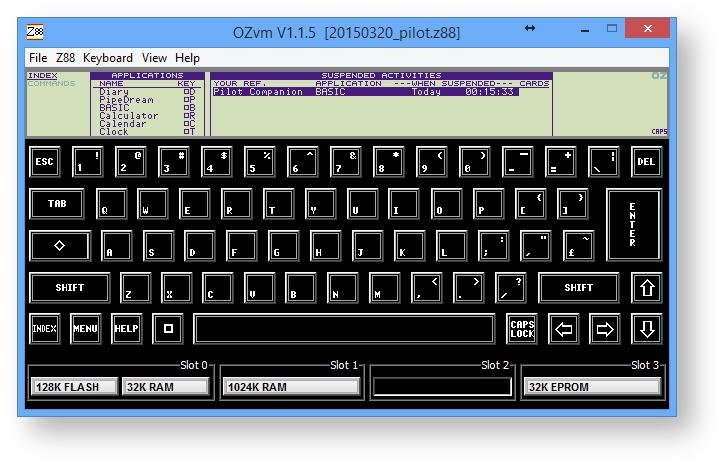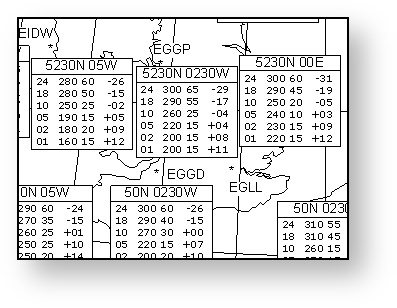About Aviation Tools
AVIATION SOFTWARE TOOLS 1988
Colin Marshall, Ian Green Mathon Road, Malvern Worcestershire, WR14 4BU
I was given a copy of Pilots Companion ages ago to evaluate. It didn't come with a manual, I had no idea of what it did and so it has been dormant. Did anyone use it? Was it well marketed? I never heard of it again.
The company was based in Malvern but are no longer there. So here is your chance to trawl with me through the commands and get an understanding what this program did.
Pilots Companion
Download
This applications needs 32K of either EPROM or Flash space.
Introduction
Pilots Companion by Aviation Software Tools is written in BBC BASIC for the Cambridge Computer Z88 portable. It is a Flight Planner for Pilots.
It has several 'built-in' databases with Airfields, NDB, VOR. The user is invited to create, append,
The standard MENU and HELP facilities are not used in this application. The user will need to read this manual first to get a good overview of the product before use.
Pre-Flight Requirements
The requirements to run this program on the Z88 is at least 128K RAM in slot 1 and the Pilots Companion EPROM to be in slot 3. The EPROM must not be moved whilst using the program as the software checks that it is still there occasionally.
Pilots Companion requires a HARD RESET
Please BACKUP ALL YOUR DATA before using this program. It is designed to be used on its own.
Pilots Companion is started initially by giving the Z88 a Hard Reset, with the Pilots Companion's EPROM card in slot 3. The boot.cli file starts a chain of commands that sets :RAM.1 as the Default Device, fetches all the files from the
EPROM card and starts running the program. To leave the program press the key.
If Pilot Companion has already been used it will appear in the SUSPENDED ACTIVITIES area of the index from which it can be re-selected using the cursor bar.
When it is running, when in the INDEX it will be shown as a suspended activity with the file name used as YOUR REF. There can only be one Z88 Data Organiser application running.
Menu
Pressing the MENU key reveals 'no topics.' The Menus are in the main program itself.
Files & Databases
The files that have been loaded into RAM.1 are as shown by the Filer.
Files | ||
|---|---|---|
| EPROM | RAM | Function |
| /boot.cli | boot.cli | Change default RAM to :RAM.1 |
| /EPROMLOAD | EPROMLOAD | Program to fetch all files from EPROM to RAM |
| /settings.dbf | settings.dbf | |
| /data.dbf | data.dbf | Airfields Database |
| /way.dbf | way.dbf |
|
| /UPD.DBF | UPD.DBF | |
| /vor.dbf | vor.dbf | VOR Database |
| /pos.cli | pos.cli | #-P |
| /pon.cli | pon.cli | #+P |
| /ndb.dbf | ndb.dbf | NDB Database |
| /eram | eram | Select :RAM.- erase files |
| /way2 | way2 | BBC BASIC Program |
To get some idea of what data is there, here is a Pipedream view of the data.
rev and temp are used for the current plan.
Databases | ||||
|---|---|---|---|---|
data (Airfields) | vor | ndb | upd | way |
data.dbf(c) 1988ast | vor.dbf(c)1988ast | ndb.dbf (c)1988 | upd.dbf | WAY |
ABERDEEN | ADN | AQ | RTY | NEARAB |
571215N | 571838N | 570818N | 572359N | 572359N |
021155W | 021556W | 022411W | 020717W | 020717W |
EGPD | VOR 114.3 | NDB 336.0 | Q | Q |
ALDERNEY | BKY | ADN | ||
494225N | 515944N | 571608N | ||
021248W | 000359E | 021453W | ||
EGJA | VOR 116.25 | NDB 377.0 | ||
ANDREWSFIELD | BEL | AP | ||
515340N | 543940N | 520659N | ||
002705E | 061344W | 043334W | ||
EGSL | VOR 117.2 | NDB 370.5 | ||
Defining Waypoints
There are two ways of defining waypoints.
1 Use Latitudes & Longitudes?
USE DMS FORMAT
Latitude and Longitude can be given either as a decimal value or in Degree, Minutes and Second format.
Pilot Companion uses DMS. Using the wrong unit ensures errors.
The positions of Airfields for example are given in Latitudes & Longitudes. These are found in the Aerodromes published in the UK AIP.
Local VORs are given on main Airfield sites.
Look up position (Lat & Long)
Look up the VRP
** BRIZE NORTON 0,51:50.250N,001:50.150W,0F,W,000 A40 NORTHLEACH ROUNDABOUT VRP ** BRIZE NORTON (ENR 2.1)
2 Use Relative Locations?
When using relative locations, to describe the waypoint, the following information is required.
- A KNOWN LOCATION that is in the database is chosen as a start point.
- The TRUE BEARING from the KNOWN LOCATION in DEGREES TRUE
- The DISTANCE between the WAYPOINT and the KNOWN LOCATION (in naut,mls)
- A UNIQUE NAME for this waypoint.
- An IDENT CODE for this WAYPOINT
The result is given in Latitudes & Longitudes and give a unique name. The example below shows an abstract location 10 nM, 30 degrees from Oxford.
Main Menu
To select a function on the menu, select the number that is required.
1 Current Plan
Selecting current plan gives four further choices. This means that a New Plan needs to be made before using this function.
5 Repeat Current Plan
Check the route
Enter the current wind (no wind calculations as default)
Current route.
Look at the same route with wind calculations. 5230N 0230W @ 2000 ft. 200 15.
The heading is now 331 (instead of 339 with no wind). Is this what is expected?
Track (magnetic) 339
Wind (from 200 (lower number))
Need to draw diagram on map
6 Print Current Plan
Sends this plan to the printer.
7 Save Current Plan
OX-WELLSB.SET and OX-WELLSB are generated.
8 Return Trip Plan
Select 1 Display Return Trip.
Check the route
Enter the current wind
Return route.
2 New Plan
Select 2.
Point of departure OXFORD is found. NORTHLEACH ROUNDABOUT is not.
The four choices are:-
(1) Re-enter name of 'This waypoint'
Enter a different name.
(2) Enter position of 'This waypoint' by Latitude & Longitude
See Defining Waypoints for more details.
(3) Enter position of 'This waypoint' by Relative Location
See Defining Waypoints for more details.
(4) Exit to Main Menu
The program returns to the Main Menu.
Select (2) Enter position of 'This waypoint' by Latitude & Longitude
Look up position (Lat & Long)
Look up the VRP
** BRIZE NORTON 0,51:50.250N,001:50.150W,0F,W,000 A40 NORTHLEACH ROUNDABOUT VRP ** BRIZE NORTON (ENR 2.1)
Enter Latitude and Longitude.
Select Y when the data is correct.
Look up position (Lat & Long)
EGBO:N/A:WOLVERHAMPTON:HALFPENNY GREEN:ENGLAND:52:31:03:N:02:15:35:U:0282
EGBP:N/A:KEMBLE:PAILTON:U.K.:51:40:05:N:02:03:25:U:0433
EGBS:N/A::SHOBDON:U.K.:00:00:00:U:00:00:00:U:0000
Enter another new way point for Kemble.
No more way points, press to continue,
To check headings, no wind data ia entered,
3 Old Plans
Load previously saved plans here.
4 Other Functions
Two more functions are selected here.
5 Airfield Data Bases
There are 6 choices. The first two asks
1 Use Latitude & Longitude?
See Defining Waypoints for more details.
2 Use Relative Location?
See Defining Waypoints for more details.
1 ADD a NEW location
Data required to add a new location are:-
- NEW WAYPOINT Name
- Latitude (123456N)
- Longitude (123456W)
- Ident (ABCD)
2 UPDATE an EXISTING location.
Data required to update an existing location are the same as above:-
- NEW WAYPOINT Name
- Latitude (123456N)
- Longitude (123456W)
- Ident (ABCD)
3 Advanced user options
displays the next 3 options.
4 SHOW a Data base ?
Name of Data base to display
5 APPEND to existing database ?
Name of Database to modify? (WAV). Select a database to use.
1 Use Latitude & Longitude?
See Defining Waypoints for more details.
2 Use Relative Location?
See Defining Waypoints for more details.
I HAVE NOT MANAGED TO MAKE THIS WORK.
6 CREATE a New Data Base ?
Use the suggested file name.
Add a Record, or new entry.
Select 1 Use Latitudes & Longitudes
NORTHLEACH ROUNDABOUT
Look up position (Lat & Long)
Look up the VRP
** BRIZE NORTON 0,51:50.250N,001:50.150W,0F,W,000 A40 NORTHLEACH ROUNDABOUT VRP ** BRIZE NORTON (ENR 2.1)
Enter Latitude and Longitude.
Select Y when the data is correct.
See Plan a Flight on using some of these functions.
6 Aircraft Functions
1 Check List
There are no check lists stored initially.
(1) Run a Checklist
Type the in file name (without the .CHK)
The first item to be checked is displayed.
Pressing the key displays the next item. This is repeated until the end of the list is reached. The program returns to the Main Menu.
(2) Create a New Checklist
Using PA28 as the Name of plane creates a file name of PA28.CHK
Type the first item that need to be checked, followed by the key.
Type the next item that need to be checked, followed by the key.
Pressing twice ends inputting the list and saves the file.
(3) Edit an existing Checklist
Type the in file name (without the .CHK)
The first item to be checked is displayed. Press
- (I) to insert
- (D) to delete
- (A) to accept
Pressing the key displays the next item. This is repeated until the end of the list is reached.
saves the updated data
leaves the data as it was before.
The program then returns to the Main Menu.
(4) To Exit
The program returns to the Main Menu.
2 Weight & Balance
Lets see what this does with some data
Here is a table for Normal Loading
| G-BPFH | Fuel - AVGAS (US Gallons) | Empty Weight (lbs) | Arm (ins) | Moment (wt |
|---|---|---|---|---|
| Aircraft basic empty weight | 1592 | 87.4 | 139,182 | |
| Oil Weight (lbs) | 0 | 0 | ||
| Fuel - AVGAS (US Gallons) | 40 | 240 | 95 | 22800 |
| Front Passengers (lbs) | 500 | 80.5 | 40250 | |
| Rear Passengers (lbs) | 200 | 118.1 | 23620 | |
| Front Baggage (lbs) | 70 | |||
| Rear Baggage (lbs) | 142.8 | |||
| RAMP WEIGHT AND MOMENT | ||||
| Fuel allowance for engine start, taxi, and run-up | -8.0 | 95.0 | -0.76 | |
| TAKEOFF WEIGHT AND MOMENT (max 2550 lbs) | 2524.34 | 90.00615 | 227.206128 | |
| Min CG | 88.1664 | |||
| Max CG | 93 | |||
| RESULTS | Normal category | |||
Enter data
The data from the table above is entered.
- Empty Weight (lbs)
- Datum (in)
- Oil Weight (lbs)
- Datum (in)
- Fuel - AVGAS (US Gallons)
- Datum (in)
- Front Passengers (lbs)
- Datum (in)
- Rear Passengers (lbs)
- Datum (in)
- Front Baggage (lbs)
- Datum (in)
- Rear Baggage (lbs)
- Datum (in)
Result
The following result from Pilot Companion was obtained. It is within the calculations obtained from the table.
Press <ENTER> to continue
The program returns to the Main Menu.
3 Density Altitude
Enter some valid entries
Calculate Density Altitude
Calculate True Airspeed
4 Descent Rate
Give Distance to Run 1
Give Rate of Descent 2
Quit 3
The program returns to the Main Menu.
Example
Plan a Flight
Let's go to AV8 restaurant at Kemble via Northleach Roundabout for lunch from Oxford.
Oxford - Kemble via Northleach Roundabout
Select
Select 2 New Plan
Point of departure OXFORD is found. NORTHLEACH ROUNDABOUT is not.
USE DMS FORMAT
Latitude and Longitude can be given either as a decimal value or in Degree, Minutes and Second format.
Pilot Companion uses DMS. Using the wrong unit ensures errors.
Select 2.
Look up position (Lat & Long)
Look up the VRP
** BRIZE NORTON 0,51:50.250N,001:50.150W,0F,W,000 A40 NORTHLEACH ROUNDABOUT VRP ** BRIZE NORTON (ENR 2.1)
Enter Latitude and Longitude.
Select Y when the data is correct.
KEMBLE is not found
Look up position (Lat & Long)
EGBO:N/A:WOLVERHAMPTON:HALFPENNY GREEN:ENGLAND:52:31:03:N:02:15:35:U:0282
EGBP:N/A:KEMBLE:PAILTON:U.K.:51:40:05:N:02:03:25:U:0433
EGBS:N/A::SHOBDON:U.K.:00:00:00:U:00:00:00:U:0000
Enter another new way point for Kemble.
No more way points, press to continue,
To check headings, no wind data is entered,
To save this plan see 7 Save Current Plan