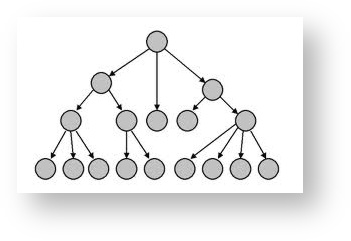With extension RAM FLASH and EPROM cards fitted, you will have the ability to store many documents in your Cambridge Z88. The Filer (activated withF) provides everything you will need for organising these; in particular it allows you to:
- Obtain a list (catalogue) of all your files, or the files in the optional FLASH or EPROM card (Catalogue Files and Catalogue FILE CARD).
- Move files to and from an EPROM, which provides permanent storage on a removable card in slot 3 of the Cambridge Z88 (Save to FILE CARD and Fetch from FILE CARD).
- Change the names of files within the filing system (Rename).
- Make additional copies of files (Copy), or remove files completely (Erase).
Other commands, for more advanced use of the Filer, are explained in the Filer Reference section.
When you have finished using the Filer, press to return to the original application.
Hierarchical structure
The Cambridge Z88 filing system is a hierarchical filing system. This means that you can group files together within 'directories.' This is like keeping similar documents in a folder within a filing cabinet and is of great assistance in keeping a large number of files in an orderly manner. For using just a few files in the filing system, you will not need to use all these facilities; see Section Seven - Filer Reference, for a full description. |
Entering the Filer
The Filer display consists of two windows; a COMMANDS window, and a DIRECTORY window:
Selecting files
The Filer provides two ways of identifying the files you wish to operate on.
Either: Type the file name after the Filer prompt
Name :
Or: Select the file or files in the catalogue window, as described below.
Select First File -
or
Select Extra File -
or
Select the first file by highlighting the file name using the cursor keys, and press (or ). You can select further files, if required for an operation that can be performed on several files at once, using (or again).
When selected, files are indicated by a marker to the left of the file name in the catalogue window, as shown in the above image and the Filer screenshot.
This facility is often overlooked. Useful commands where it can be used is Erase and Save to File Card.
Using the Filer to select file-names in other applications
This facility has already been described previously. See Using Pipedream
File names
Each file or directory in the filing system has a name of up to twelve letters or digits. This can be followed by a full stop and up to three further letters or digits called the extension, and is normally used to describe the type of the file. Thus a BASIC program could be saved as
game.bas
where bas is an extension used for all BASIC programs.
Upper- and lower-case letters are treated as equivalent in file names. In the catalogue window directories are displayed in a small typeface.
Specifying devices
When saving and loading files to and from applications, such as PipeDream, you will normally just give the file name and extension, if there is one. However, the Filer keeps a fuller description of where the file is in the system, including which RAM card it is on (the device), and several of the Filer commands will show this full form of the file name.
The full form of a file name is
:DEVICE/filename
The most useful options for DEVICE are:
:RAM.0 | RAM in slot 0 (internal memory) |
:RAM.1 to :RAM.3 | RAM in slots 1 to 3 (external memory) |
A full list is given in the Filer Reference section.
* can be used in any part of a file name to match any characters; thus
game*
represents any file name beginning with game, and
:RAM.*
represents all the RAM in the Cambridge Z88.
Giving Filer commands
You can give filer commands in one of three ways, depending which you find most convenient:
Select the command from the Filer COMMANDS list, using the and keys. The list of commands will scroll up if you move the cursor below the bottom of the screen. Then press to give the command.
Select the command from the COMMANDS menu with the cursor keys, and press to give the command.
- Give the key sequence for the command, as listed below.
MENU Commands
Press to see the COMMANDS menu:
Commands
Commands covered here
The commands for simple use of the Filer are listed below; for full use of the hierarchical directory structure, see Section Seven - Filer Reference.
| padding | |||||||||||||||||||||||||||||||
CF | Catalogue Files | ||||||||||||||||||||||||||||||
Gives fuller information about a specified list of files in RAM. The subset of files to be catalogued is specified after the prompt
Reply as follows:
Each file will be listed as:
* in characters. Updated Date is the only Date used Although both the Creation date & time and Last updated date & time are shown in two columns in practise, they remain the same value as none of the applications on the Z88 use this feature i.e. when the file is changed, the creation date & time is also updated. (The last updated time and date are only relevant if OPENUP is used from BASIC.) If the file is open at the time it is catalogued, the size will not be shown. Note: Flashing Display whilst using Flash or EPROM card is normal When you catalogue or save to a blank EPROM, the display will go blank for a few seconds while the EPROM is checked. This also happens with Flash cards occasionally. | |||||||||||||||||||||||||||||||
CE | Catalogue File Card | ||||||||||||||||||||||||||||||
Gives a list of information on all files in a Flash or EPROM card. The directories and file names will be given to show where the files originally came from. If the Card has been erased, it will check the file area is blank and blow a header so that the file area is recognised. Note The Date information on files is not stored in either the Flash or EPROM cards. If this information is important, consider saving the file to the Desktop computer, where the date information is also transferred. | |||||||||||||||||||||||||||||||
ES | Save to File Card | ||||||||||||||||||||||||||||||
Copies files from the filing system to a Flash or EPROM card. The file or files to be saved can either be selected as already described, or specified after the prompt
Note When a file is being saved to EPROM or to a Flash card in Slot 1, the screen will blank intermittently until saving is completed, when the Cambridge Z88 will bleep. Several files may be saved at the same time. See Select Extra File | |||||||||||||||||||||||||||||||
EF | Fetch from File Card | ||||||||||||||||||||||||||||||
Copies files from Flash or EPROM card back to the filing system. Gives the prompts
Source: specifies the name of the file in the EPROM. Destination: gives the name it is to be saved as in the destination filing system. It is initially set to the same as the source name, but you can edit it if you want to save the file under a different name. | |||||||||||||||||||||||||||||||
CO | Copy | ||||||||||||||||||||||||||||||
Makes a second copy of a file in RAM. Gives the prompt
allowing you to specify the file name to be copied, followed by the prompt
for the name of the copy. Multiple files (selected in the catalogue window) can be merged into a single file with the Copy command; they will be appended in the order in which they were selected. See Select Extra File | |||||||||||||||||||||||||||||||
RE | Rename | ||||||||||||||||||||||||||||||
Allows the name of a file in RAM to be altered. Gives the prompts
For example, to change the name of a file from game.bas to 0ldversion you would specify
Note that you cannot use the Rename command to move a file from one directory or device to another. The new name must be a simple file name; devices and path names are not permitted. | |||||||||||||||||||||||||||||||
ER | Erase | ||||||||||||||||||||||||||||||
Allows one or more files from RAM to be removed from the filing system. Gives the prompt
followed by the prompt
Pressing will prompt for each file you have selected to be erased, so allowing you to change your decision for any particular file. Alternatively, changing the option to You will not be permitted to erase a file which is in use; for example, a directory containing other files, or an open BASIC file. Several files may be erased at the same time. See Select Extra File
Warning Because parts of an erased file in RAM may still be present, you should not rely on the Erase command for disposing of confidential information from the system Note The file area in the Flash cards are erased (or formatted) using Flashstore. Files can only be erased from the EPROM with the EPROM eraser using ultra-violet light. | |||||||||||||||||||||||||||||||
Advanced Filer commands
The remaining Filer commands are for advanced use of the Filer, and the hierarchical directory structure; these are explained in the Section Seven - Filer Reference,