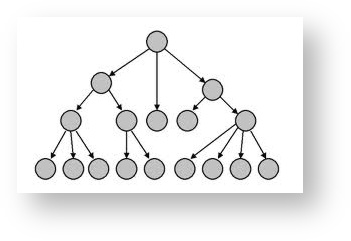The Filer popdown
With extension RAM FLASH and EPROM cards fitted, you will have the ability to store many documents in your Cambridge Z88. The Filer (activated withF) provides everything you will need for organising these; in particular it allows you to:
- Obtain a list (catalogue) of all your files, or the files in the optional FLASH or EPROM card (Catalogue Files and Catalogue FILE CARD).
- Move files to and from an EPROM, which provides permanent storage on a removable card in slot 3 of the Cambridge Z88 (Save to FILE CARD and Fetch from FILE CARD).
- Change the names of files within the filing system (Rename).
- Make additional copies of files (Copy), or remove files completely (Erase).
Other commands, for more advanced use of the Filer, are explained in the Filer Reference section.
When you have finished using the Filer, press to return to the original application.
Hierarchical structure
The Cambridge Z88 filing system is a hierarchical filing system. This means that you can group files together within 'directories.' This is like keeping similar documents in a folder within a filing cabinet and is of great assistance in keeping a large number of files in an orderly manner. For using just a few files in the filing system, you will not need to use all these facilities; see Section Seven - Filer Reference, for a full description. |
Entering the Filer
The Filer display consists of two windows; a COMMANDS window, and a DIRECTORY window:
Selecting files
The Filer provides two ways of identifying the files you wish to operate on.
Either: Type the file name after the Filer prompt
Name :
Or: Select the file or files in the catalogue window, as described below.
Select First File -
or
Select Extra File -
or
Select the first file by highlighting the file name using the cursor keys, and press (or ). You can select further files, if required for an operation that can be performed on several files at once, using (or again).
When selected, files are indicated by a marker to the left of the file name in the catalogue window, as shown in the above image and the Filer screenshot.
This facility is often overlooked. Useful commands where it can be used is Erase and Save to File Card.
Using the Filer to select file-names in other applications
This facility has already been described previously. See Using Pipedream
File names
Each file or directory in the filing system has a name of up to twelve letters or digits. This can be followed by a full stop and up to three further letters or digits called the extension, and is normally used to describe the type of the file. Thus a BASIC program could be saved as
game.bas
where bas is an extension used for all BASIC programs.
Upper- and lower-case letters are treated as equivalent in file names. In the catalogue window directories are displayed in a small typeface.
Specifying devices
When saving and loading files to and from applications, such as PipeDream, you will normally just give the file name and extension, if there is one. However, the Filer keeps a fuller description of where the file is in the system, including which RAM card it is on (the device), and several of the Filer commands will show this full form of the file name.
The full form of a file name is
:DEVICE/filename
The most useful options for DEVICE are:
:RAM.0 | RAM in slot 0 (internal memory) |
:RAM.1 to :RAM.3 | RAM in slots 1 to 3 (external memory) |
A full list is given in the Filer Reference section.
* can be used in any part of a file name to match any characters; thus
game*
represents any file name beginning with game, and
:RAM.*
represents all the RAM in the Cambridge Z88.
Giving Filer commands
You can give filer commands in one of three ways, depending which you find most convenient:
Select the command from the Filer COMMANDS list, using the and keys. The list of commands will scroll up if you move the cursor below the bottom of the screen. Then press to give the command.
Select the command from the COMMANDS menu with the cursor keys, and press to give the command.
- Give the key sequence for the command, as listed below.
MENU Commands
Press to see the COMMANDS menu:
The commands for the Filer, and the hierarchical directory structure; these are explained in the Section Seven - Filer Reference,