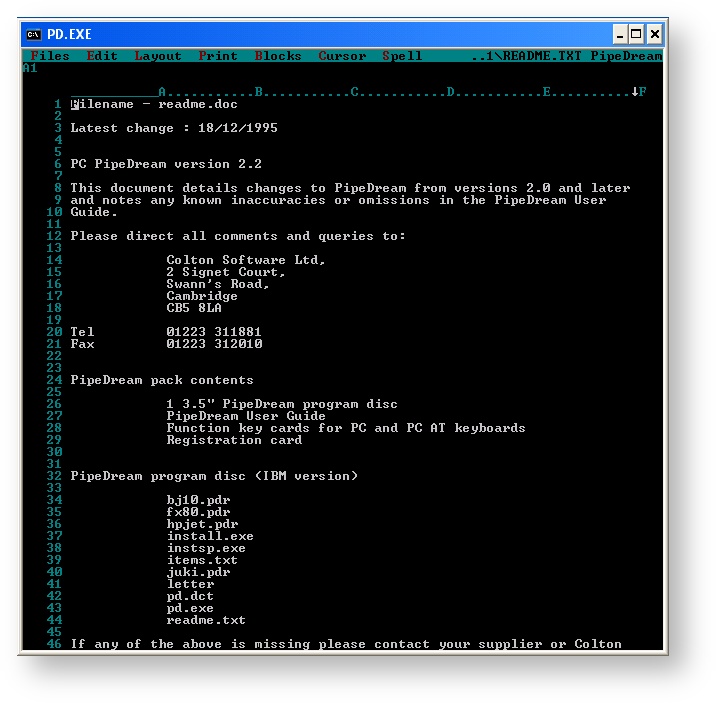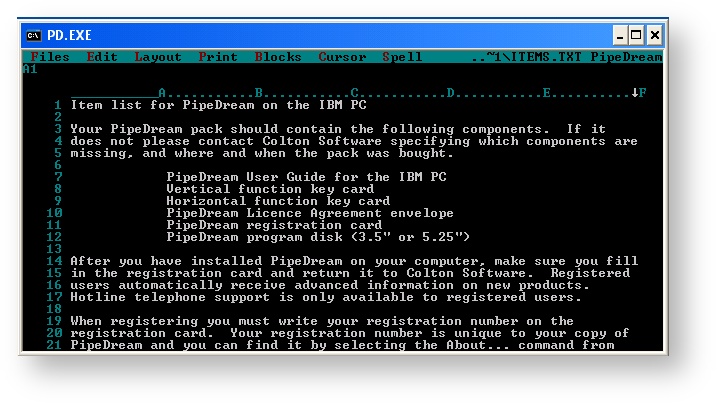This space is being written at the moment, so information might seem incomplete. Come back later, or watch this space so you can receive update notifications when new stuff is being written.
Introduction
This space will provide details about how you can use PC PipeDream as a companion to your Cambridge Z88 portable computer, on any desktop that can do MS DOS virtualisation.
PC PipeDream is the word processor that was running on good old MS DOS. It did the same things as when using the similar application on the Cambridge Z88 portable computer - but with a lot more spreadsheet functionality and with an optional spellchecker. A similar version of this application was also available on the BBC Micro computer (BBC View) for the British educational market.
PC PipeDream is still a useful tool to work on your transferred PipeDream documents, post-processed on your modern power-desktop such as Windows XP and newer, MAC OS X and Linux systems. How is that possible, when PC PipeDream is a DOS application? The answer is through virtualisation. The screenshot below comes from a running PC PipeDream on a 64-bit Windows 8 Desktop.
Screen Size
There are two sizes of the screen, the 'Deep Screen' mode size is shown above, whist the normal display is shown below.
Menu & Mouse Operations
There is no mouse support. All operations are done using the keyboard.
Selection of these sizes are done by using the Menu commands which are shown along the top horizontal banner. Using
Z88 Users will notice that the command letters match the ones they are used to (with a few exceptions). The
In this manual, anything displayed on the Cambridge Z88 screen is shown in a computer typeface, such as
Name of file to save
Anything that you should type at the keyboard is shown in a different typeface to designate the keyboard keys; for example
You are invited to a party
The keys on the keyboard with a special function are shown in the text with key legends. So, for example, if you are asked to type
myfile
you would actually type the letters m y f i l e and then press the
In general, references to menu headings are in bold caps; for example LAYOUT.
References to individual commands are in bold; for example Save or Load.
References to options displayed by a command are in italics; for example Save only range of columns.
The 'Square' key is represented using the symbol, also identified as the
The 'Diamond' key is represented using the symbol, also identified as the
The cursor keys are represented as , , and key on normal PC.