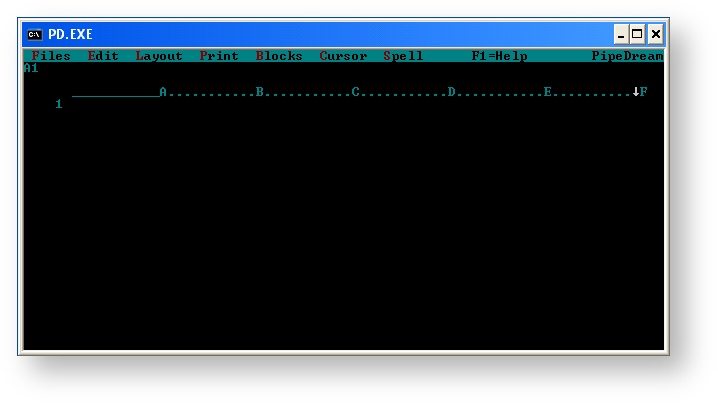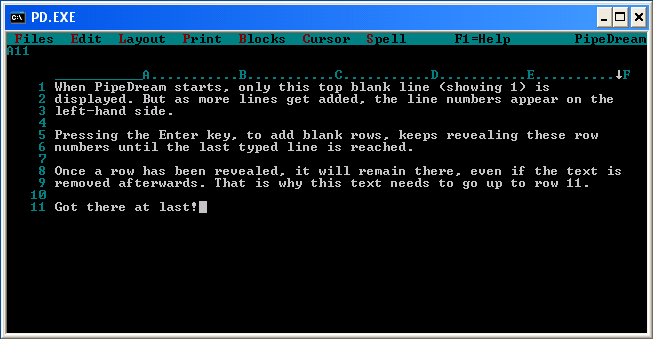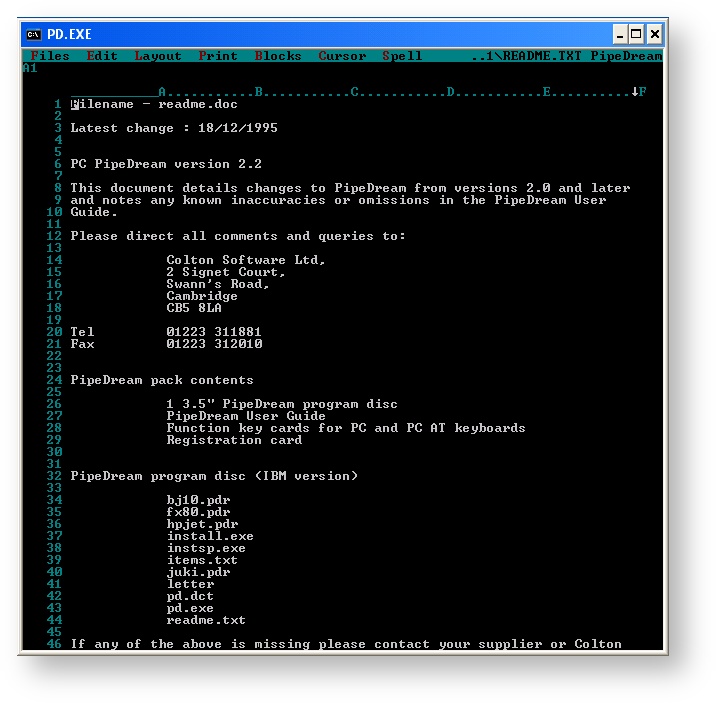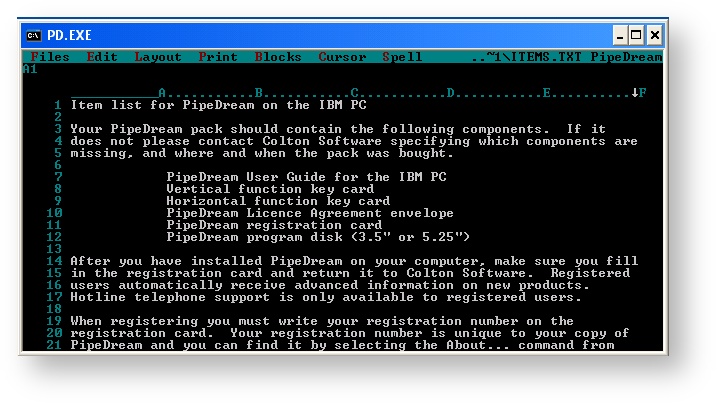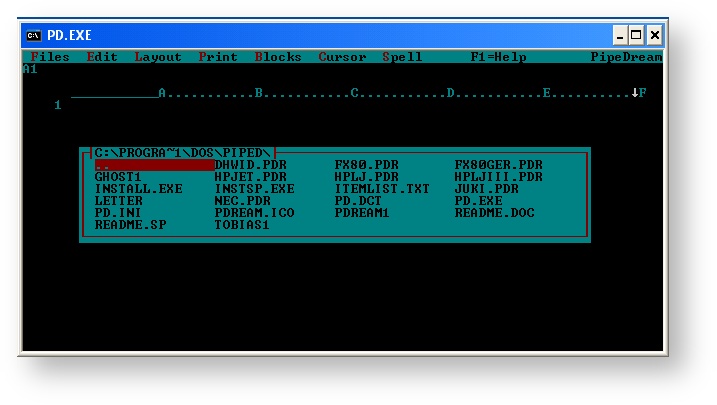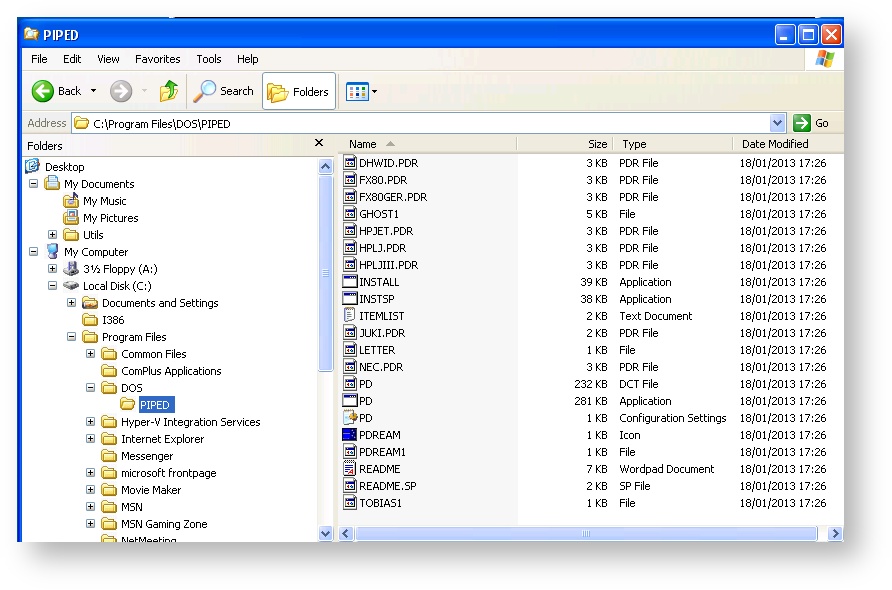This space is being written at the moment, so information might seem incomplete. Come back later, or watch this space so you can receive update notifications when new stuff is being written.
Introduction
This space provides details about how you can use PC PipeDream as a companion to your Cambridge Z88 portable computer, on any desktop that can support MS DOS virtualisation. It does not go into detail on all the commands, or to replace the manual (which is still available). The aim is
- to give a bit of history about the product
- a brief description
- to show the similarities and differences between the PC and Z88's versions
- show how the files can be converted to different formats so that they can be used with modern programs
- check whether files can be transferred from and to the Z88 with the different virtual machines.
History
PipeDream was, an evolutionary product. It is a word processor, spreadsheet and database rolled into a single program. Its origins lie in View, Acorn's word processor for the BBC micro and Master series. Written by Mark Colton, PipeDream as a concept first appeared as View Professional for the BBC micro for the British educational market. Subsequently it was adopted and bundled in with the Cambridge Computer Z88. In 1988 PipeDream, two versions were released with additional spreadsheet functionality. One for the Acorn Archimedes, and the other for the IBM PC and compatibles (using16-bit MS DOS),. There was an optional spellchecker, but this now is included in the current version. It is the PC version that we are using in this article.
Looking back at my (Vic Gerhardi, Rakewell.com, ed.) records, the first contact I had with Colton Software was on the recommendation of Tim Routsis on the 28th January 1988. Subsequently on the 18th May, I ordered
- PC Pipedream ....................... £99.00
- PipeDream Manual ................£14.95
- PC Link II EPROM Card.......... £15.00
The Z88 was already in the marketplace and there was a growing demand for PipeDream to be available on the PC. There was a saying then that 'Nobody got the sack for ordering a IBM PC,' so there was a bit of a race on to see which of the many software products would become a 'market leader.'
PC PipeDream is still a useful tool to work on your transferred PipeDream documents, post-processed on your modern power-desktop such as Windows XP and newer, MAC OS X and Linux systems. How is that possible, when PC PipeDream is a DOS application? The answer is through virtualisation. The screenshot below comes from a running PC PipeDream on a 64-bit Windows 8 Desktop.
Description
On loading, PipeDream presents a spreadsheet layout of just one row. As rows are added the rows and columns create a matrix of hidden cells. It can be used just for that purpose, as a spreadsheet. If a word processor, is required just start typing. The spreadsheet layout is just as amenable to word processing as to spreadsheet use. If an embedded spreadsheet is entered in the text, use the spreadsheet functions in the cells. Referring to the text and values elsewhere in a spreadsheet is just as straightforward. Text and numeric data may easily be treated as records within a database for retrieval as required.
Think of PipeDream as a sheet on which text, spreadsheets and databases may all be set up. A menu bar at the top of the screen gives access to seven pull-down menus. These may be accessed by pressing the
WORKING WITH TEXT
The first step in using PipeDream is learning how to move about the sheet, up, down left and right. Text may be entered starting in any column and will extend to the right till the right-hand margin for that column is reached. Multiple column format is easily achieved with separate right-hand margins for each column. All the expected word processing operations are catered for and work well. Blocks of text are highlighted by moving to the start and the end, and may then be moved, copied or deleted. Text can also be surrounded by special markers to indicate the use of bold, italics etc on printing. Tab stops cannot be set and used in the accepted way, as the
WORKING WITH NUMBERS
Numbers and expressions, including a wide range of special functions, may be entered into any slot if first designated as an expression slot (this can also be set up as a default). Expressions may consist of numbers, dates, functions, conditions, strings, ranges, lists and slot references (a range is a consecutive set of cells, a list of individual cells). These may be entered individually or combined using various mathematical and conditional operators. Fourteen mathematical functions are provided, plus 11 financial functions (e.g. loan repayment, cash flow etc.), 13 general functions and 9 database functions.References can be entered into expressions by moving the cursor to the appropriate cell, but this is not as automatic and requires an extra key depression (
DATABASE FUNCTIONS
Any data may be inserted in rows and columns to form a database. Values may be sorted or matched, and some nine special functions will perform tasks such as totaling and locating maximum and minimum values. The facilities are a long way short of any full blown database system, but useful none the less in the context.
OTHER FEATURES
The menu system works well and provides a wealth of functions. Page layouts are readily created with headers and footers as required with good control over printing including various highlights such as italic and underlined text. Printer drivers are supplied for the Juki 6100 and Epson FX80, but other drivers are readily created by editing the files supplied using PipeDream itself.There are also facilities to enable files to be transferred between PipeDream and Lotus 1-2-3, and of course there is complete compatibility between the Archimedes version of PipeDream and those running on the PC or Z88.
CONCLUSIONS
PipeDream has much to commend it, not least an excellent manual. There may be word processors or spreadsheets which offer more in their respective applications, but for its unique combination of talents PipeDream has much going for it.
Screen Size
There are two sizes of the screen, the 'Deep Screen' mode size is shown above, whist the normal display is shown below.
Menu & Mouse Operations
There is no mouse support. All operations use keyboard commands.
Selection of these sizes are done by using the Menu commands which are shown along the top horizontal banner. Using
Z88 Users will notice that the command letters match the ones they are used to (with a few exceptions). The
Using Virtual Machines
There are a number of gotchas, when using two computers.
- File names - Remember which computer the files are in. In the following example, the files are on the Virtual Machine, not the Server. They both have C: drives and it is easy to get them muddled up when working with the same keyboard, mouse and display.
DOS and Windows File names
A DOS file name is in the format of eight characters, a period (.) then a further 3 characters. This is described as 8.3 file name. A windows file name can, and usually is, longer. The effect of this is that when a Windows file name is viewed in a DOS program, the file name does not appear correctly. See what happens when using the following command.
File Load
Notice that the DOS directory is shown as C:\PROGRA~1\DOS\PIPED whilst in Windows it is C:\Program Files\DOS\PIPED.
Footnotes
Protechnic - Tim Routsis
Mike Williams wrote about PC PipeDream in the July/August 1988 issue of RISC User Page 12-13
Product PipeDream - Supplier Colton Software, Broadway House, 149-151 St Neots Road, Cambridge CB3 7W. Tel. (0954) 211472 Price £113.85 Inc. VAT.
External Links
Windows Filenames
http://en.wikipedia.org/wiki/Filename
Working Area
In this manual, anything displayed on the Cambridge Z88 screen is shown in a computer typeface, such as
Name of file to save
Anything that you should type at the keyboard is shown in a different typeface to designate the keyboard keys; for example
You are invited to a party
The keys on the keyboard with a special function are shown in the text with key legends. So, for example, if you are asked to type
myfile
you would actually type the letters m y f i l e and then press the
In general, references to menu headings are in bold caps; for example LAYOUT.
References to individual commands are in bold; for example Save or Load.
References to options displayed by a command are in italics; for example Save only range of columns.
The 'Square' key is represented using the symbol, also identified as the
The 'Diamond' key is represented using the symbol, also identified as the
The cursor keys are represented as , , and key on normal PC.
This space is being written at the moment, so information might seem incomplete. Come back later, or watch this space so you can receive update notifications when new stuff is being written.
Introduction
This space will provide details about how you can use PC PipeDream as a companion to your Cambridge Z88 portable computer, on any desktop that can do MS DOS virtualisation.
PC PipeDream is the word processor that was running on good old MS DOS. It did the same things as when using the similar application on the Cambridge Z88 portable computer - but with a lot more spreadsheet functionality and with an optional spellchecker. A similar version of this application was also available on the BBC Micro computer (BBC View) for the British educational market.
PC PipeDream is still a useful tool to work on your transferred PipeDream documents, post-processed on your modern power-desktop such as Windows XP and newer, MAC OS X and Linux systems. How is that possible, when PC PipeDream is a DOS application? The answer is through virtualisation. The screenshot below comes from a running PC PipeDream on a 64-bit Windows 8 Desktop.
Screen Size
There are two sizes of the screen, the 'Deep Screen' mode size is shown above, whist the normal display is shown below.
Menu & Mouse Operations
There is no mouse support. All operations use keyboard commands.
Selection of these sizes are done by using the Menu commands which are shown along the top horizontal banner. Using
Z88 Users will notice that the command letters match the ones they are used to (with a few exceptions). The
DOS and Windows File names
A DOS file name is in the format of eight characters, a period (.) then a further 3 characters. This is described as 8.3 file name. A windows file name can, and usually is, longer. The effect of this is that when a Windows file name is viewed in a DOS program, the file name does not appear correctly. See what happens when using the following
Command.
File Load
External Links
Windows Filenames
http://en.wikipedia.org/wiki/Filename
Working Area
In this manual, anything displayed on the Cambridge Z88 screen is shown in a computer typeface, such as
Name of file to save
Anything that you should type at the keyboard is shown in a different typeface to designate the keyboard keys; for example
You are invited to a party
The keys on the keyboard with a special function are shown in the text with key legends. So, for example, if you are asked to type
myfile
you would actually type the letters m y f i l e and then press the
In general, references to menu headings are in bold caps; for example LAYOUT.
References to individual commands are in bold; for example Save or Load.
References to options displayed by a command are in italics; for example Save only range of columns.
The 'Square' key is represented using the symbol, also identified as the
The 'Diamond' key is represented using the symbol, also identified as the
The cursor keys are represented as , , and key on normal PC.