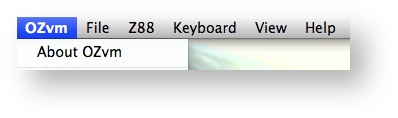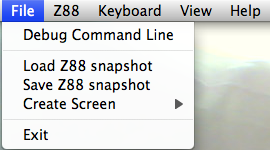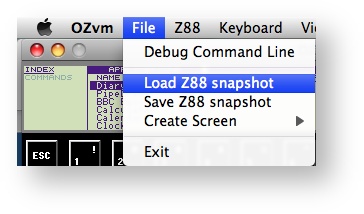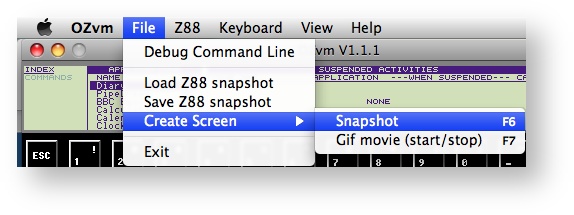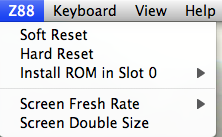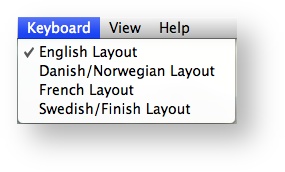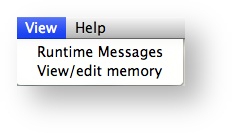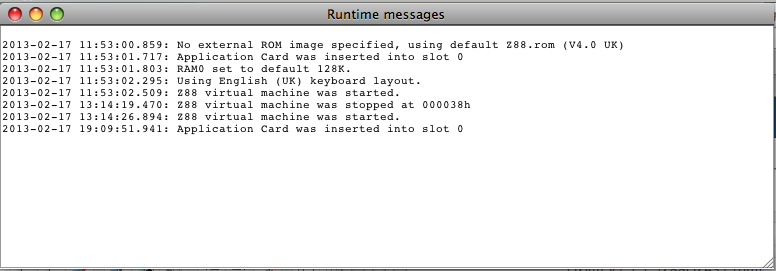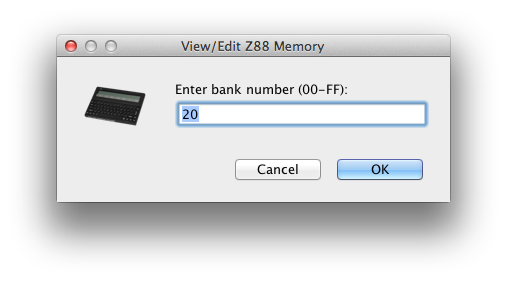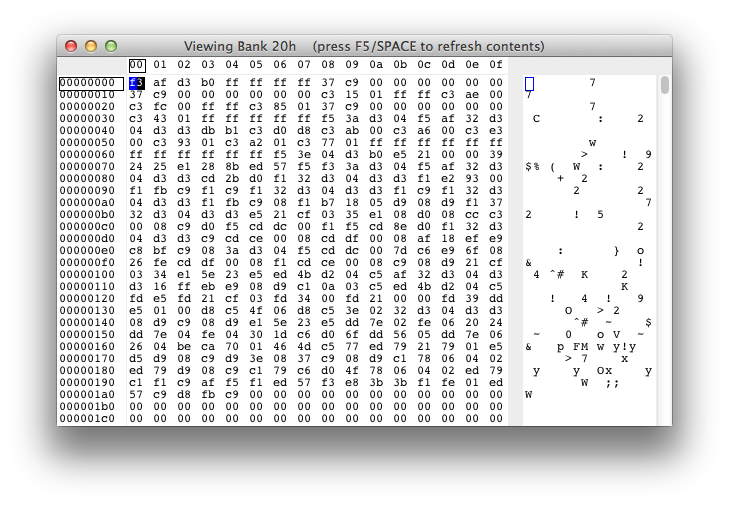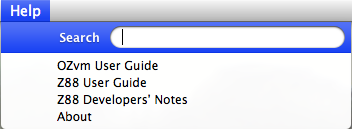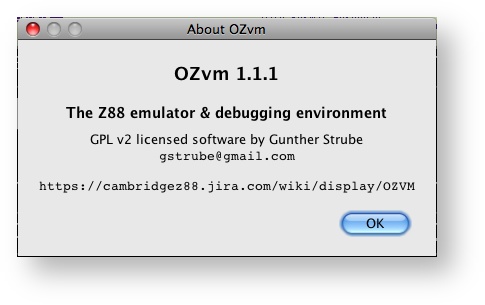Top Menu
The top menu is displayed at the top of the screen on the Mac.
It is displayed at the top of the Window on the PC.
Ozvm
This displays the version number of the software. It is similar to the Help / About command.
Return to menu.
File
Debug Command Line
Typing help here will open the correct page in this manual for help.
Return to menu.
Snapshot
There are two types of Snapshops
- Ozvm Snapshots
- Screen Snapshots
OZvm Snapshot
OZvm Snapshots allow the complete state of the Z88 to be either saved or loaded. This is useful for reporting bugs or even just saving different states when doing a complex function.
Return to menu.
Create screen - Snapshot
Screen Snapshots allow the complete Z88 screen to be saved in .png format. There is also the option of producing a .gif format movie.
Exit - Closes the program.
Return to menu.
Z88
Reset
To give the Z88 a soft or hard reset, use these commands. No paper clip required.
Return to menu.
Install ROM in Slot 0
14 ROM versions available. OZ V4.2 and newer releases has some of the different ROMs installed. |
| Available languages are marked with a | |||||
| OZ V4.3.1 ROM | |||||
|---|---|---|---|---|---|
| British OZ V4.0 ROM | British OZ V3.0 ROM | British OZ V2.2 ROM | |||
| French OZ V3.26 ROM | Spanish OZ V3.19 ROM | German OZ V3.18 ROM | |||
| Italian OZ V3.23 ROM | Danish OZ V3.21 ROM | Swedish OZ V2.50 ROM | |||
| Norwegian OZ V 2.60 ROM | Icelandic | Finnish OZ V 4.01 ROM | |||
| Swiss OZ V 3.13 ROM | Turkish OZ V3.17 ROM | ||||
| USA | UK | ||||
Screen Fresh Rate
10, 25, 50 or 100 Frames/Second may be selected here. 25 is the default.
Screen Double Size
A larger screen size may also be selected if required. This is quite useful when you are running the emulator on a desktop using a high resolution (the Retina display on a Mac, for example).
Return to menu.
Keyboard
There are four keyboards available for use. For more information see the Keyboard page. |
View
Runtime Messages
View/edit memory
This option allows you to view or edit the contents of the Z88 memory. The Z88 can address 4Mb divided in 16K "banks". There are of 256 banks available. Only memory banks that are "inserted" into the Z88 emulator can be seen (slot 0 memory is pre-allocated, external slots may be empty). The following screenshot shows the memory editor (use TAB to move the cursor in the HEX or ASCII area):
Help
The Help Section together with a search window, provides direct links to
- OZvm User Guide
- Z88 User Guide
- Z88 Developers Notes
About