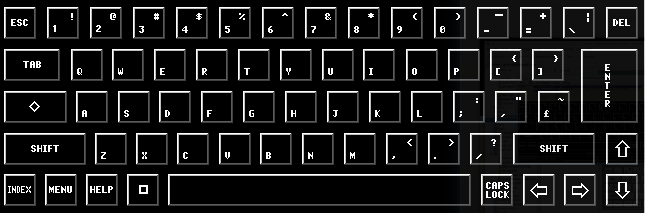The keyboard
The Cambridge Z88 keyboard looks like a normal typewriter keyboard with the familiar qwerty arrangement of letters.
There are some additional keys on each side of the keyboard which have the special functions explained below.
The letter and number keys
Press the letter keys alone to give the lower-case letters, or with
Press the digit keys on the top row of the keyboard to give the digits, or with
Note that, unlike on some typewriters, the letter O is quite different in meaning from the digit 0, and the letter l (lower-case L) from the digit 1.
On the left-hand side of the keyboard:
ESC
| will normally cancel what you are currently doing, and go back to the most appropriate point just before. |
TAB
| is like the tabulate key on a typewriter. Use it for making columns of figures, or arranging tables. |
MENU
| enables you to select which of the Cambridge Z88's operations you want to carry out. These are explained in greater detail in the section Using menus. |
INDEX
| will return you to the Index from within an application. |
HELP
| gives you a display of information about the action you are currently carrying out. Further information is then available on related topics. |
| introduces a short cut to calling an application or a popdown. | |
| introduces a short cut for carrying out an operation within an application or popdown. A list of the most useful of these operations is given on the Single key functions card, above the Cambridge Z88 keyboard. |
The Space Bar
SPACE
| Inserts a Space. | ||
| gives an exact space, displayed as '...' . |
On the right-hand side of the keyboard:
DEL
| rubs out the last character you typed at the keyboard. | ||||
ENTER
| is normally typed at the end of a line to confirm what you have just typed, or to go to the beginning of the next line, like the carriage return on a typewriter. | ||||
| move the cursor up, down, left or right on the screen. |
Caps lock modes
Two caps lock modes are available which determine the way that the
| selects Normal Caps mode. The letter keys give capitals, irrespective of the
SHIFT
key. Displays: CAPS | ||
| selects Inverted Caps mode, giving capital letters normally, and lower case with the
SHIFT
key. Displays: caps | ||
CAPSLOCK
| switches on and off the selected mode. |
Special characters
' gives ' (grave accent).
Cleaning the keyboard
The keyboard should be kept free from dust by cleaning it periodically with a damp lint-free cloth, or sponge. Solvents should not be used.