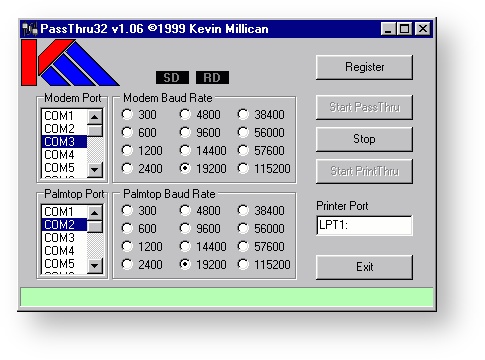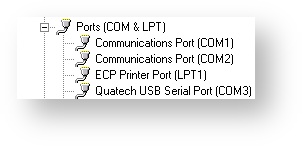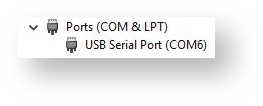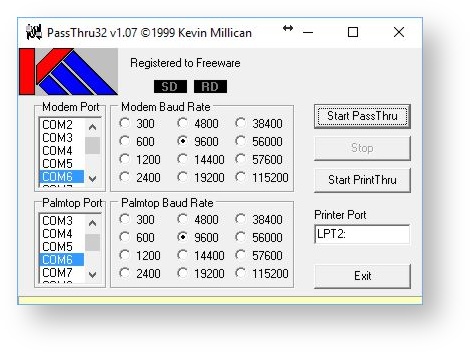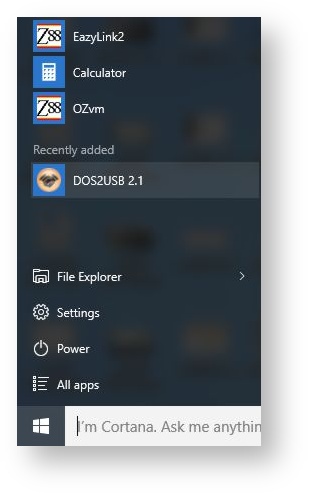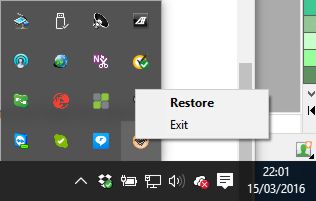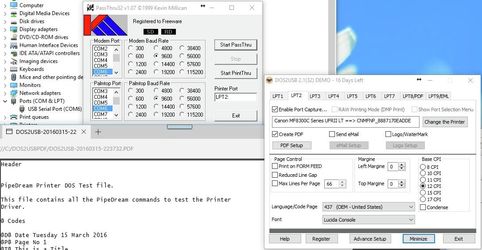Windows only Printers
Q. Can I use the Z88 to print to a 'Windows only' printer?
A YES if you have a Windows computer.
The chances are that you already have the printer connected to the computer that you are reading this web page on, so let's start with a list of requirements.
Hardware Requirements
Standard Z88.
No additional RAM is required. The internal printing command to print to an EPSON FX-80 Printer will be used.
Z88 - PC Lead.
To connect the Z88 to the Serial COM port on the PC.
Windows computer
Computer to Printer lead
It can be a parallel, network or USB connection.
'Windows only' Printer.
You just need one or two additional items as you should have the other items already.
Software Requirements
Using the PC to print
If you already have the cable linking the Z88 to your PC and a printer connected to your PC, you can print from your Z88 now.
Download this program, set it to 9600 baud on the Palmtop port together with which COM port your Z88 is plugged into and print away.
Searching for DOS to WINDOWS Printer Driver
Click here to search for other versions
There are several programs that seem to do the same thing with a free period of time to test them, so you can test them before parting with any cash.
The next section guides you through using one of these programs, let's try DOS2USB for starters.
Using DOS2USB
The following steps are taken.
Check Printer Editor
is set to its default setting FX-80.
It should read Epson.
if not HARD RESET the Z88
Check Z88 & Computer link works
DOWNLOAD this PipeDream zip file that tests the different printing styles.
Unzip it and transfer it to the Z88 with a Z88 to PC Program e.g. Eazylink2.
Using Eazylink2?
If you are using Eazylink2, make a note which COM port is being used. This saves doing the next step "Details of Serial and Printer Ports."
Details of Serial and Printer Ports
Windows xp Desktop
To find out you are using.
Open the Windows Device Manager. Expand the Ports [COM & LPT]
Your hardware serial ports, are displayed as Communications Port [COM.1 & 2] look in your computer's instructions on where the COM ports are physically located. [I am using COM.1]
The printer port is displayed as the ECP Printer Port [LPT1].
Your USB - Serial Port Adapter, is displayed as (the make) USB Serial Port [COM.3,].
Windows 10 Desktop
On modern Desktops, only the USB - Serial Port Adapter may be displayed.
Download Install & Start Windows Programs
Download PassThru32 Download and Install DOS2USB.
Start PassThru32 on the computer and set the Modem and the Palmtop Port to the COM port the Z88 is connected to. [which is COM.6 in this example]
Modem Baud Rate to 9600. Set the Printer Port to an unused printer port i.e. LPT2: (Remember to leave the : after the 2)!
When you start USB2DOS it jumps to the bottom right-hand side of the screen. Click it there to get it back again. |
Follow the instructions in the manual 'Getting Started DOS2USB' change the Printer setup in DOS2USB to LPT:2, the same as PassThru and set the Windows Printer to the one you want to print to or Create PDF.
Ensure that the 'Enable Port capture' box is ticked on the DOS2USB program otherwise PassThru32 will stop working.
Now we do the Printing
PassThru32
click the 'Start PrintThru' button.
On the Z88
load the 'prtest' file into PipeDream, select PO for Print and the key twice.
Whilst the Z88 is printing the SD light on PassThru32 will be flashing RED. When the flashing stops,
- Stop PassThru32.
The transfer of data from the Z88 will now commence. PassThru32 send that file and printing will now start. If 'Create PDF' was selected. it will be displayed automatically through your web browser. Remember to
- Exit DOS2USB
when finished.
Here is the pdf file
Just to show it works here is a copy of the printed Z88 file sent to my pdf printer.
Download pdf file The printer selected was on the Network and it printed when the Create PDF was not ticked.
Please let me know how you get on with these programs and if there is any further information I should add.