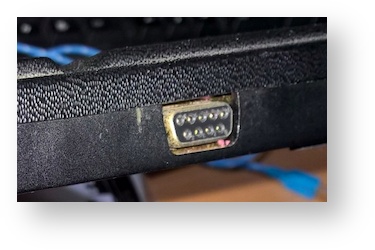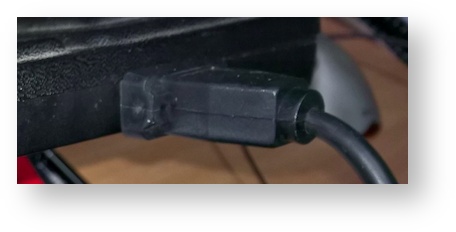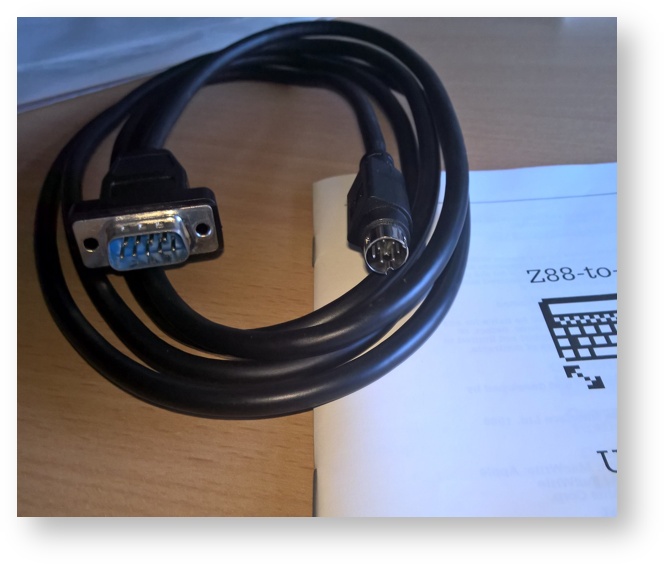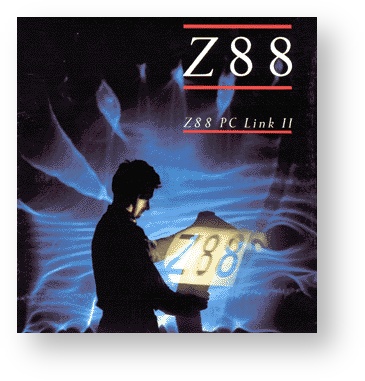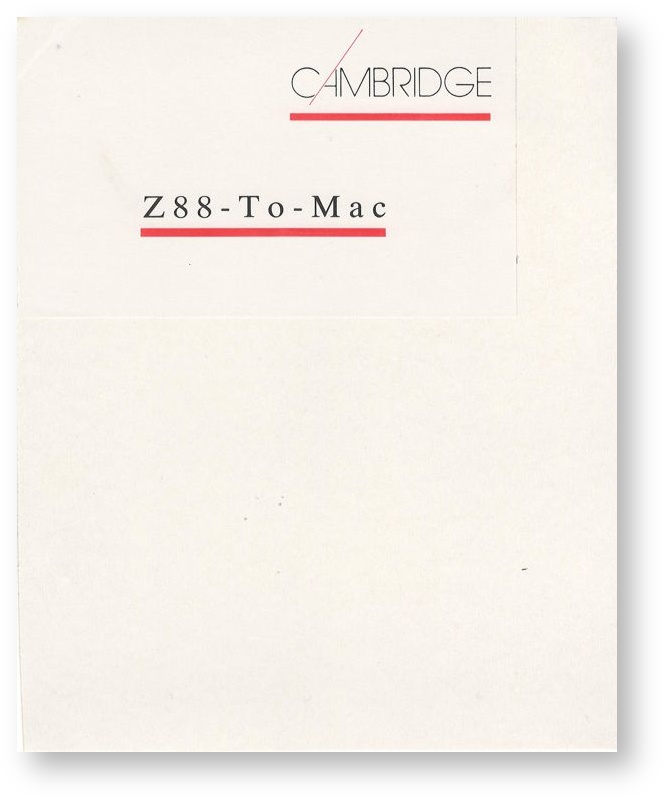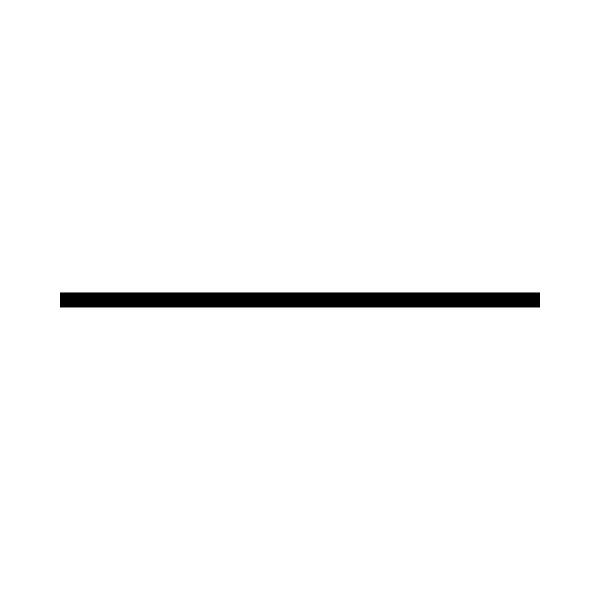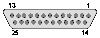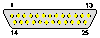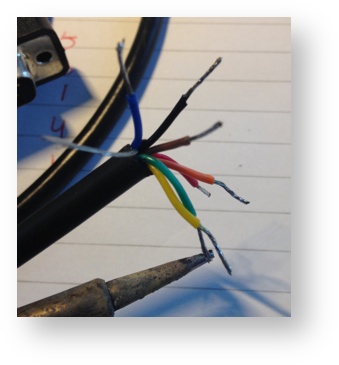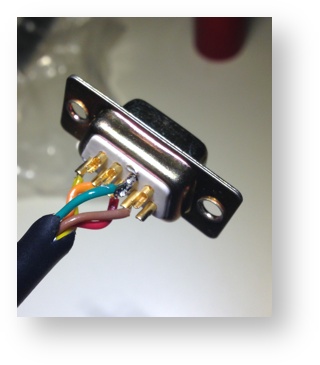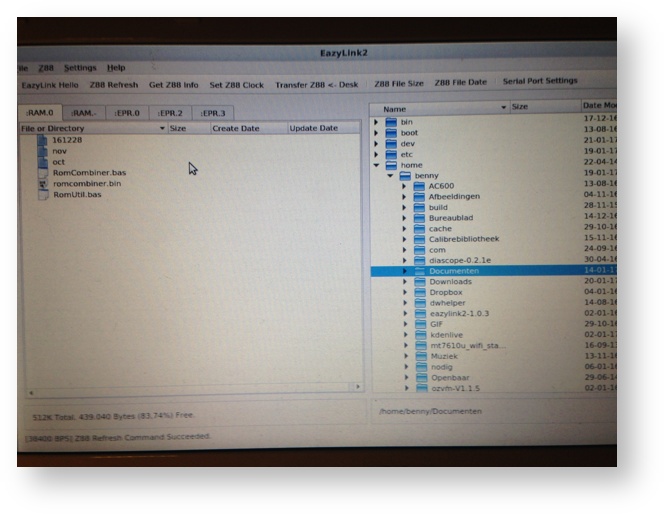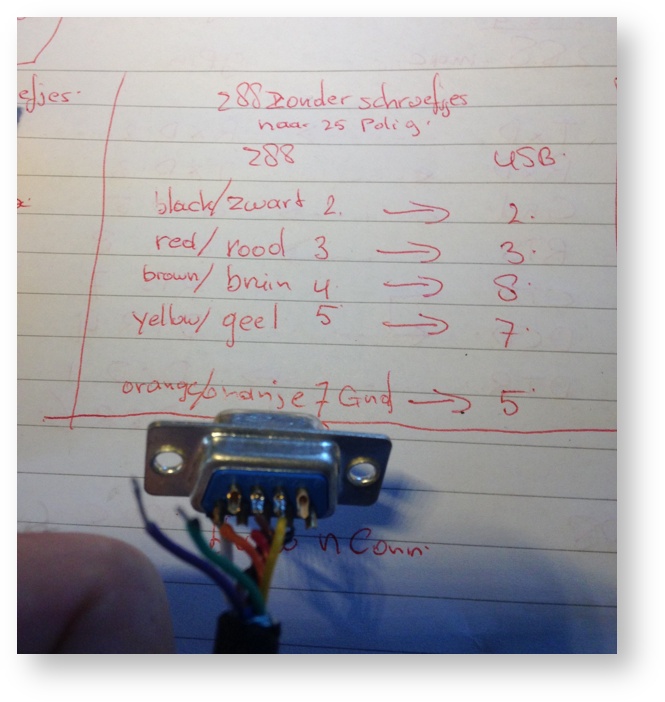Z88 Serial Cable
Z88 Links to be modified
| Z88 | Desktop | 25 Way PC Cable | 25 Way Serial Printer Cable | Z88-To-Mac | |||
|---|---|---|---|---|---|---|---|
Computer Cable | |||||||
| Z88 to Desktop RS-232 Cable | Z88 Cables for other devices modified to be used with the Desktop using optional USB Serial adapter. Z88 plug used but the other connector removed & replaced with a 9 way 'D' socket for the Desktop. | ||||||
| Z88 | Desktop USB Serial Socket | Desktop Old Standard Serial Socket | Printer Plug | Old Mac modem connector | |||
| Connector diagrams are exterior views | 9 way | Cable | 9 way | 25 way | 25 way 'D'plug | Mini-DIN-8 | |
Signals | Pin-outs | Pin-outs | Colour of cable to be connected to the Desktop NOTE: Do not rely on these colours. Different manufactures used different colours. | Signals | |||
| 1 | DO NOT USE for for RS232 signals. It carries 5v at 10uA even when the machine is off. Not Used | ||||||
| TxD | 2 | 2 | Black | Red / Black | Brown | RxD | |
| RxD | 3 | 3 | Red | Yellow | Red | TxD | |
| RTS | 4 | 8 | Brown | Purple | Orange | CTS | |
| DCD | 8 | 4 | Not Used | DTR | |||
| CTS | 5 | 7 | Yellow | White / Black | Yellow | RTS | |
| 6 | 6 | Not Used | |||||
| GND | 7 / Gnd | 5 / Gnd | Orange & Shield | Blue / White & Shield | Green | GND | |
| DTR | 9 | 1 / 6 | All four pins (8 - 9 on Z88 and 1 -6 on other side) connected for Eazylink handshaking. | DSR | |||
| See Appendix B in the Z88 User Guide for full explanation. | |||||||
Recently, the older type of Z88 computer cables have appeared on the market. These are:
- 25 way to Z88 Cable and
- Z88 to Mac Cable
If you are handy with a soldering iron, or wish to buy an adapter, the following give clear instructions on how to modify these cables and save money from buying the standard cables.
Benny Boogaert shows you how to modify these cables..
Modifying Z88 to Mac Cable to 9 way PC cable. | |||
|---|---|---|---|
1. Cut off 2. Strip | 3. Brown 2 | ||
4. Yellow 7 | 5. finished | ||
6. connector | 7. cables | ||
8. comms linux | |||
Modifying Z88 to PC Cable - 25 way to 9 way socket | ||||
|---|---|---|---|---|
| black2- red3- orange5 yellow7- brown8 | red2- yellow3- blue5 | |||
| white7- purple8 | Finally yellow7- brown8 | |||