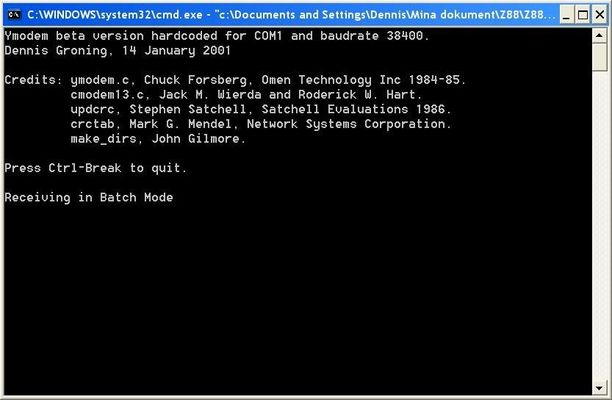The Imp-Export popdown
The Imp-Export popdown allows you to communicates with other computers or your Desktop using the serial port on the right-hand side of the machine.
Prerequisites
To use Import/Export you need either
- Imp-Export feature on Eazylink2 desktop program
- Terminal desktop program supporting X-MODEM or Y-MODEM protocol
and a
- Z88 to Computer Serial connecting lead
- USB / Serial Converter (if there is no serial port on your Desktop).
Before Sending or Receiving Files
IMPORTANT - Before running Imp-Export
Use the Panel, and check that the serial parameters (Baud rate, Stop Bits and X-on/X-off) are the same as the Desktop computer. Also start running the communications software on the machine you wish to communicate with.
You call up Imp-Export by typing X or from the INDEX moving the cursor over the Application name and using the key.
Details of the serial port connections and the protocol used for programmers are given in Appendix B.
Using Imp-Export
The program recognises the following commands, which are given by typing the first letter of the command followed by : Use the key to abandon the transfer.
To send a batch of files use the following procedure:
- Give the Batch receive command on the receiving computer
- Send each file with a Send file command (or give a '*' wildcard in the file name)
- Give an End batch command.
X-Y MODEM on Desktop
Even though Eazylink is the preferred choice for end-users sending and receiving files, the XY-MODEM protocol is a tried and trusted terminal communication across all operating system platforms. Minicom, for example, running on both BSD and Linux has built-in support. Zterm for Mac OSX also works reliably with the Z88 XY-modem implementation.
XY-Modem when using Ymodem does preserve file name, size and modification date and time for transfers in both directions if used with a program having a proper Ymodem implementation at the Desktop end.
While developing XY-Modem Dennis Gröning tried many PC programs with bad Ymodem implementations. One that he thought worked as it should was ZOC windows program. For proper tests he used inventor of Ymodem Chuck Forsberg's rb and sb on unix and DSZ, GSZ and ZCOMM on PC.
After finding Chuck's source code for CPM operating system YAM (Yet Another Modem program) program, he used this to compile a Win32 console application hard-coded for COM1 and 38400 baud in the year 2000. When started with a filename as a parameter it sends this file using Ymodem and then exits. When run without parameter it receives files for ever until an "End Batch" is received and it exits.
He went on to make a normal Windows program YAS-Link.
Same functionality for sending. COM1 to COM4 can be selected. When receiving it displays received files in a scrolling list. He meant to have similar user interface as his Z88-Xport program, but he wasn't into building Windows user interfaces at the time, so it didn't get any further than that. The last modification was in 2002.
It may be very likely that the PC program used for testing did not have a proper implementation of the Ymodem protocol. To test this further another PC could be set up with the same program and try transferring files between the two PCs to see if file sizes and modification date and times are preserved. Two Z88s (with old OZ for known behaviour) could be connected together and use XY-Modem to do the same test for file size and modification date and time preservation.
Check that you can choose which protocol to use in XY-Modem by pressing key X or Y.
Using Xmodem
When X is pressed followed by , the display shows that
XMODEM Checksum
is selected and is waiting for either a key press of either R, R)eceive file or S, S}end file. If the other option,
XMODEM CRC
is required pressing C changes Xmodem to CRC.
Note:
Use R, R)eceive file or S, S}end file after the mode is selected.
Using Ymodem
When Y is pressed followed by , the display shows that
YMODEM Checksum
is selected and is waiting for either a key press of either R, R)eceive file or S, S}end file. If
YMODEM CRC
is required pressing C changes Xmodem to CRC.
Note:
The order in which the Checksum and CRC modes occur may be different. Just check which one is selected and if it is wrong, use C to toggle the mode.
Use R, R)eceive file or S, S}end file after the mode is selected.