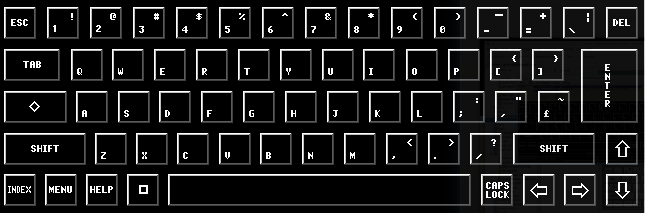The keyboard
The Cambridge Z88 keyboard looks like a normal typewriter keyboard with the familiar qwerty arrangement of letters.
There are some additional keys on each side of the keyboard which have the special functions explained below.
The letter and number keys
Press the letter keys alone to give the lower-case letters, or with to get capitals. You can get capitals without needing to hold down by pressing - see below.
Press the digit keys on the top row of the keyboard to give the digits, or with to give the symbol above each digit on the key.
Note that, unlike on some typewriters, the letter O is quite different in meaning from the digit 0, and the letter l (lower-case L) from the digit 1.
On the left-hand side of the keyboard
Whilst using tabs in columns:-
The Space Bar
On the right-hand side of the keyboard
Caps lock modes
Two caps lock modes are available which determine the way that the key operates. The mode selected is indicated by a symbol at the bottom right-hand corner of the screen. The state of the caps lock mode is stored with each application, so you can, for example, keep one mode set up for PipeDream and another for BASIC. The operation of each mode is as follows:
Special characters
' gives ' (grave accent).
Cleaning the keyboard
The keyboard should be kept free from dust by cleaning it periodically with a damp lint-free cloth, or sponge. Solvents should not be used.