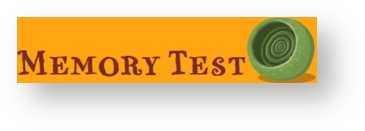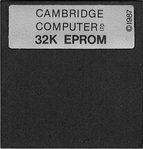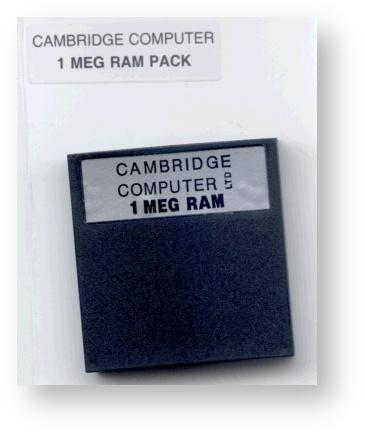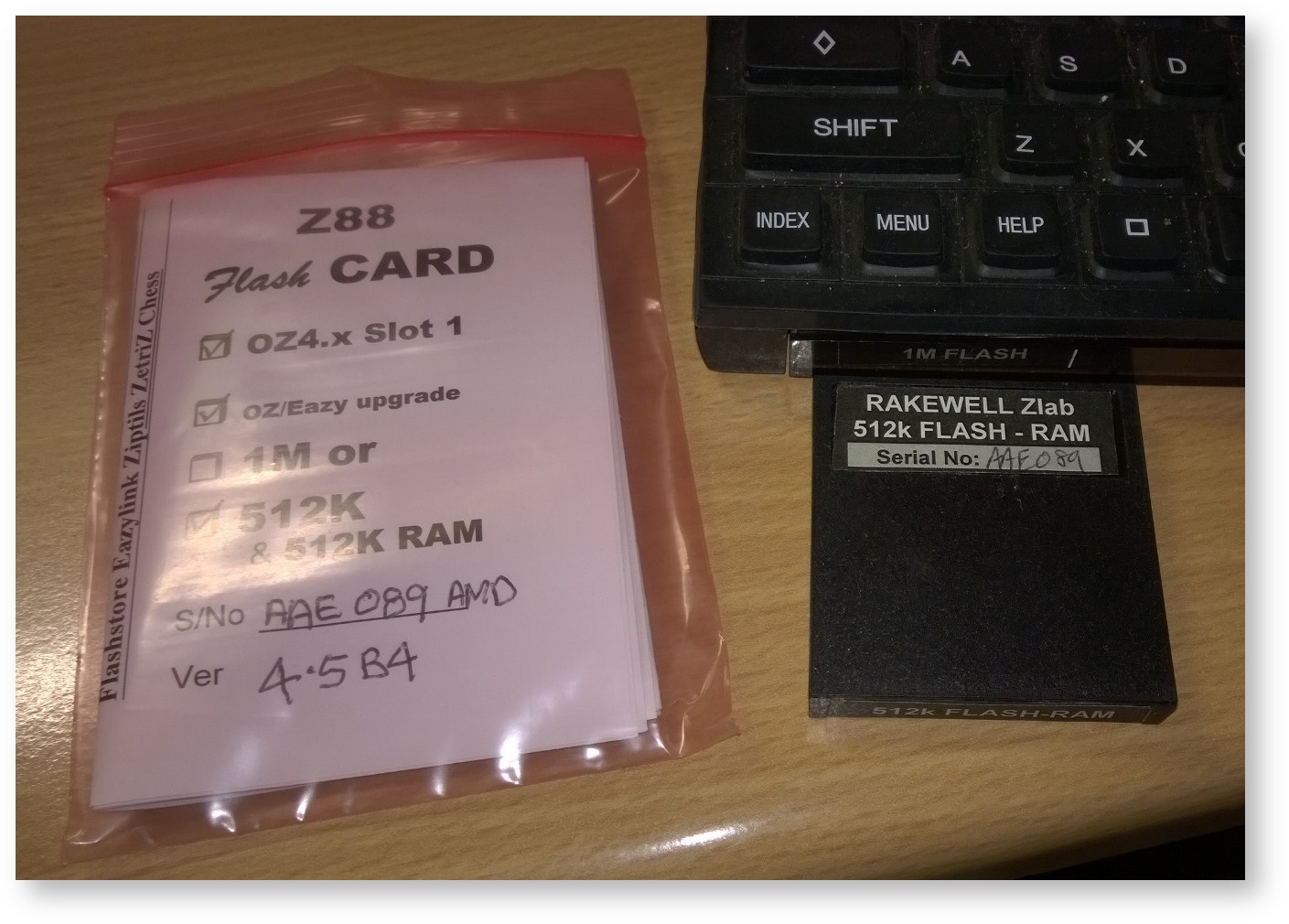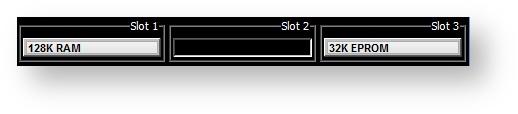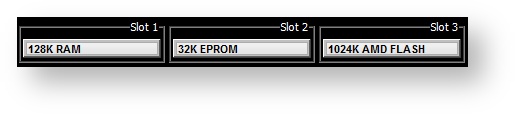Check all Z88 Cards
Card edge interface
The weakest link in the Z88 is the connector between the Z88 and the cards. The card edge interface has a long and successful history: for example, in PCI and ISA. Gold is normally used to make sure that it is a reliable connector, but for a number of reasons, this was not used on the Z88 cards. This gives a range of problems including
- Solder contamination
- Corrosion effects
- Physical damage
These effects may be reduced by not removing the cards often. This is now possible as RAM cards should not be removed and Flash cards are erased in the Z88 itself.
Mechanical Failure
There are two sorts of mechanical failure that make the Z88 behave badly.
The first sort gives you unexplained "Memory stack overflow" or FAIL messages at the top of the screen. The most common fault that causes this is when the RAM or Flash card physically comes apart. You will notice this when removing the card from the Z88. It may be a loose fit. What you should find is that the RAM card is made up of two halves and these are coming apart.
You can repair this by
- Pressing the RAM or Flash card together and wrap a strip clear sticky tape (one inch wide) around the outside the pack, near the connector. This should force the card together and will make better contact with the Z88 when plugged in again.
- If this works, consider using `SuperGlue' around the edge of the card and squeezing it shut.
If this method is used, bear in mind that it will not be possible to do any future repairs without breaking the card case apart.
Remember not to get your fingers stuck, as these are not required with the card.
The second sort is that the Device just stops working due to the 'gold' contacts becoming dirty.
The easiest way of doing this is by sliding the card in and out of the connector a few times. If this doesn't improve its performance use a very soft pencil rubber and clean both the connector in the Z88 and the 'gold' contacts.
Be careful though, There is not a lot of 'gold' used on the connector, it is only 'mechanical gold' and you might find that you can clean it off altogether!
Testing RAM Cards
Another type of failure is when part of the memory doesn't act like memory. This leads to inconsistent results when checking the size of the Ram with ( CARD). For example, you may have a 512K RAM card in your Z88 but ( CARD) reports that you only have 128K. See Check Z88 Cards.
This program tests 32K, 128K 512K and 1MB RAM cards.
CAUTION
This program erases any files in the RAM area. Ensure that a backup is made before this test is run. See Backing up Files.
Main Prerequisites
| Items Required | Description |
|---|---|
| A blank 32K EPROM Card to store the applications or files. | |
| (Optional) EPROM Eraser to erase the EPROM card (if required). | |
Connecting the Z88 to the Desktop to transfer the programs to the Z88. See Computer Links for more details |
Download Memtest
Memtest, consists of four files.
- 30aug 1988.z88 - the original instructions which reads as follows:-
|Procedure;
30 AUG 1988 | 1) -Insert EPROM into slot 3, RESET Z88.
| 2) -RESET Z88, when the screen prompts for the size of
RAM TEST | card to be tested 32,128 ( 512, works ). Open the
| flap and insert RAM card into slot 1.
| 3) -Press the SPACE bar to start. To test again
(2)
- the boot.CLI file
- RAMCARD.BAS - the memory test software
- RAMTEST.CLI - a copy of boot.cli
from here, unzip and transfer them to your Z88 with a transfer program
There are two ways you can use this program.
- Just running the BBC BASIC program (Ramcard.bas)
- Before using the program, save "RAMTEST.BAS," 30aug 1988.z88 and BOOT.CLI to an EPROM.
#F
|EF
RAMTEST.BAS~E~E
#B
CHAIN
"RAMTEST.BAS"~E
Memory test
do the following:-
- Back-up all your files.
- Take out the RAM pack.
- Put in the EPROM with the three files BOOT.CLI, RAMTEST.BAS and 30aug 1988.z88 in it.
- Do a Hard Reset.
- When you get the Command line "Size of card to test? (in KBytes, Eg. 32, 128 etc.)"
- Type in the number of K the RAM card is.
- Put the RAM card in Slot 1.
- Press the key until you get the "Testing . . . " message.
whilst the program is running, `tapping' the RAM card underneath may expose any mechanical fault. - When the test is finished,
- Remove the EPROM pack and
- Do another Hard Reset.
Soft Memory Errors
The other sort of memory failure is where certain bits of memory suffer amnesia when you are not reading or writing to the memory.
This is like when you are just storing files in the RAM.
This fault can be found with any program, (zCheck, Zip, Unzip (Z88 Forever) or SqueeZ~88 (Rakewell)) that uses checksums on files. To use it you should:-
- Run the program initially so that the checksums of the files are calculated. If you are using SqueeZ~88 or Zip, squeeze/Zip a load of big files.
- Turn off the Z88 and leave it alone for about three to five days.
- Re-run the program to see if the checksums of the files are different or unsqueeze/Unzip all the files again. If they are, then the RAM where the file was stored is faulty.
Test RAM with big file
A quick way to check the memory is to load a large file and see if it is readable.
The example here is using
- a standard British Z88.
- a 512K/512K Flash/RAM card with OZ 4.5 B4 is in Slot 1.
- flash.txt file that is supplied on and with the Flash cards.
The procedure is as follows:-
Select Flashstore J
Move the cursor over the flash.txt file name. Press the key.
The following screen appears, Press the key.
Use the directed keys to exit the application.
Reading a file in Pipedream
Select PipeDream P
FL (File Load)
Select Filer F
Move the cursor over the flash.txt file name if you are testing the memory
Press the key to mark it.
Or move the cursor over the eprlog file name if you are using the Flashtest file
Press the key to mark it.
Press the key to return to Pipedream's file load page. Notice that :RAM.1/flash.txt or eprlog has been entered from the Filer.
Move the cursor down to 'Load as plain text'
Change it to 'Y'
Press the key to Load the file into Pipedream.
Select to display the bottom of the file
Select to display the top of the file again. If this all works, it is looking good.
Testing Flash Cards
Introduction
When Flash cards are assembled, they need to be tested to ensure that all the connections are made and chips are working correctly. Flashtest has been designed to test four different types of flash cards in the Z88. These are:-
- 1M INTEL
- 1M AMD
- 512K AMD
- 512K AMIC
If the RAM is detected in the 512K cards, a RAM test is also run.
Blowing Flashtest
A 32K EPROM card is being used to store two applications that are 16K each. These are Flashstore and Flashtest.
CAUTION
Flashtest erases any files in the RAM area and FORMATs the complete Flash Card. All applications and files in the file area will be erased. Ensure that a backup is made before this test is run. See Backing up Files.
Prerequisites
These are the same as the Main Prerequisites as above.
Download Flashtest 32
Unzip Flashtest 32, the file and transfer the five files to the Z88.
The Z88 needs to have the following cards as a minimum configuration.
- Slot 1 needs to have at least 128K
- Slot 3 has a blank 32K EPROM card to blow the two applications.
Slot 2 may have another Flash card with the Computer Link in it.
The files are shown here displayed in the Filer are:-
- FLASHEPROM.62 &.63 - These are the image files for Flashtest and Flashstore.
- Romcombiner.bas, .bin & RomUtil.bas - These files are required to blow the image to the EPROM card.
Running RomCombiner
To run the program, do the following:-
- Select BBC BASIC B. Type
- RUN "ROMCOMBINER.BAS"
The following screen is displayed.
EPROMs can only be programmed in Slot 3.
Verify EPROM banks properly erased
Press V. followed by
- F
- 32
If the EPROM is properly erased the following screen is displayed.
If an error message is displayed, the EPROM should be removed and erased again with the EPROM Eraser until it passes this test.
Blow image files to blank EPROM
From the main screen, Select
- B
- 3 and then the Card name
- FLASHEPROM
- F
The screen will flash a few times until the following screen is displayed. If any programming errors are given, the EPROM will need to be erased and this procedure needs to be repeated from Verify EPROM banks properly erased.
- Select
- Open the Card Flap
- Remove the 32K EPROM card from slot 3
- Close the Card Flap
- Open the Card Flap
- Insert the 32K EPROM in slot 2
- Close the Card Flap
- Press the key to display the two new applications at the bottom of the list
Running FlashTest
FLASHTEST ERASES APPLICATIONS AND FILES ON FLASH CARD UNDER TEST
Ensure that all important files are backed up before testing the Flash card. All applications and files on the card will be removed. See Backing up Files.
Configuration RAM ROM FLASH
- Flashtest needs an expanded Z88. There needs to be at least 128K RAM in slot 1 in s standard machine,
- The Flashtest and Flashstore Applications are in the 32K EPROM card in slot 2.
- The Flash card under test is in Slot 3.
Starting Flashtest
Flashtest is either selected from the INDEX screen it in the APPLICATIONS window, or use ZT to start it directly.
If you get this screen, there is no Flash card in Slot 3 or it is faulty.
otherwise the stating screen will be displayed.
Safety Feature
To ensure that Flashtest is not started accidentally, the user needs to type asdf to proceed with the test.
Testing 1M Flash
Depending on the size and type of Flashcard is being tested, different start screens will be displayed. This happens too quickly to screen capture but at the end of the test a summary is displayed. This is for the 1M INTEL card.
This is for the newer AMD card.
To view the full report, which has been saved in a file can be viewed using Pipedeam.
The top part of the report, followed by
the end of the report.
Testing 512K/512K Flash/RAM
BEFORE REMOVING CARD
This card has RAM. This gets recognized by the operating system as soon as it is inserted into the Z88. When the card is removed, a Hard Reset is required.
Ensure that all important files are backed up before removing the card. The Flash card tested may be used, using Flashstore, saving the files into the empty file area. See Backing up Files.
When testing this size, it is done in two parts. First the Flash chip, followed by a choice on whether to test the RAM.
Change N to Y
Remember to change N to Y if the RAM is to be tested, otherwise the default of No will be selected.
Testing the RAM takes some time, but eventually the summary page will be displayed.
Just because you get the message that it has "Successfully tested RAM memory with no errors," it is up to you to check how much RAM the Z88 thinks it has got by selecting the followed by CARD. It should read 512K.
To view the full report, which again has been saved in a file can be viewed using Pipedeam.
The top part of the report, followed by
the end of the report.
Faulty Card?
You can contact Rakewell and see if it can be repaired.